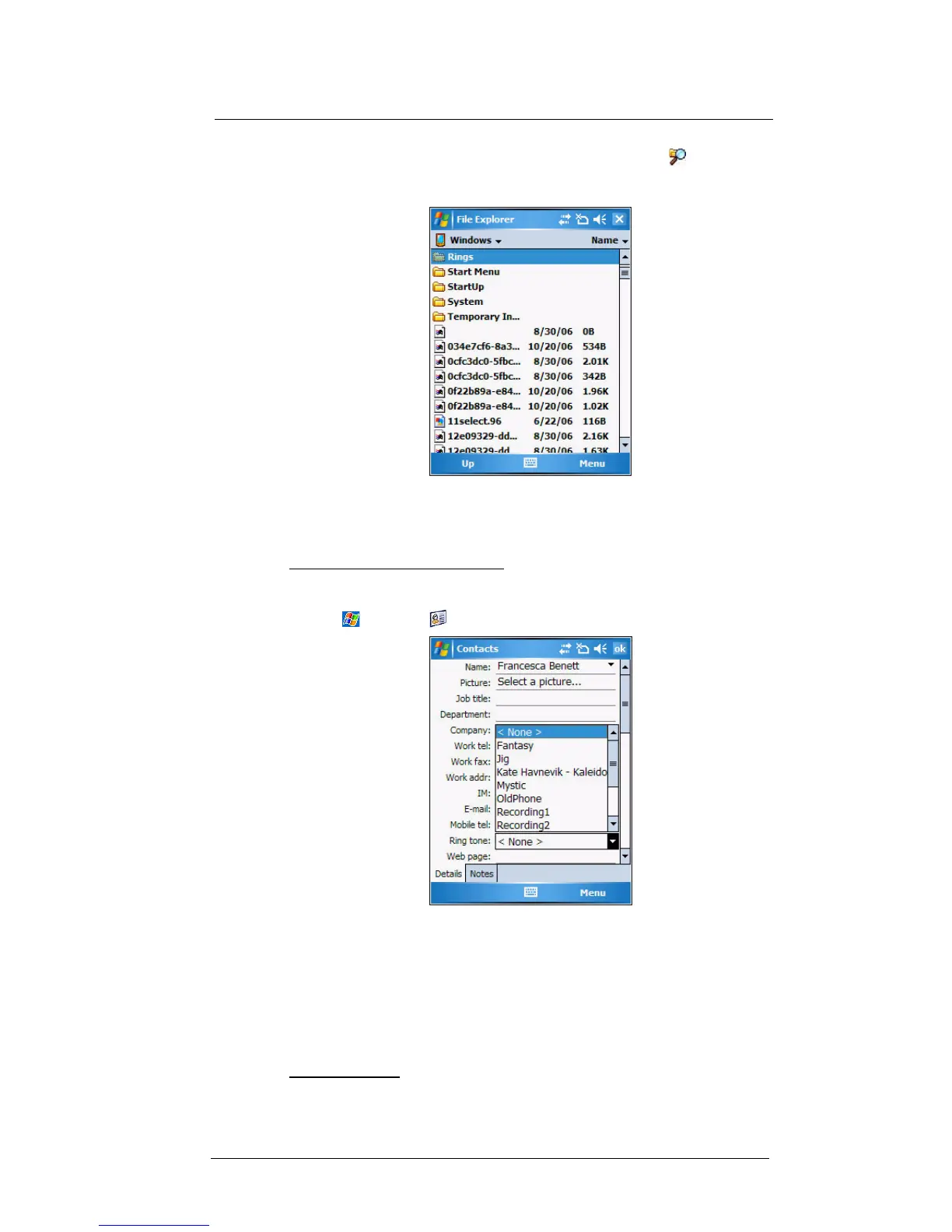7 Using Phone
Phone preferences
140
2 After receiving the sound files in your device, use File Explorer to make sure
that they are located in the My Device | Windows | Rings folder. Only then will they
be listed as ring tone options.
3 Create customized ring tone options by creating stand-alone recordings in Notes.
These recordings are automatically copied to the My Device | Windows | Rings
folder. See “To set a voice recording as ringtone” on page 29 for related
instructions.
To associate a ring tone with a contact:
Rings tones can be set to be triggered by a contact to let you know at once when an
incoming call is from that contact without looking at the display.
1 Tap > Contacts .
2 Tap a contact in the contact list (or select it using the joystick), a summary screen
displays. This is referred to as a contact card.
3Tap Menu > Edit.
4On the Ring tone list, select a voice recording.
5Tap ok.
Configuring your PIN
Under the Security options, you can change your PIN and have it enabled or disabled.
To enable your PIN:
• Select the “Require PIN when phone is used” check box.
