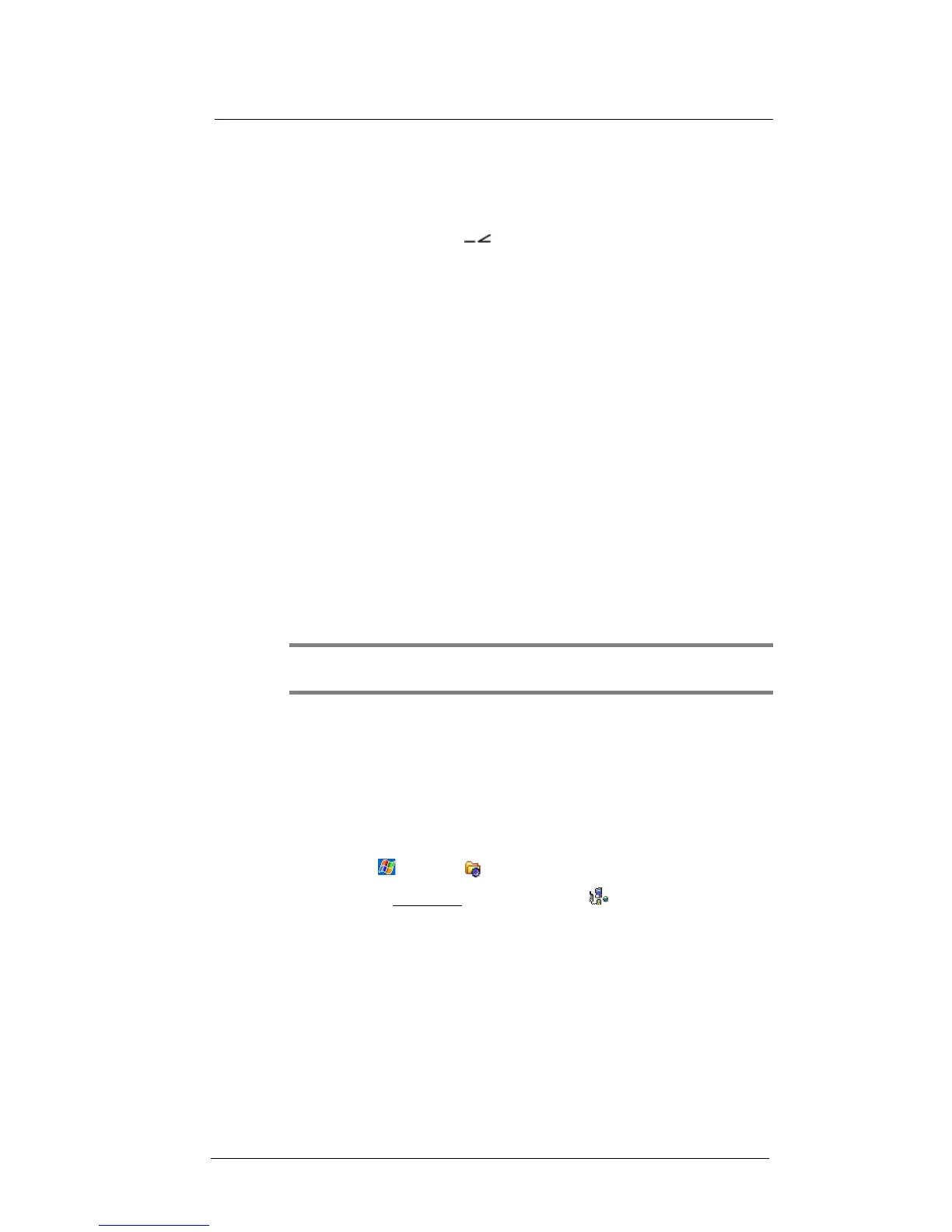11 User Support
Troubleshooting
226
IR connection problem
Failure to beam information
If you’re having difficulty transferring information via IR, try the following:
• Transfer only one file or no more than 25 contact cards at a time.
• Align your device’s IR port with that of the receiving device so that they
are unobstructed and within a close range.
• Adjust the room lighting. Some types of light interfere with IR connections.
Try moving to a different location or turning off some lights.
Bluetooth connection problem
Failure to beam information
If you’re having difficulty transferring information via Bluetooth, try the following:
• Transfer only one file or no more than 25 contact cards at a time.
• Turn on Bluetooth for MC35 and the receiving device.
• Make sure the devices are within close range.
Phone connection problem
If you have a problem using the phone function, try the following:
• Check if your device’s wireless connection to your mobile service provider is
switched on and the signal unobstructed.
• Contact your mobile phone service provider for assistance.
Internet connection problem
If you’re having difficulty establishing Internet connection, try the following:
• Make sure you have properly set up a connection to your device ISP
(Internet Service Provider).
• Check if your device’s wireless connection to your mobile service provider is
switched on and the signal unobstructed.
NOTE: When your device is connected to the USB sync cable while the GPRS
function is on, you will not be able to browse web pages.
• Verify your user name and password with your device ISP.
• Verify with your device’s ISP that the network you are trying to connect is
available, or try to connect to it using another device or from a computer.
Network connection problem
If you’re having network connection problems, try the following:
• Check if your device’s wireless connection to your mobile service provider is
switched on and the signal unobstructed.
• Verify that you have added necessary server information.
(a) Tap > Settings .
(b) On the Connections
tab, tap Connections .
Most networks use DHCP, so you need not change these settings unless
your network administrator instructs you to do so.
• If the option Network Connection is not listed as a connection method in
the ActiveSync dialog box when starting synchronization, wait for a few
minutes and try again. Also, if synchronization does not start right away,
the network is probably busy, and it may take a minute for your device to
connect to the network.
• Verify your user name and password with your network administrator.
• Verify with your network administrator that the network you are trying to
connect is available, or try to connect to it using another device or from a
computer.
