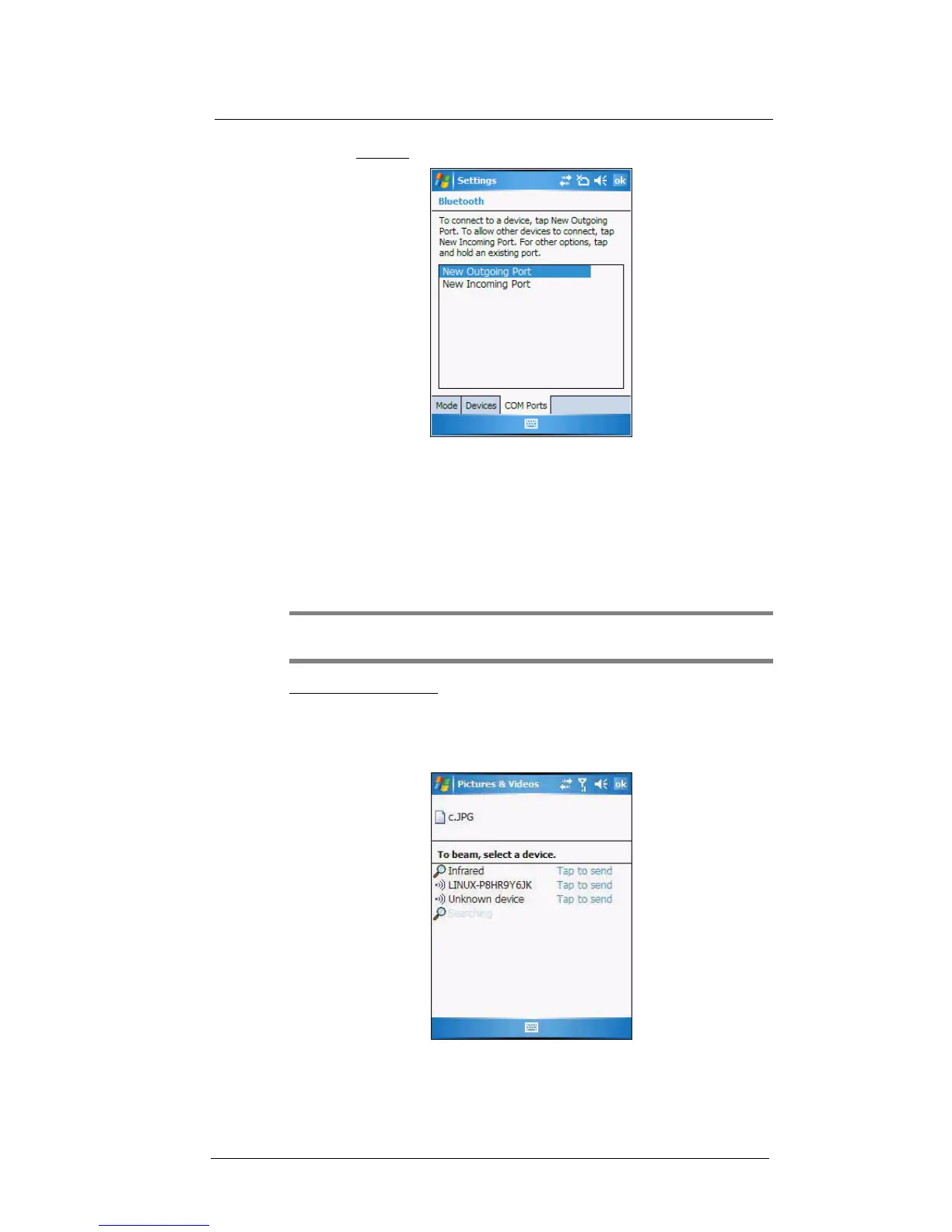5 Wireless Communications
Wireless communication features
50
7 On the Bluetooth
screen, tap the COM Ports tab, then perform one of the following:
• To connect to a device, tap New Outgoing Port.
• To allow other devices to connect to the MC35, tap New Incoming
Port.
8 Select the device you want to add, then tap Next.
9 Select a numbered COM port from the list.
10 Select “Secure Connection” option to designate the COM port for Bluetooth
partnership.
11 Tap Finish, then tap ok.
Exchanging files using Bluetooth
IMPORTANT: Ensure that the two devices have Bluetooth turned on, discoverable,
and within close range.
To send files via Bluetooth:
1 Switch to the program where you created the item you want to send and locate the
item in the list.
2 Tap and hold the item, then tap Beam [type of item] on the pop-up menu.
3 Tap the device that you want to send the file to.
