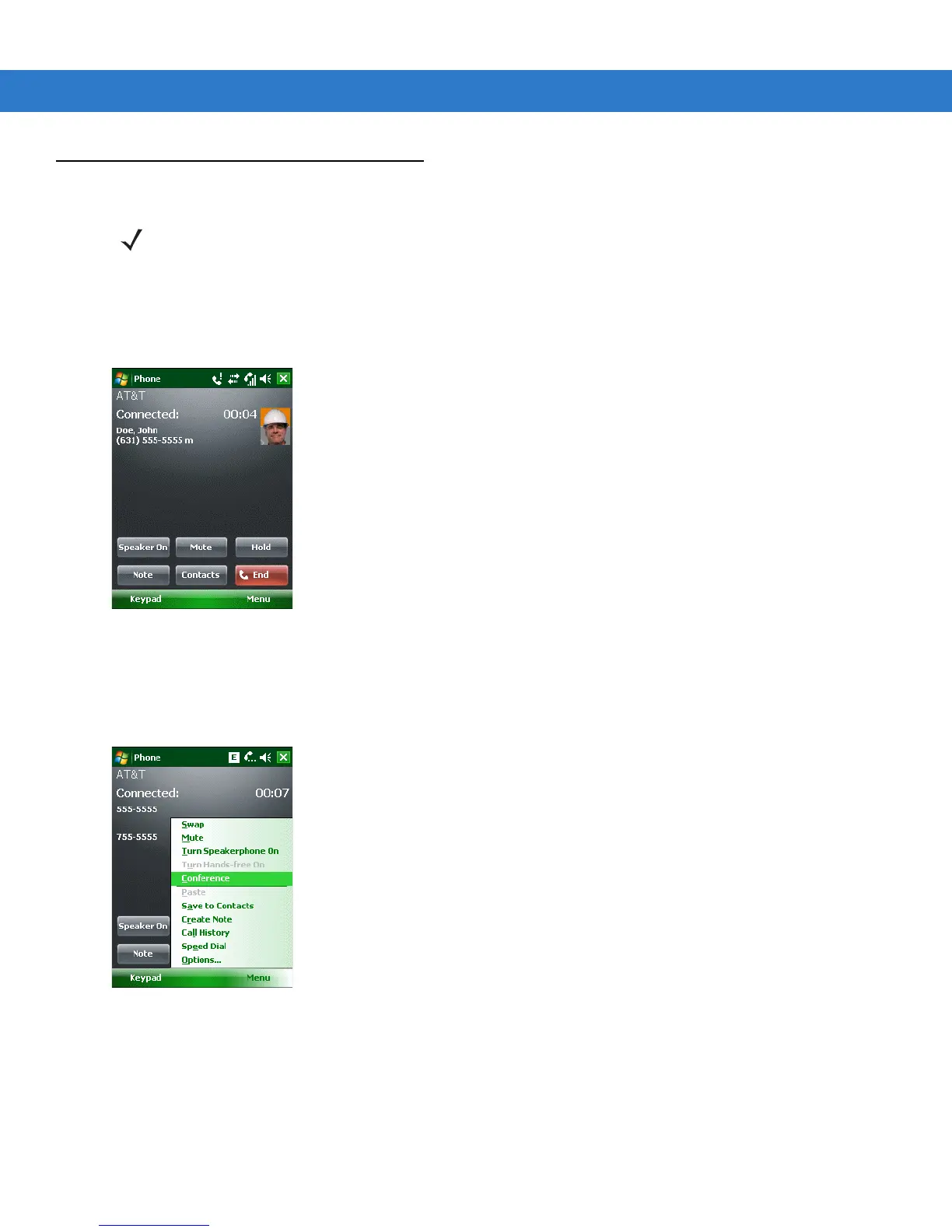Using the Phone 4 - 21
Conference Calling
To create a conference phone session with multiple people:
1. Tap Start > Phone or press the green phone key on the MC55’s keypad to display the Phone keypad.
2. Enter the first phone number and press Talk. When the call connects, Hold appears on the keypad.
Figure 4-33
Conference Call - Hold
3. Tap Hold to place the first call on hold.
4. Enter the second phone number and tap Talk.
5. After the call is answered, tap Menu > Conference to place the calls in conference mode.
Figure 4-34
Creating a Conference Call
6. Tap Hold to place the conference on hold.
7. Enter another phone number and tap Talk.
8. After the call is answered, tap Menu > Conference to place all the calls in conference mode.
9. Repeat steps 6 through 8 for up to six phone numbers.
NOTE Conference Calling and the number of conference calls allowed may not be available on all services. Please
check with your service provider for Conference Calling availability.
