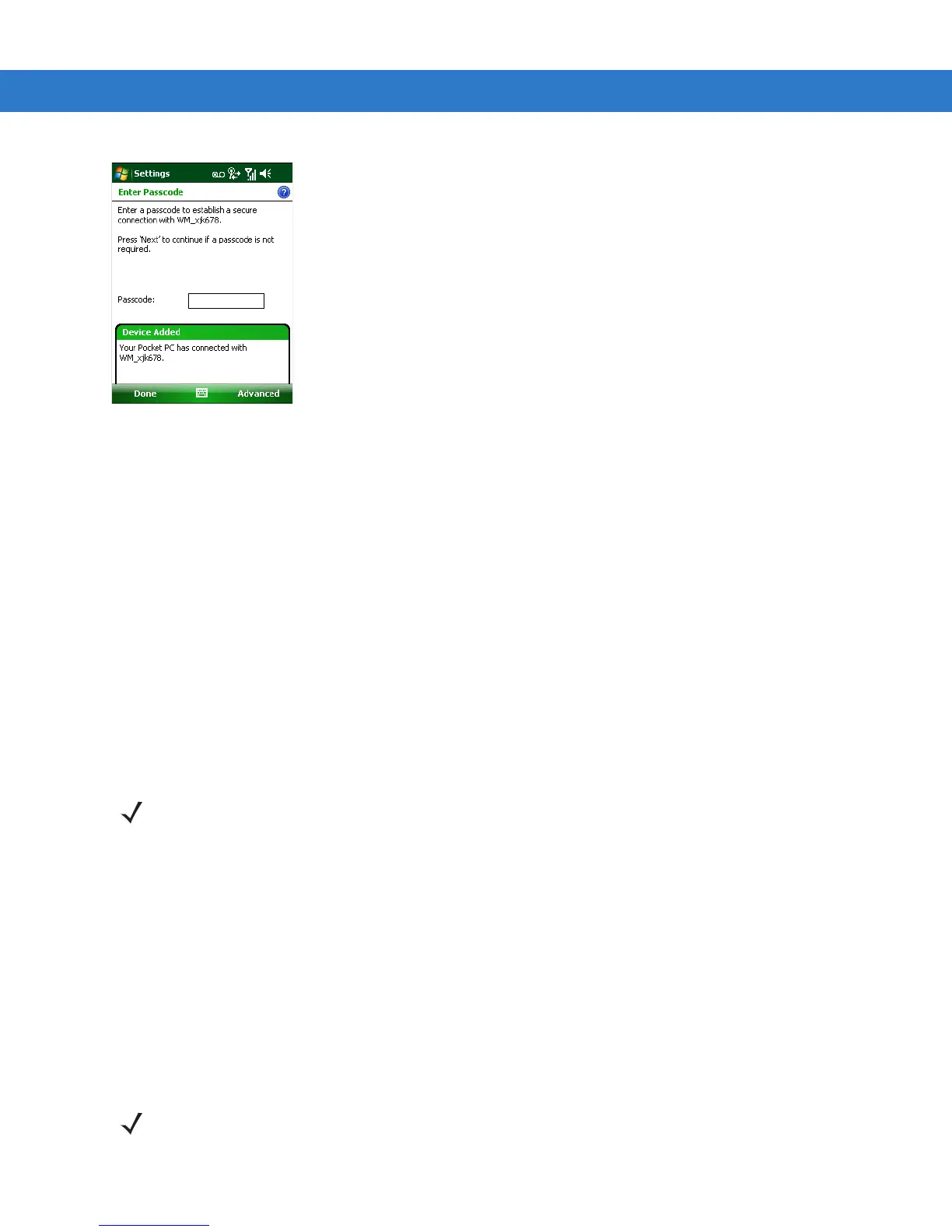5 - 40 MC55 User Guide
Figure 5-53
Bluetooth Connection Confirmation
You are prompted to enter a passcode. If the device has a specific passcode, enter it in the Passcode field and
tap Next. If the device does not have a specific passcode, enter one in the Passcode field and tap Next. The
Bluetooth radio tries to connect with the device.
9. If you created a passcode, you will be prompted by the other device to enter the same passcode. Enter the
created passcode to establish a paired connection. (If you entered a passcode from the device, you shouldn’t
have to do anything on the other device.)
10. When the connection is complete, a list of matching and supported services on the device appears.
11. Select the services you want to use and tap Finish. The services on the new devices have to be selected or
else the pairing won’t include those services, even though the devices are paired. If services are not selected,
you will be continually reprompted for the passcode from the device.
12. The device appears in the list on the main window.
After the passcodes have been accepted on both sides, you have a trusted (“paired”) connection.
Available Services
The MC55 with Microsoft Bluetooth stack offers the following services:
•
OBEX Object Push Services via Beam
•
Hands-Free Audio Gateway Services
•
Serial Port Services
•
Personal Area Networking Services
•
PBAP Services.
See the following sections for information on these services.
Object Push Services via Beam
NOTE Some devices might not require a PIN. This depends upon the device’s authentication.
NOTE You can only send files to a remote device using the Beam function.
