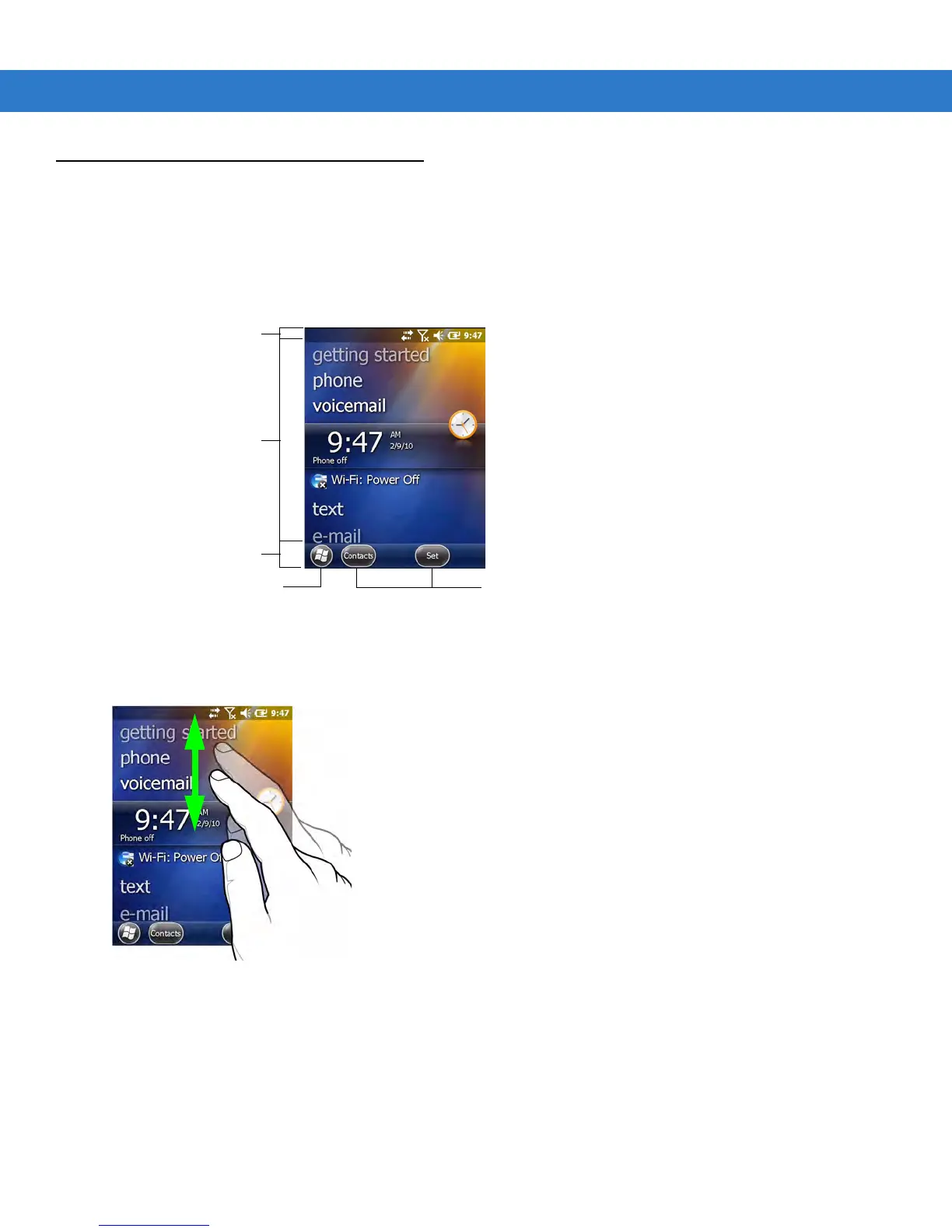C - 2 MC55 User Guide
Home Screen
The default home screen on the MC55 is the Windows Mobile Home screen. The Home screen contains a Status
Bar at the top of the screen and a Tile Bar at the bottom of the screen.
The Home screen is scrollable and contains a list of application plug-ins and an Information Status bar. The
Information Status bar highlights the application plug-in that is under it and provides additional information.
Figure C-1
Windows Mobile Home Screen
Touch and hold the screen with your finger and move the Home screen up and down. As the application names
move under the Information Status bar, information relevant to that application appear in the bar.
Figure C-2
Moving Today Screen
You can also touch and hold the Information Status bar and move it up and down over an application name.
Remove your finger and the Information Status bar and application name center in the screen.
Open the Start Menu
Tiles
Status Bar
Today Screen
Tile Bar
