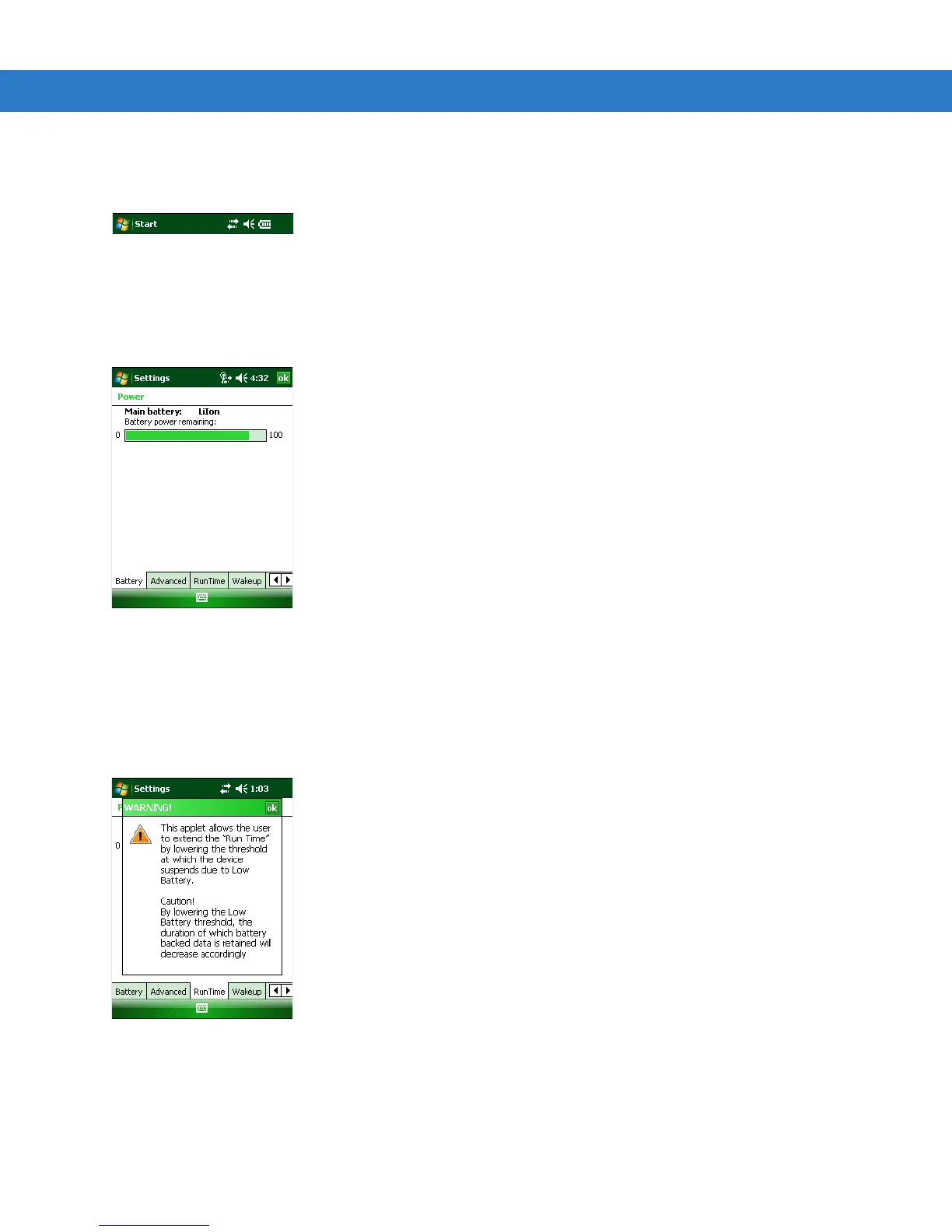Using the MC55 2 - 11
The Battery icon always appears in the navigation bar when the Today screen is visible. The icon indicates the
battery power level. The message displays until the Dismiss button is pressed.
Figure 2-4
Battery Icon on the Title Bar
Also view the battery status using the Power window. Either:
•
Tap the Battery icon
•
Tap Start > Settings > System tab > Power icon.
Figure 2-5
Settings Power Window
Battery Reserve Options
If the charge of the battery reaches a critical threshold, the MC55 shuts down. This threshold can be changed but
affects the amount of time that data can be retained.
1. Tap Start > Settings > System tab > Power icon > RunTime tab. A warning message appears.
Figure 2-6
Warning Message
2. Read the warning message and tap ok.
