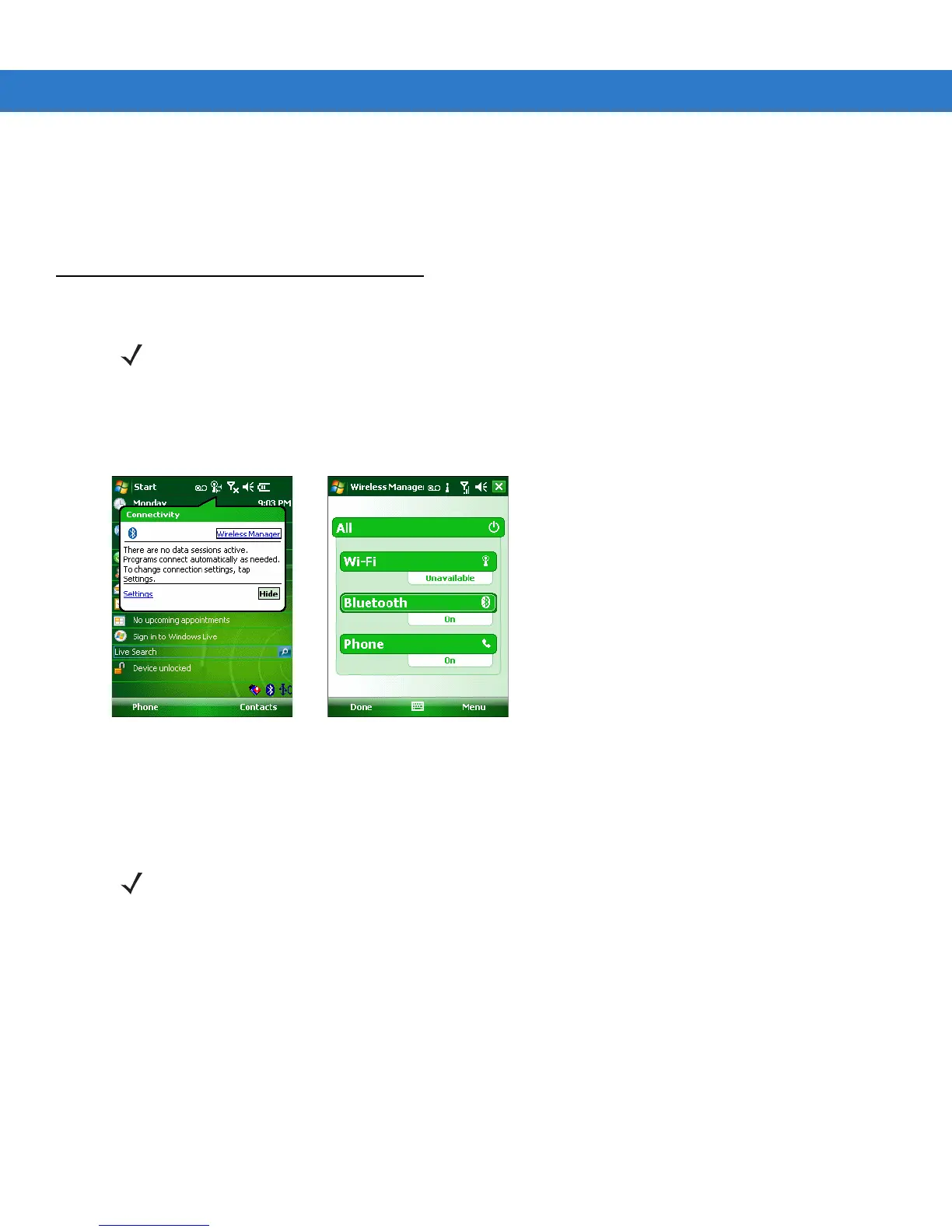4 - 2 MC55 User Guide
To access the phone keypad tap Start > Phone, press the left soft key or press the green phone key on the MC55’s
keypad.
To receive calls when the MC55 is suspended, leave the phone radio turned on and ensure the MC55 is set to
wake with any key.
Turning the Phone On and Off
Windows Mobile 6.1 devices include Wireless Manager, which provides a simple method of enabling and
disabling the phone.
To open Wireless Manager, tap the Connectivity icon.
Figure 4-2
Opening Wireless Manager
Select Wireless Manager. The Wireless Manager window appears.
To toggle on or off the phone, tap blue Phone bar.
To configure settings for a connection, tap Menu > Phone Settings.
NOTE On devices with Windows Mobile 6.5.3, see Status Bar on page C-5 for more information.
NOTE To receive calls when your device is suspended, leave the phone turned on.
