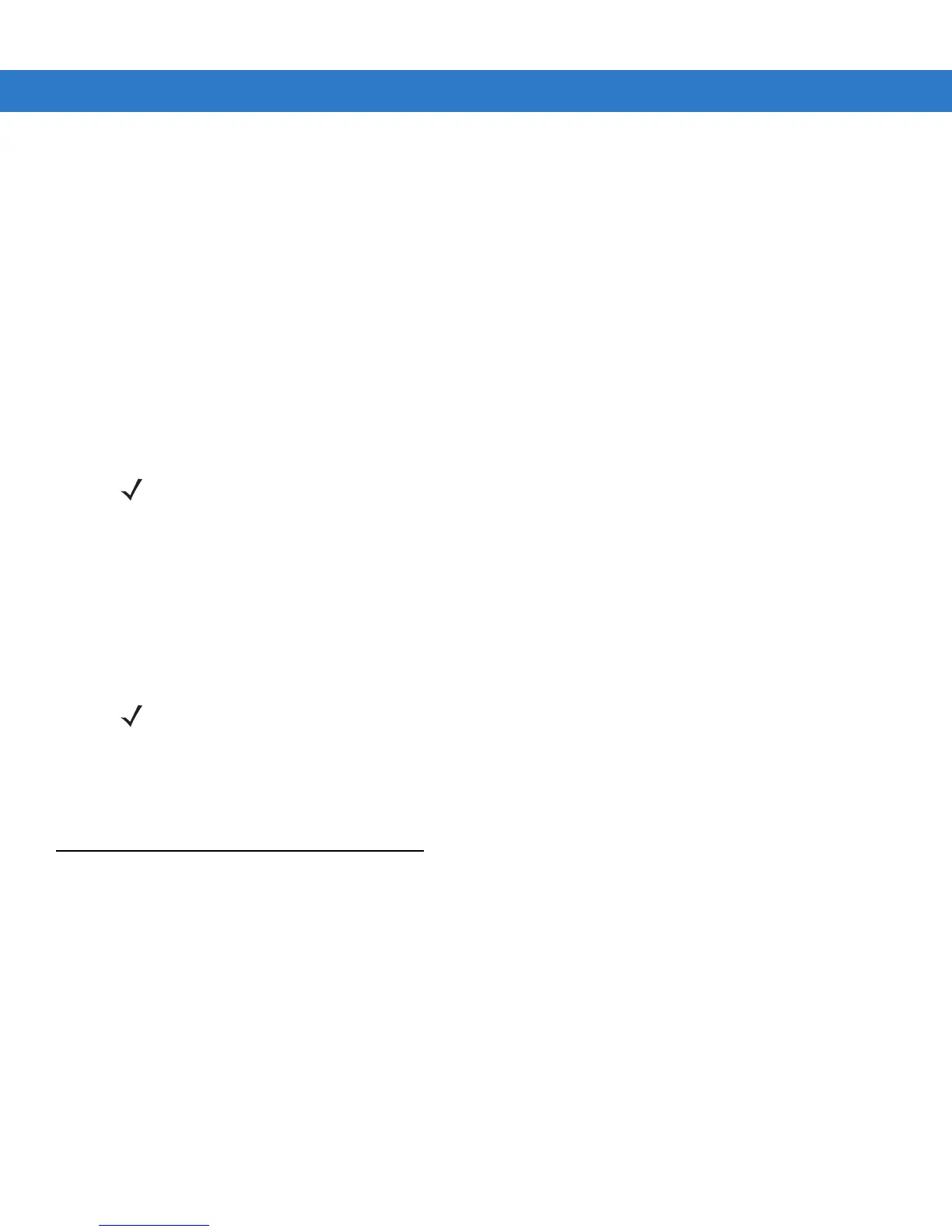Getting Started 1 - 9
Charging Temperature
Charge batteries in temperatures from 0°C to 40°C (32°F to 104°F). Note that charging is intelligently controlled by
the MC55.
To accomplish this, for small periods of time, the MC55 or accessory alternately enables and disables battery
charging to keep the battery at acceptable temperatures. The MC55 or accessory indicates when charging is
disabled due to abnormal temperatures via its LED. See Table 1-2.
Powering On the MC55
After inserting the battery or when turning the MC55 on for the first time, the splash screen displays for about a
minute as the MC55 initializes its flash file system, then the calibration window appears. Note that these windows
also appear upon cold boot.
Calibrating the Screen
To calibrate the screen so the cursor on the touch screen aligns with the tip of the stylus:
1. Remove the stylus from its holder on the side of the MC55.
2. Carefully press and briefly hold the tip of stylus on the center of each target that appears on the screen.
3. Repeat as the target moves around the screen, then tap the screen to continue.
Checking Battery Status
To check the charge status of the main battery in the MC55, tap Start > Settings > System tab > Power icon to
display the Power window.
To save battery power, tap the Advanced tab and set the MC55 to turn off after a specified number of minutes.
Replacing the Battery
1. Press the red Power button to suspend the MC55.
On the MC55A0, the PowerKey Action window appears. Tap Safe Battery Swap. The Decode LED lights red
and then turns off.
2. Unlatch the handstrap.
3. Use finger or stylus to slide the battery latch to the right releasing the battery. The battery ejects slightly.
NOTE The Calibration screen can be accessed by pressing Blue key then Backspace key.
NOTE To check battery status, remove the MC55 from any AC power source (cradle, cables, etc.)
