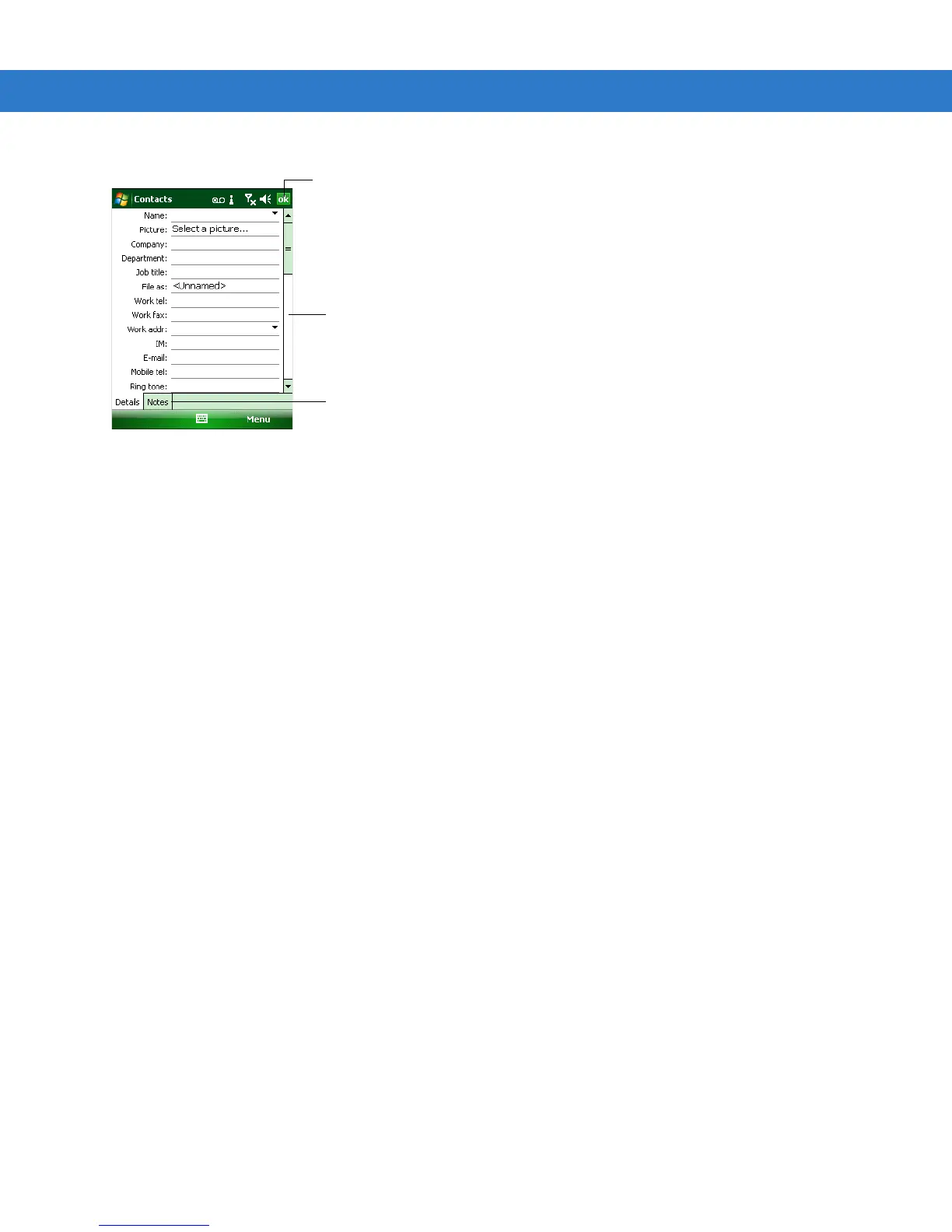4 - 6 MC55 User Guide
Figure 4-7
Creating a Contact
4. Using the input panel, tap in each field and enter contact information as needed. Scroll down to see all fields.
5. Tap the arrow next to the Name: or Home addr: field to open a window for adding more details.
6. To assign the contact to a category, tap Categories.
7. To select one or more categories for the contact, select their check boxes. This allows displaying contacts by
category in the contact list.
8. Tap New to add a category.
9. Enter the name for the category in the text box, and tap ok.
10. Tap ok.
11. To add notes, tap the Notes tab and enter text, draw, or create a recording.
12. When finished, tap ok to return to the contact list.
Editing an Outlook Contact
To make changes to a contact:
1. Tap Start > Contacts.
2. Tap the contact in the contact list to open it.
3. Tap Menu > Edit and make the changes.
4. Tap ok.
Deleting a Contact
To delete a contact:
1. Tap Start > Contacts.
2. Tap and hold the contact in the contact list and select Delete Contact from the pop-up menu, or select the
contact and tap Menu > Delete Contact.
Notes is a good place for
maps and directions
Scroll to see more fields
Tap to return to the contact list
(the contact is saved automatically)
