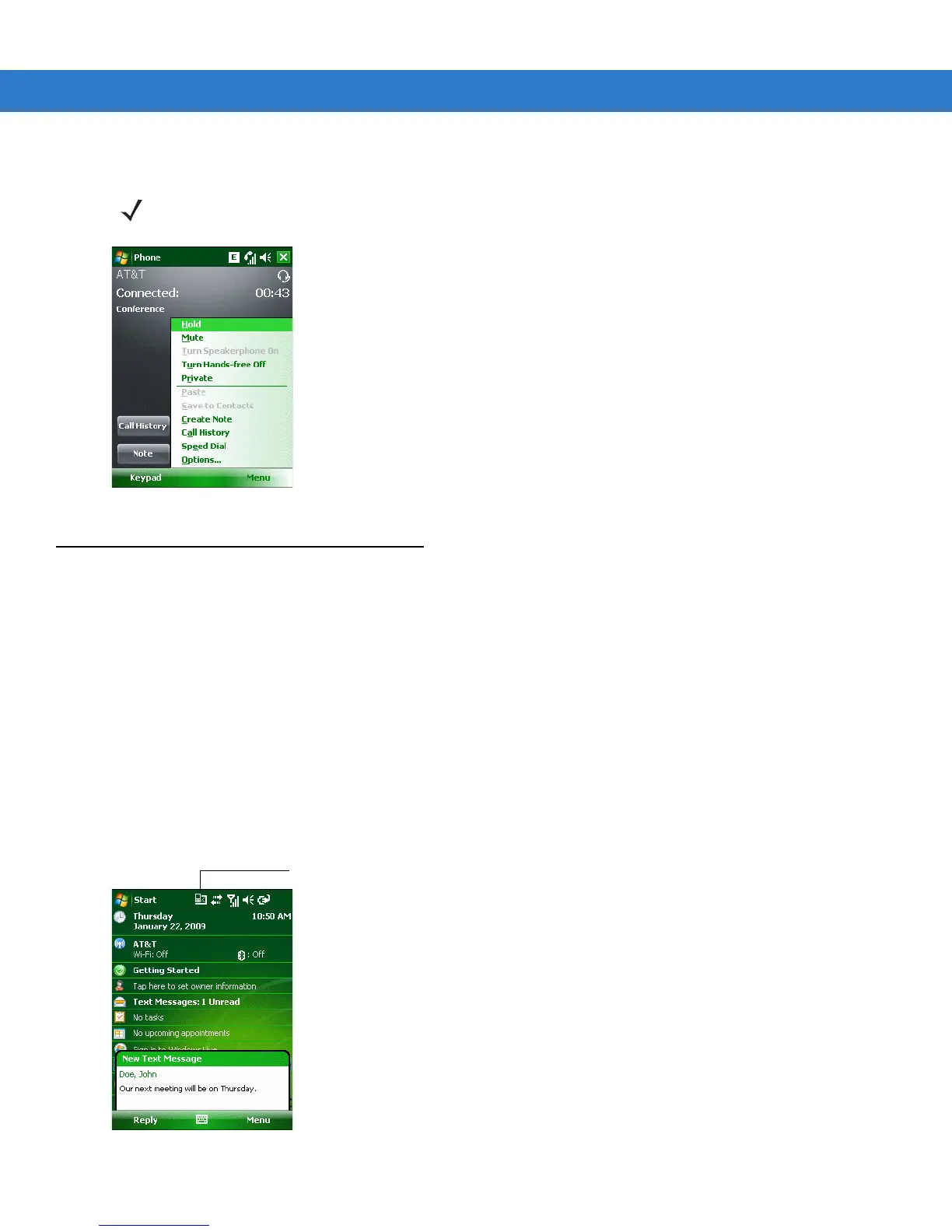4 - 22 MC55 User Guide
10. Tap End or press the red phone key on the MC55 keypad to end the conference call.
Figure 4-35
Creating a Private Call
Text Messaging
Use the Text Messages window to send and receive text messages to and from mobile phones. The text can
contain words, numbers, or an alphanumeric combination no longer than 160 characters.
Short text messages delivered over mobile networks transmit from the sending MC55, are stored in a central short
message center, then forwarded to the destination mobile device. If the recipient is not available, the message is
stored and can be sent later.
Viewing Text Messages
To view a text message:
You can view a text message whether the phone is on or off. When the phone is on, you can view a text message
from its notification callout. Tap the text message notification icon on the navigation bar to display the message.
Figure 4-36
New Text Message Notification
NOTE To speak privately with one party during a conference call, tap Menu > Private. To include all parties again,
tap
Menu > Conference.
Text Message Notification Icon