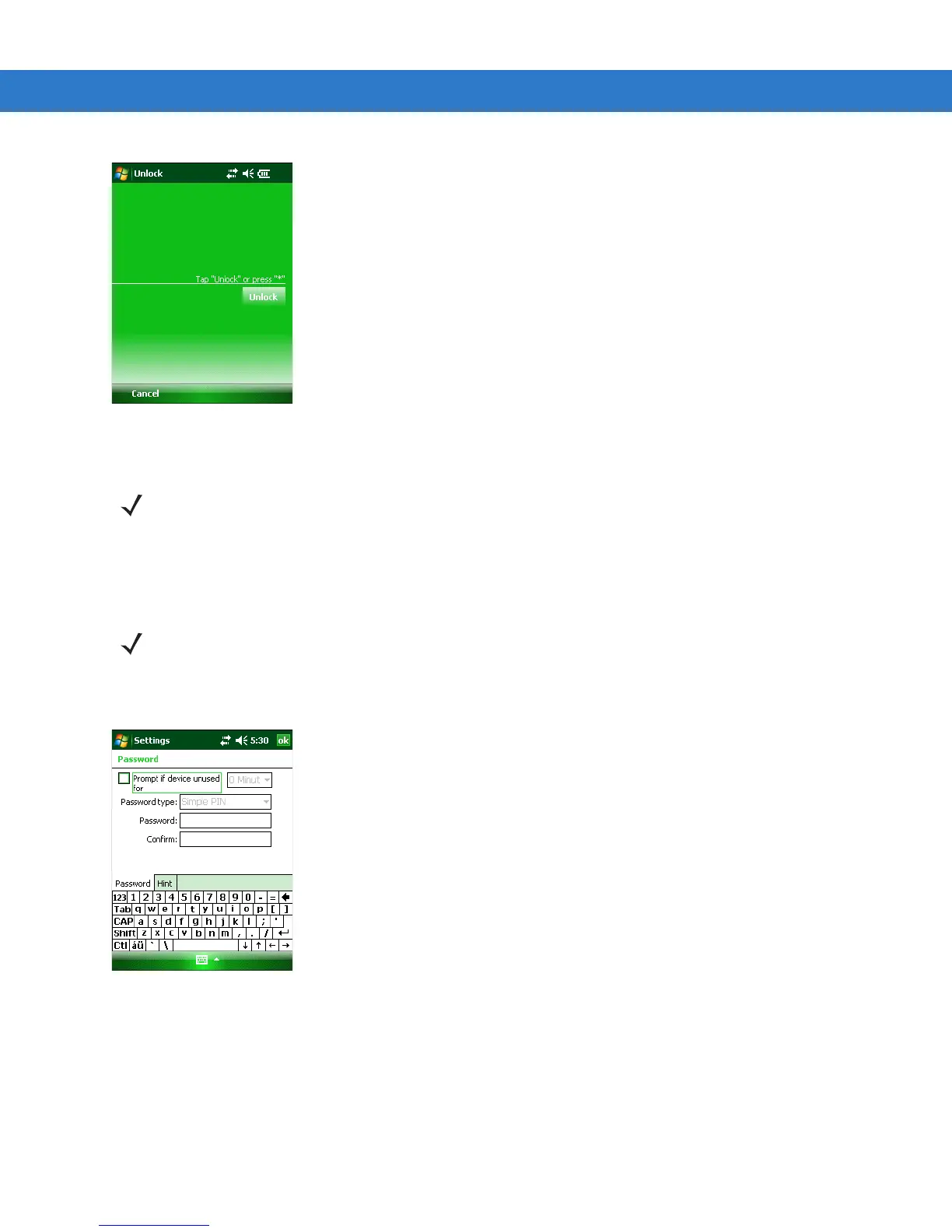2 - 16 MC55 User Guide
Figure 2-12
Unlock Device Window
Tap Unlock on the Unlock window.
Password Locking
Use the Password window to set a password to disable unauthorized access to the MC55.
1. Tap Start > Settings > Personal tab > Lock icon > Password tab.
Figure 2-13
Password Window - Password Tab
2. Select Prompt if device unused for check box to enable password protection.
3. From the drop-down list, select a time value for the protection to take affect after non-use.
4. From the Password type: drop-down list, select either Simple PIN or Strong alphanumeric.
5. For a simple password, enter a four-digit password in the Password field.
For a stronger password:
NOTE You can make emergency calls even when the MC55 is locked. See Making an Emergency Call on page 4-8
for more information.
NOTE If the device is configured to connect to a network, use a strong (difficult to figure out) password
to help protect network security. Password cracking tools continue to improve and the
computers used to crack passwords are more powerful than ever.
