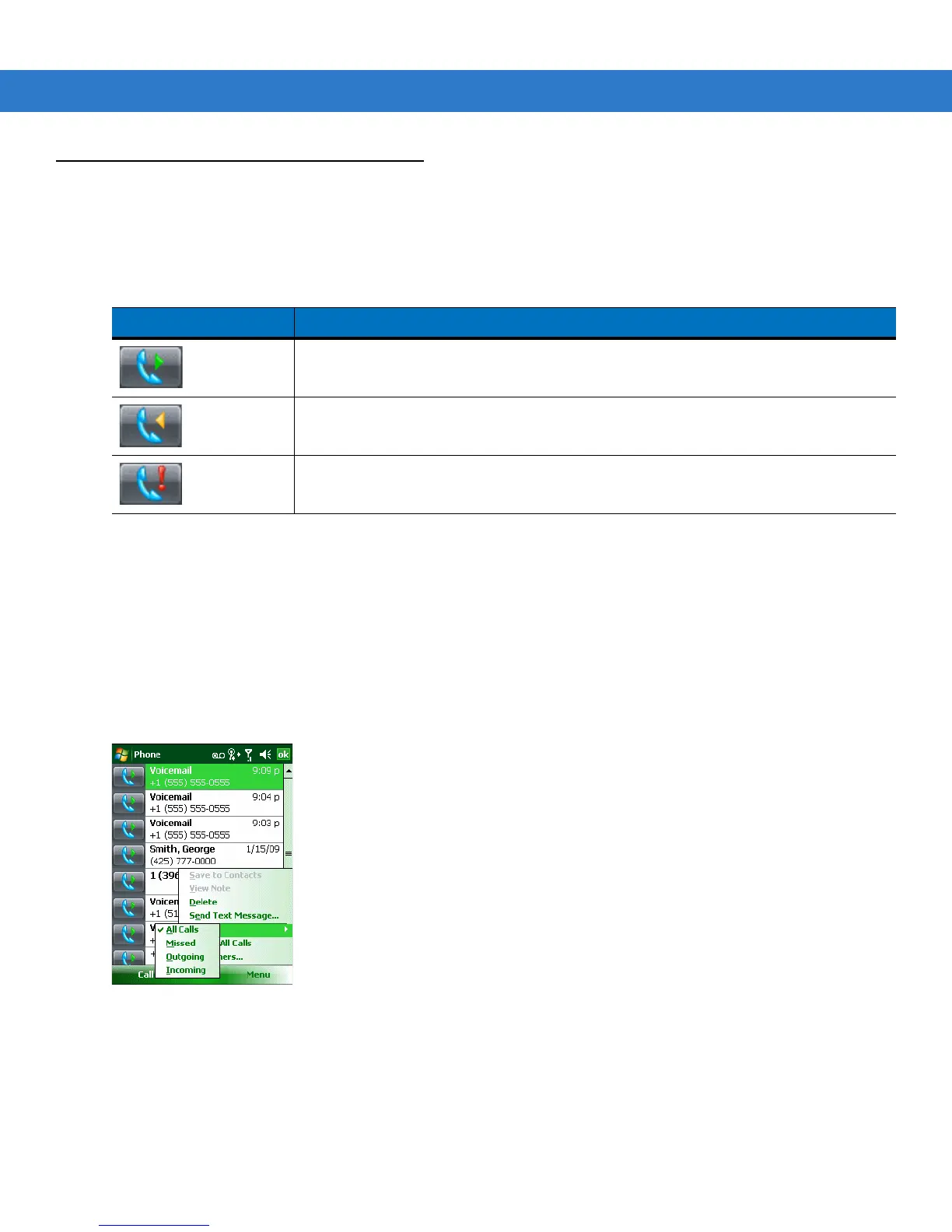4 - 16 MC55 User Guide
Using Call History
Use Call History to call someone who was recently called, or recently called in. Call History provides the time and
duration of all incoming, outgoing, and missed calls. It also provides a summary of total calls and easy access to
notes taken during a call. Table 4-1 lists the call history icons that appear in the Call History window.
Managing Call History
Change views, reset the call timer, and delete calls to manage the calls stored in Call History.
Changing the Call History View
1. Tap Start > Phone or press the green phone key on the MC55’s keypad to display the Phone keypad.
2. From the Phone keypad, tap Call History.
3. Tap Menu > Filter to show the menu.
Figure 4-23
Call History - All Calls/Show Menu
4. Select a view type from the menu to display only missed calls, outgoing calls, incoming calls, or calls listed
alphabetically by caller name.
5. Tap ok to exit the Call History window.
Resetting the Recent Calls Counter
1. Tap Start > Phone or press the green phone key on the MC55’s keypad to display the Phone keypad.
Table 4-1
Call History Icons
Icon Description
This icon appears next to the contact information for all outgoing calls.
This icon appears next to the contact information for all incoming calls.
This icon appears next to the contact information for all missed calls.
