
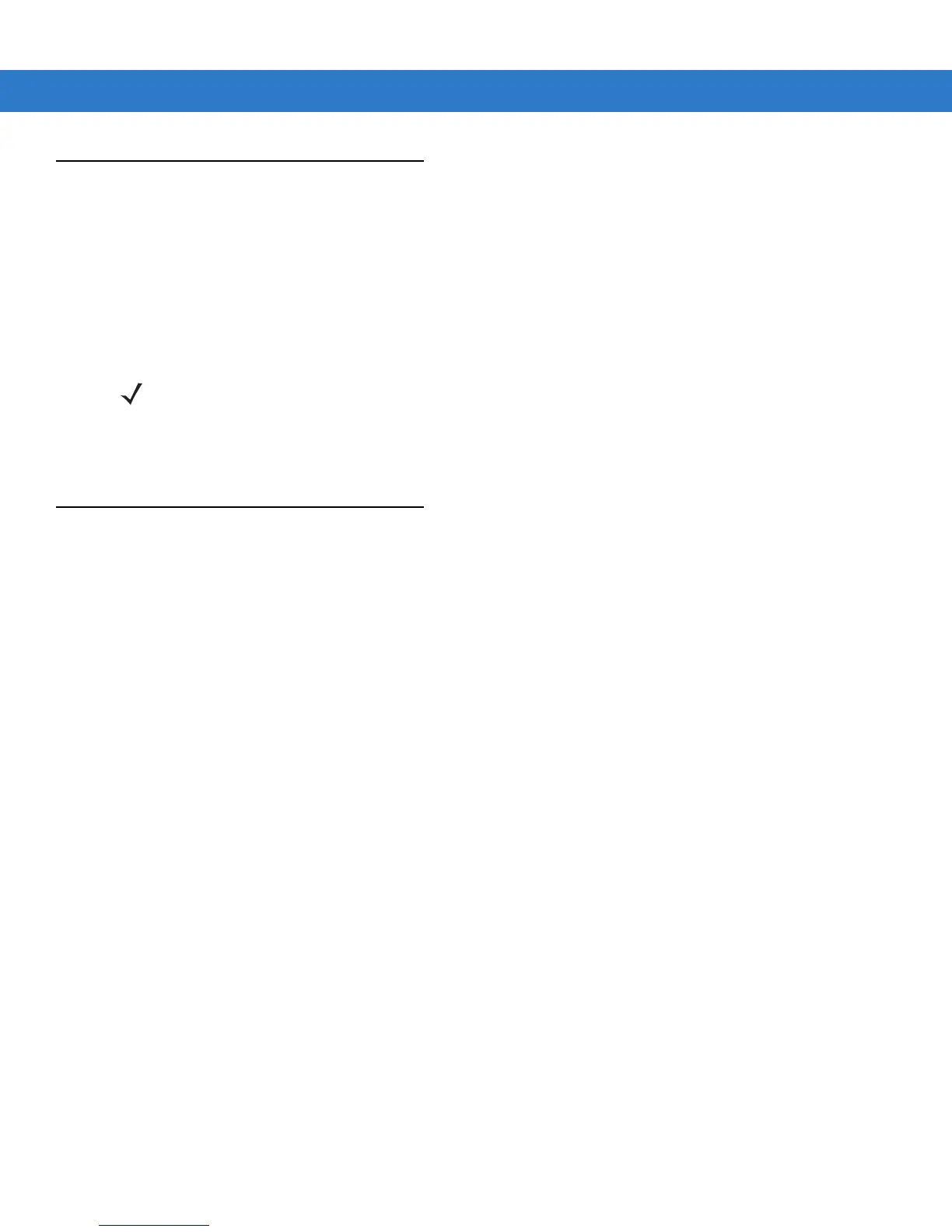 Loading...
Loading...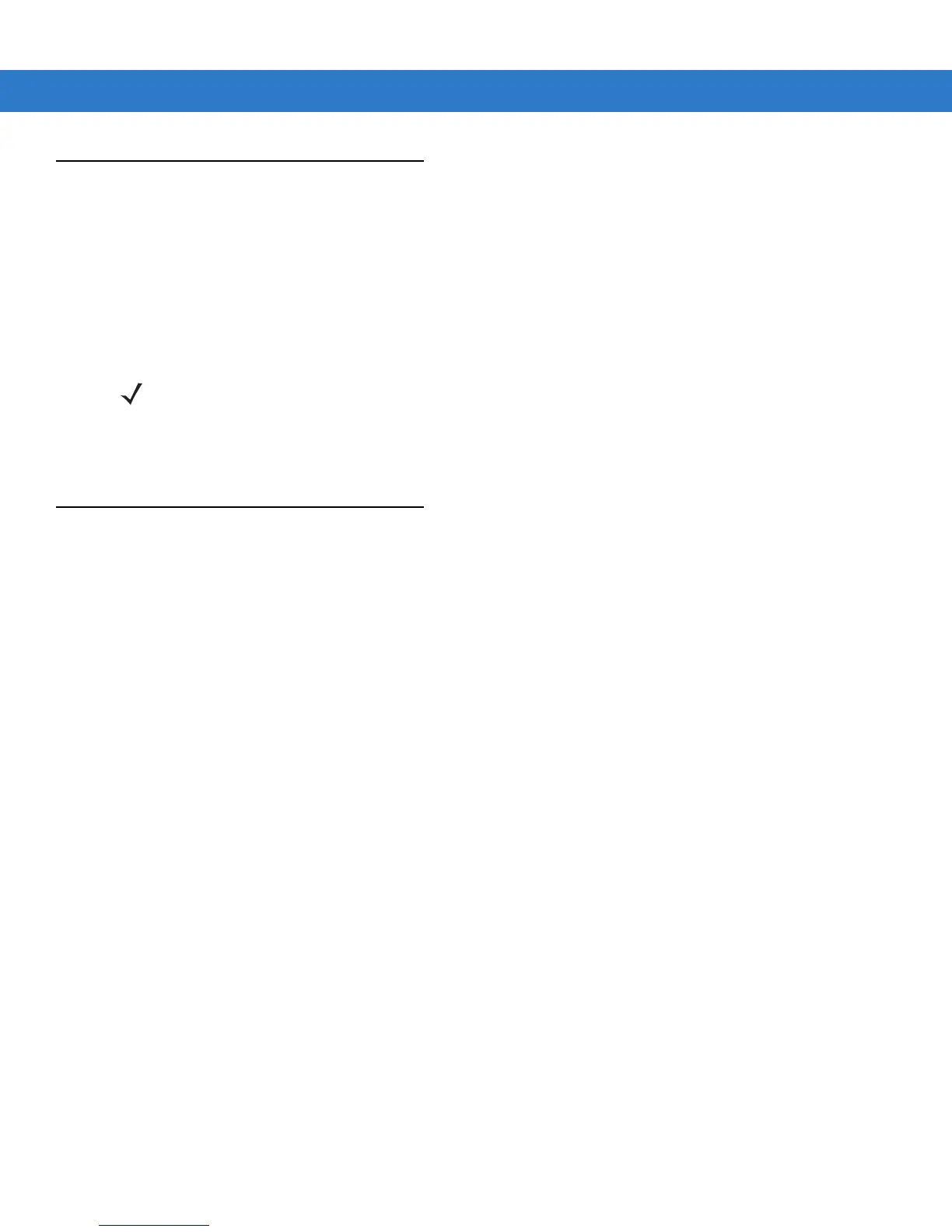
Do you have a question about the Motorola MC55 and is the answer not in the manual?
| Barcode Scanner | 1D laser scanner or 2D imager |
|---|---|
| Operating System | Windows Mobile 6.1 |
| Display | 3.5 in. QVGA color display |
| Wireless Connectivity | Wi-Fi 802.11 a/b/g, Bluetooth 2.0 |
| GPS | Optional |
| Expansion Slots | SD slot |
| Camera | Optional |
| Keyboard | QWERTY |