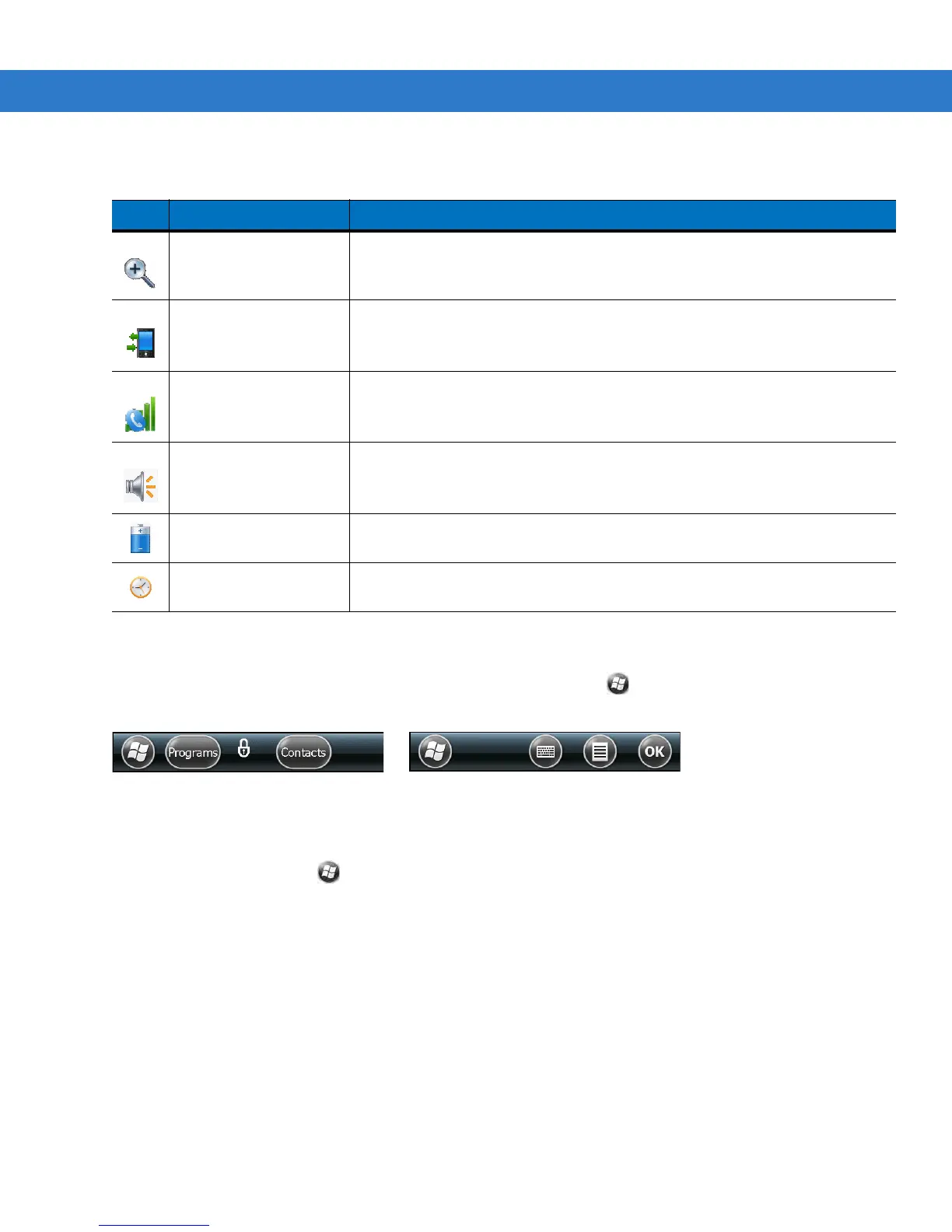C - 8 MC55 User Guide
Tile Bar
The Tile Bar, located at the bottom of the screen, contains the Start tile to open the Start Menu. It also
displays tiles that vary depending upon the open application.
Figure C-9
Tile Bar Examples
Start Screen
To open the Start screen, tap at the bottom left corner of the screen, or press the START key on the keypad.
Swipe upward to view more program and folder icons.
You can move often-used program and folder icons anywhere on the Start screen for easy access. Press and hold
the icon that you want to move. Drag the icon to a new location and release.
Table C-4 lists the default icons available on the Start screen.
Table C-3
Task Tray Icons
Icon Name Description
Magnify Enlarges the screen.
Connectivity Displays the Connectivity dialog box.
Phone Displays the Phone dialog box.
Volume Displays the Volume dialog box.
Power Displays the Power window.
Clock & Alarms
Opens the
Clocks & Alarms
window.
