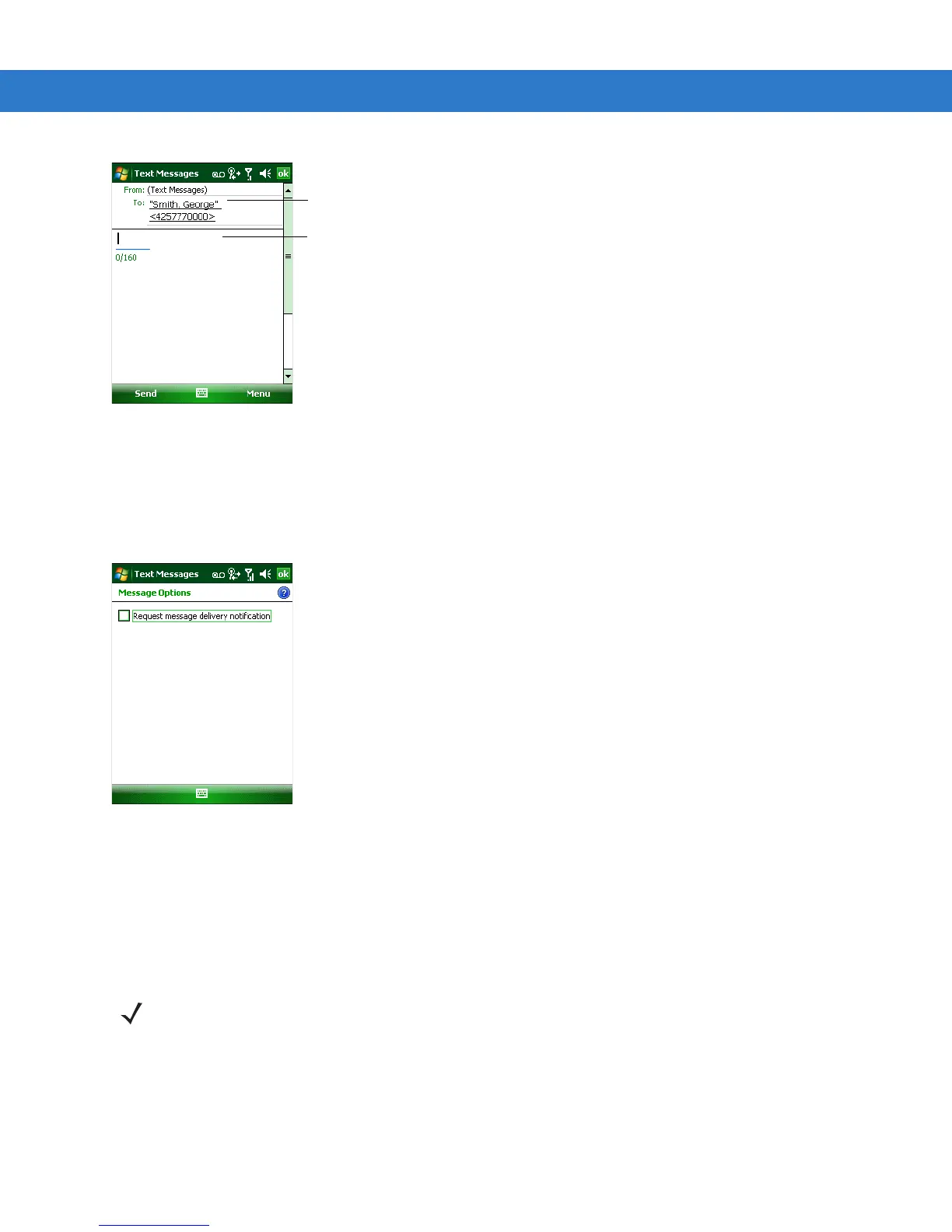Using the Phone 4 - 25
Figure 4-42
Create Text Message
• The auto-correct feature automatically fixes common spelling errors as you type so your messages are
more accurate.
• The character counter lets you see and control the size of the message as you compose.
• If you want to know if your text message was received, tap Menu > Message Options, then select the
Request message delivery notification check box.
Figure 4-43
Message Options Window
4. Tap Send when you've finished the message.
If the phone is turned on, your text message is sent. If it’s off, you are prompted to turn on the phone. If you do
so, the message is sent; otherwise when you tap ok, the message is saved in the Drafts folder and sent when
the phone is turned on.
If you are out of coverage area, the message is saved in the Drafts folder and sent when you return to a
coverage area.
NOTE On MC5504 and MC5574 devices, the message remains in the Drafts folder and has to be manually re-sent
when you return to a coverage area.
