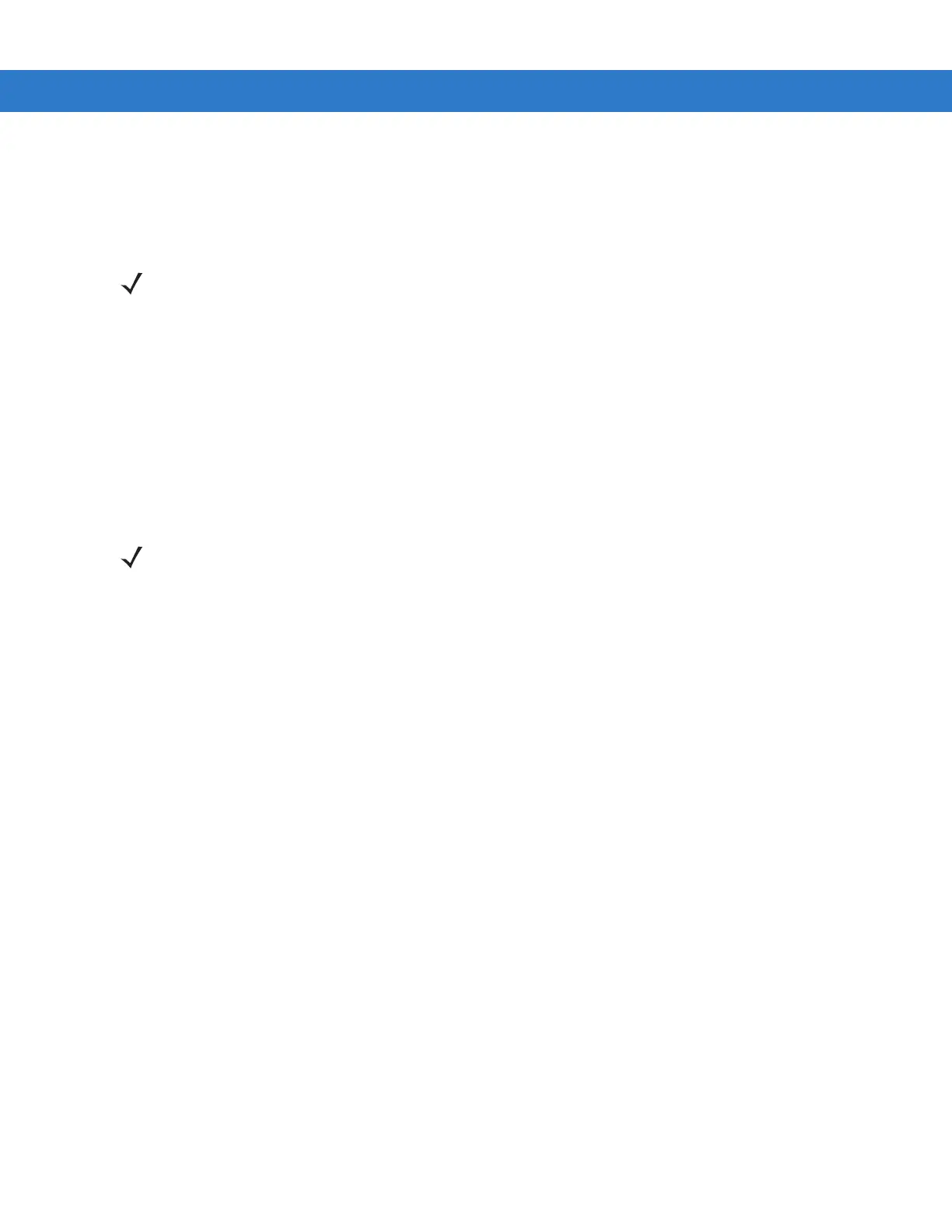Using Bluetooth 6 - 15
5. Tap Add new device. The MC75A begins searching for discoverable Bluetooth devices in the area.
6. Select a stereo headset from the list.
7. Tap Next. The Enter Passcode window appears. Refer to the device’s User Manuals for more information.
8. Tap Connect. The MC75A connects to the stereo headset.
For stereo headsets that can use hands-free services, connect to the hands-free service after connecting to the
A2DP service:
1. Tap Start > Settings > Connections tab > Bluetooth icon > Devices tab.
2. Tap Add new device. The MC75A begins searching for discoverable Bluetooth devices in the area.
3. Select a stereo headset from the list.
4. Tap Next. The Enter Passcode window appears. Refer to the device’s User Manuals for more information.
5. Tap Connect. The MC75A connects to the stereo headset.
NOTE If Smart-pairing is configured and the device is requesting one of the pre-defined PINs, the Enter
Passcode window does not appear.
NOTE If Smart-pairing is configured and the device is requesting one of the pre-defined PINs, the Enter
Passcode window does not appear.