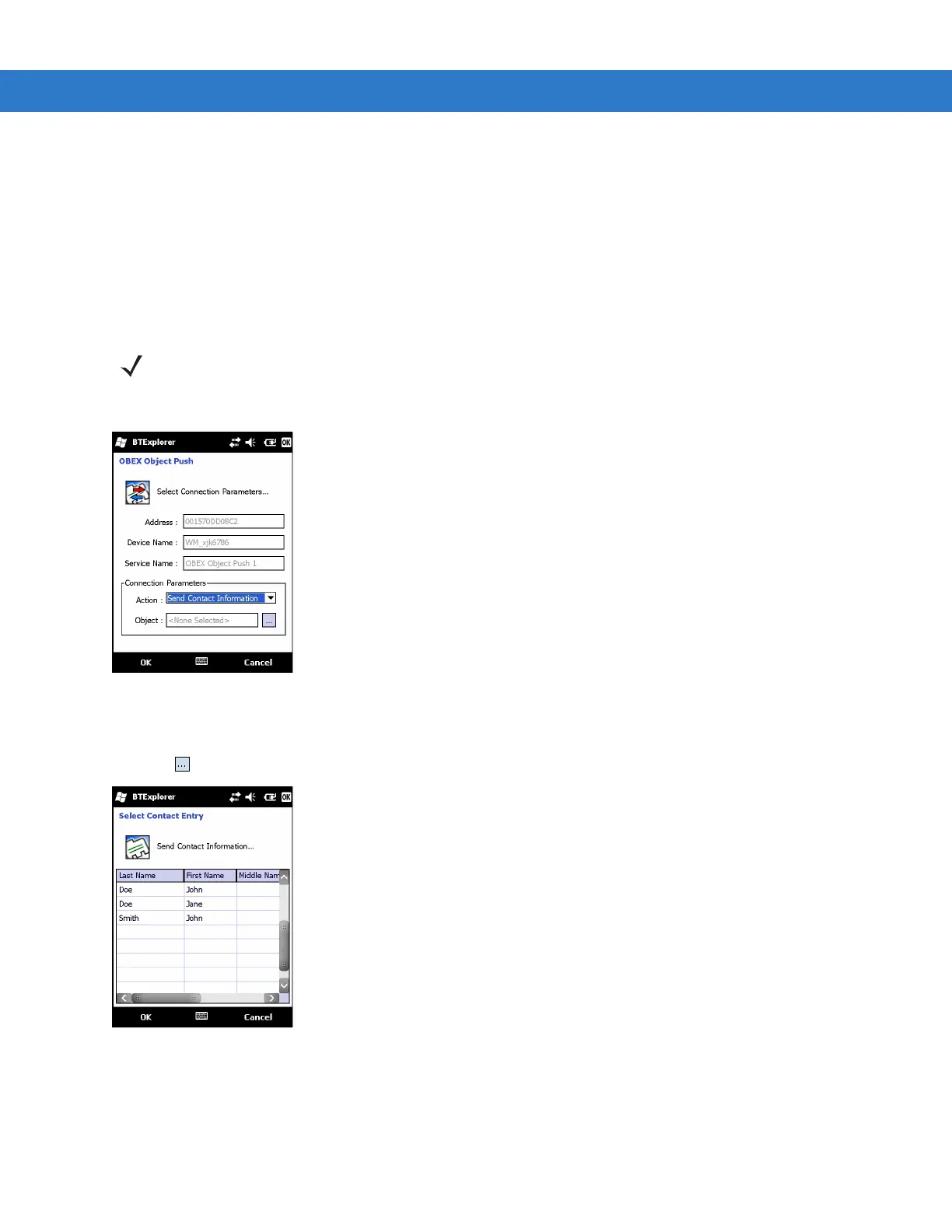6 - 24 MC75A Enterprise Digital Assistant User Guide
4. Select the device and tap Next.
5. Select the OBEX Object Push service and select Connect. The OBEX Object Push window appears.
6. In the Action drop-down list, select one of the following options: Send Contact Information, Swap Contact
Information, Fetch Contact Information, or Send a Picture.
Sending a Contact
To send a contact to another device:
1. Tap and hold on OBEX Object Push and select Connect. The OBEX Object Push window appears.
Figure 6-23
OBEX Object Push Window
2. In the Action: drop-down list, select Send Contact Information.
3. Tap . The Select Contact Entry window appears.
Figure 6-24
Select Contact Entry Window
4. Select a contact to send to the other device.
5. Tap OK.
6. Tap OK to send the contact to the other device and display a confirmation dialog box on the other device to
accept the contact. A Send Contact dialog appears.
NOTE Prior to sending and receiving contacts, a default contact must be set up before attempting to send a
contact.
