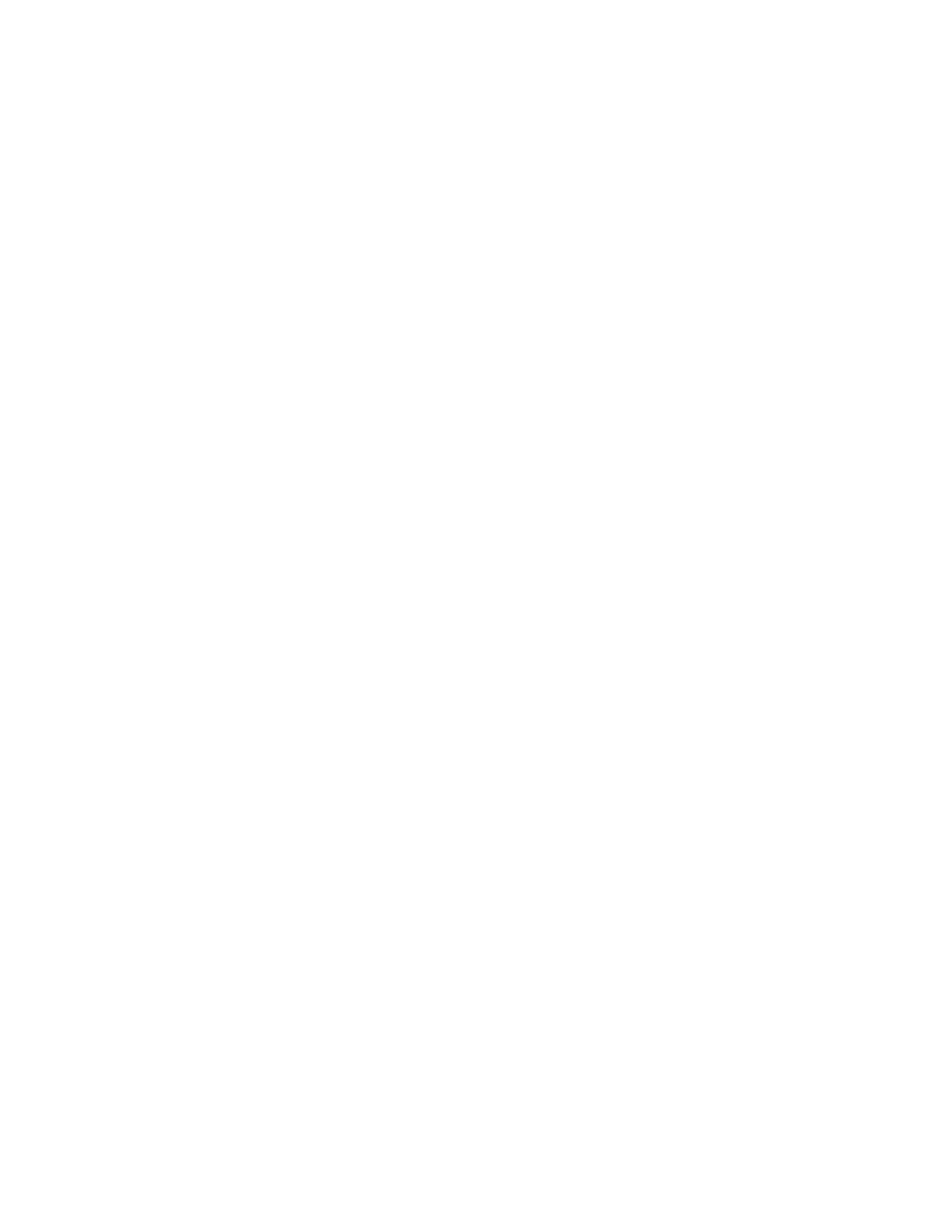27
Field Definitions
Monitor Type Use the UP/DOWN arrow keys to select either monochrome or color
display depending on the display capability of your monitor.
The default is Monochrome.
Text Use the UP/DOWN arrow keys to select the desired color for screen
text.
The default is Light Gray.
Status Text Use the UP/DOWN arrow keys to select the desired color for status text
which appears in the lower portion of the top right-side window.
The default is Light Gray.
Message Text Use the UP/DOWN arrow keys to select the desired color for message
text which appears in the upper portion of the top right-side window.
The default is Light Gray.
Highlight Use the UP/DOWN arrow keys to select the desired color for
highlighted screen text.
The default is Yellow.
Background Use the UP/DOWN arrow keys to select the desired color for the screen
background.
The default is Black.
Frame Use the UP/DOWN arrow keys to select the desired color for the screen
outline.
The default is Light Gray.
Selected Text Use the UP/DOWN arrow keys to select the desired color for selected
text.
The default is Light Gray.
Pop-up Background Use the UP/DOWN arrow keys to select the desired color for the
pop-up background.
The default is Black.
