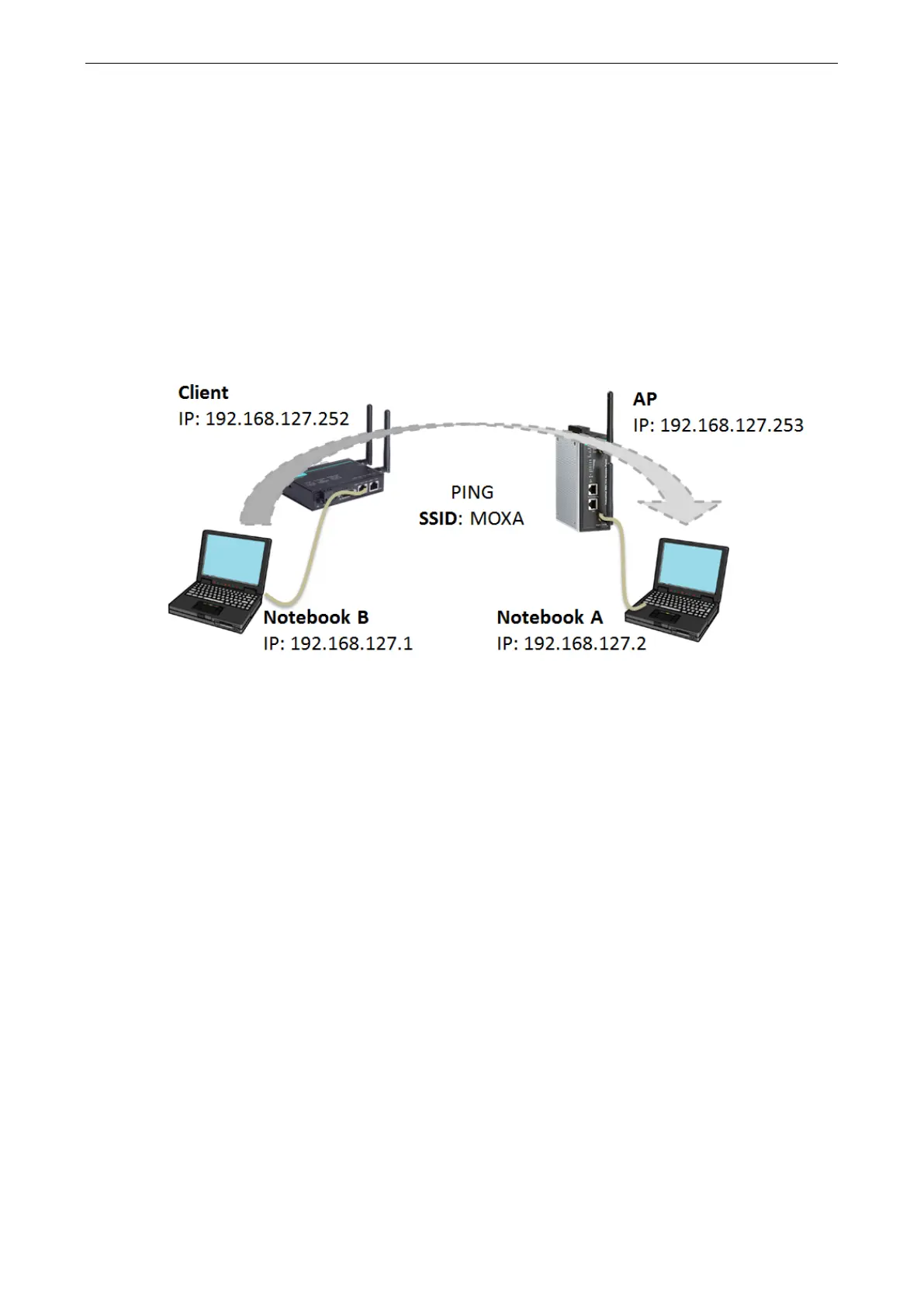AirWorks AWK-1137C Getting Started
Testing Network Connectivity on AWK-1137C
Connect an AWK-3131A (or another access point) in AP mode to Notebook A. Connect an AWK-1137C to
Notebook B. Configure the AWK-1137C and AWK-1137C with the same SSID and set their IP addresses as
shown in the following figure:
After configuring the WLAN card, establish a wireless connection with the AWK-1137C and open a DOS window
on Notebook B. At the prompt, type
ping <IP address of notebook A>
and then press Enter (see the figure below). A “Reply from IP address …” response means the communication
was successful. A “Request timed out.” response means the communication failed. In this case, recheck the
configuration to make sure the connections are correct.
