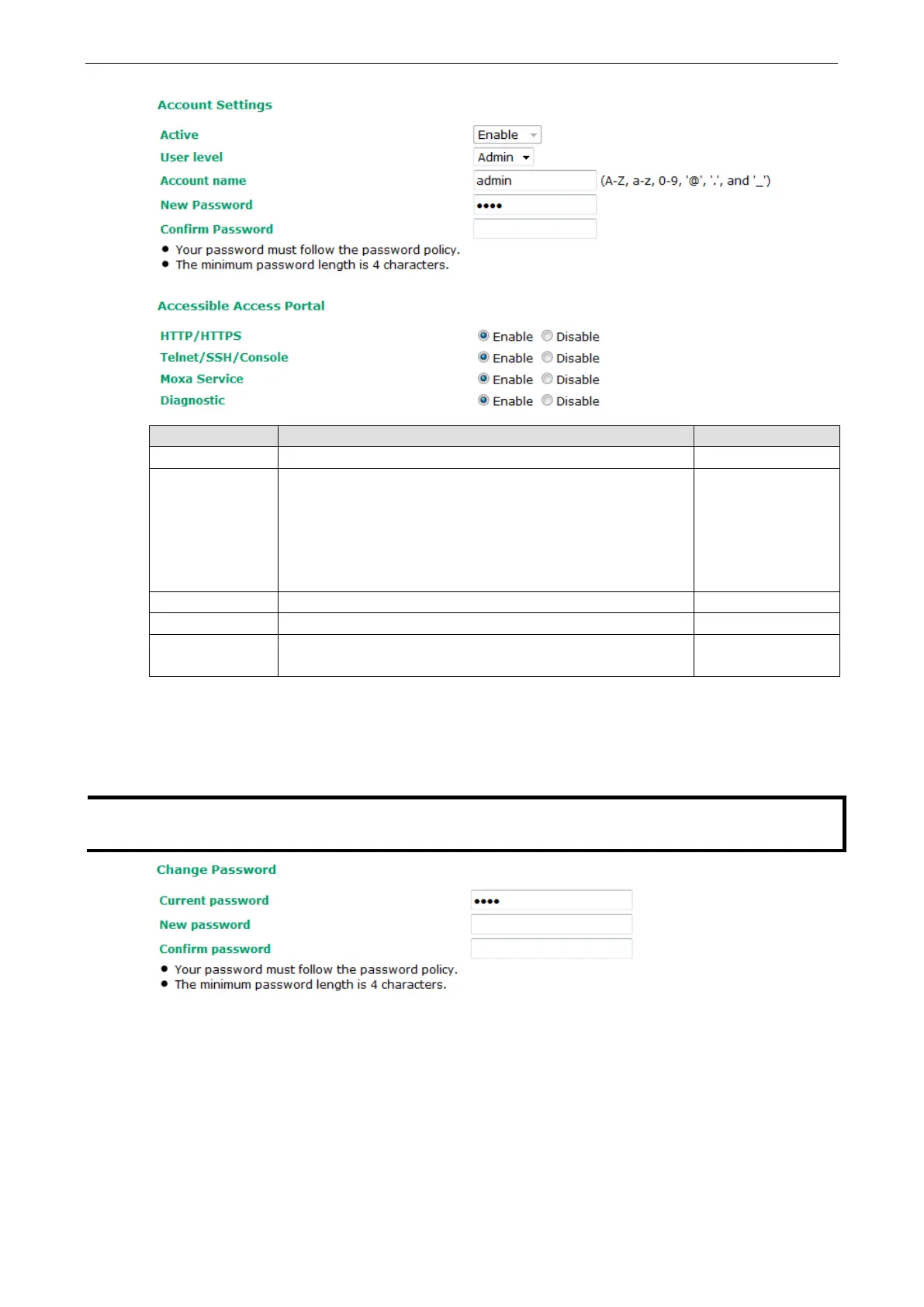AirWorks AWK-1137C Web Console Configuration
Field Description Default Setting
Active Select Enable to enable the user account. Disable
User level Administrator: Allows the user to access the Web UI, change the
device’s configuration, and use the device’s import/export
capability.
User: Allows the user to access the Web UI, but the user will not be
able to change the device’s configuration or use the device’s
import/export capability.
Admin
Account name The username of the account. Admin
New Password The password used to log in to the device. moxa
Confirm
Password
Retype the password.
If the Confirm Password and New Password
fields do not match, you will be asked to reenter the password.
N/A
Change Password
Use the Change Password function to change the password of existing user accounts. First input the current
password, then type the new password in the New password and Confirm password input boxes.
To maintain a higher level of network security, d
o not
use the default password (moxa), and be sure to change
all user account passwords
regularly.
