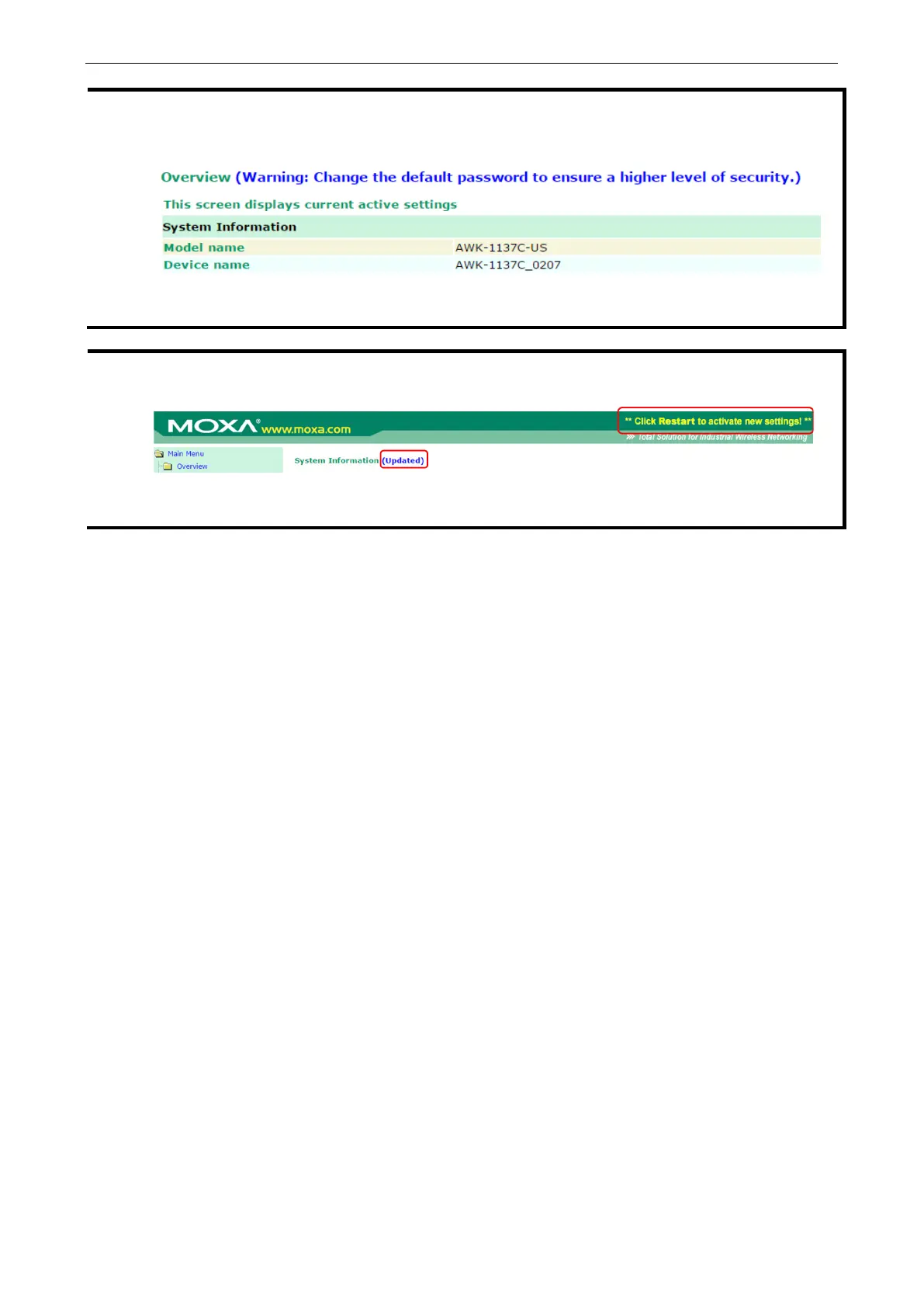AirWorks AWK-1137C Getting Started
Default user name and password:
User Name: admin
Password: moxa
recommend changing the default password to ensure higher level of security. To do so, select
Password, and then follow the on-screen instructions to change the password.
Submit to apply changes, the web page will refresh and a (Updated) status with a blinking
on the upper-right corner of the web page is displayed.
To activate the changes click
Restart and then Save and Restart after you change the settings. About 30
seconds are needed for the AWK
-1137C to complete the reboot procedure.
• Step 5: Select the AWK-1137C operation mode.
By default, the AWK-1137C’s operation mode is set to client. Detailed information about configuring the
AWK-1137C’s operation can be found in Chapter 3.
• Step 6: Test communications.
In the following sections we describe two test methods that can be used to ensure that a network
connection has been established.
Testing the Communication
After setting up the AWK-1137C for the first time, you can perform a simple test to make sure that the AWK can
establish a wireless connection with an AP and is functioning properly.
In this example, an AWK-1137C is configured as a client on the wireless network.
