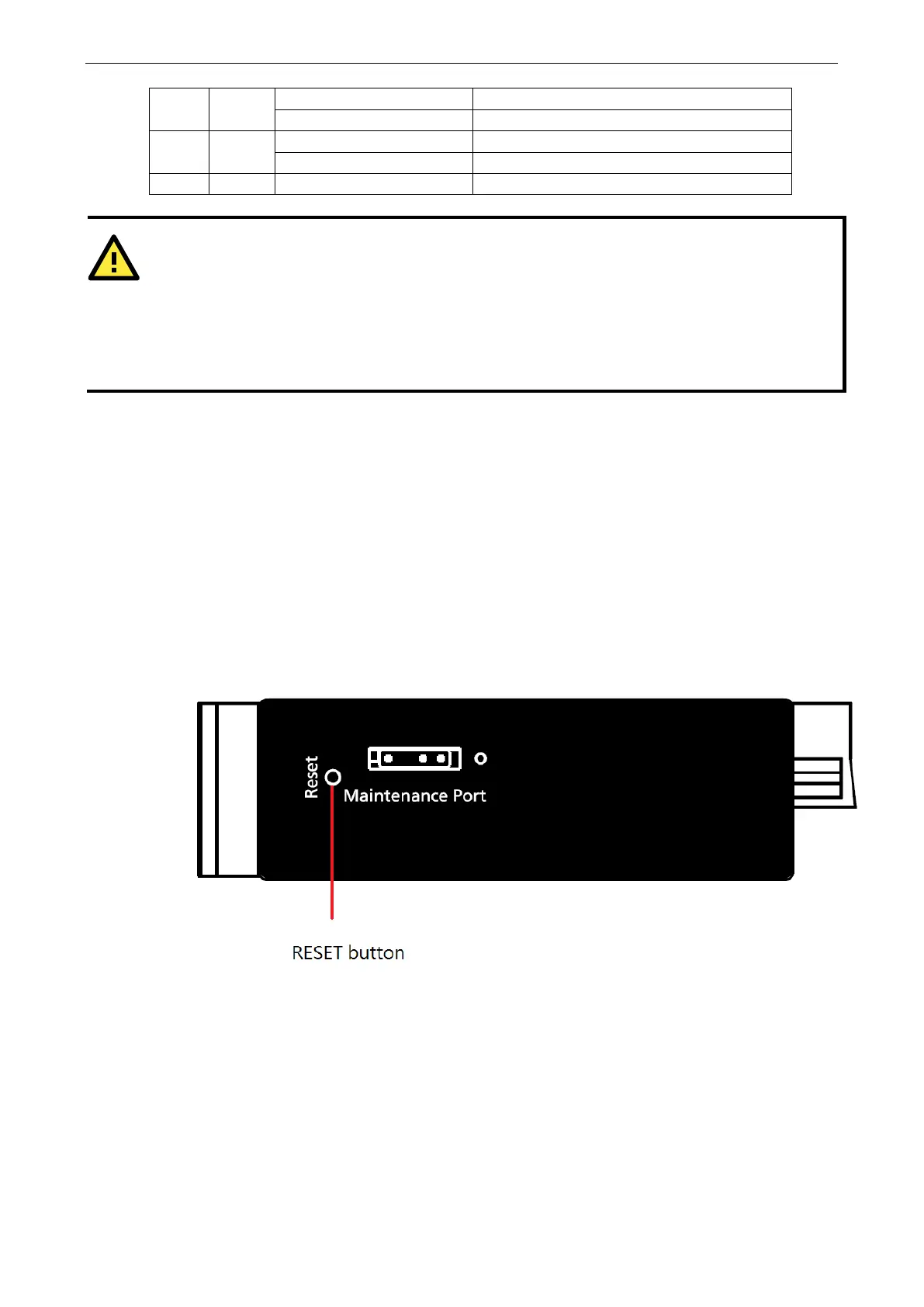AirWorks AWK-1137C Introduction
LAN 1 Green On Ethernet LAN 1 interface has connected
Off Data communication via Ethernet LAN 1
LAN 2 Green On Ethernet LAN 2 interface has connected
Off Data communication via Ethernet LAN 2
Serial Amber Blinking Data Transmission via serial data port
• When firmware upgrade fails, the LEDs for SYS (Red), WLAN (Amber), LAN1 (Amber
(Amber) will light up simultaneously.
• When the system fails to boot, the LEDs for SYS (Red) will light up along with the LAN 1 and
(if there is data traffic passing through the Ethernet interfaces). This may be due to improper
operation or issues, such as an unexpected shutdown while updating the firmware. To recover the
firmware, refer to the “Firmware Recovery” section in Appendix B.
Beeper
The beeper emits two short beeps when the system is ready.
Reset Button
The RESET button is located on the side panel of the AWK-1137C. You can reboot the AWK-1137C or reset it
to factory default settings by pressing the RESET button with a pointed object such as an unfolded paper clip.
• System reboot: Hold the RESET button down for under 5 seconds and then release.
• Reset to factory default: Hold the RESET button down for over 5 seconds until the STATE LED starts
blinking green. Release the button to reset the AWK-1137C.
