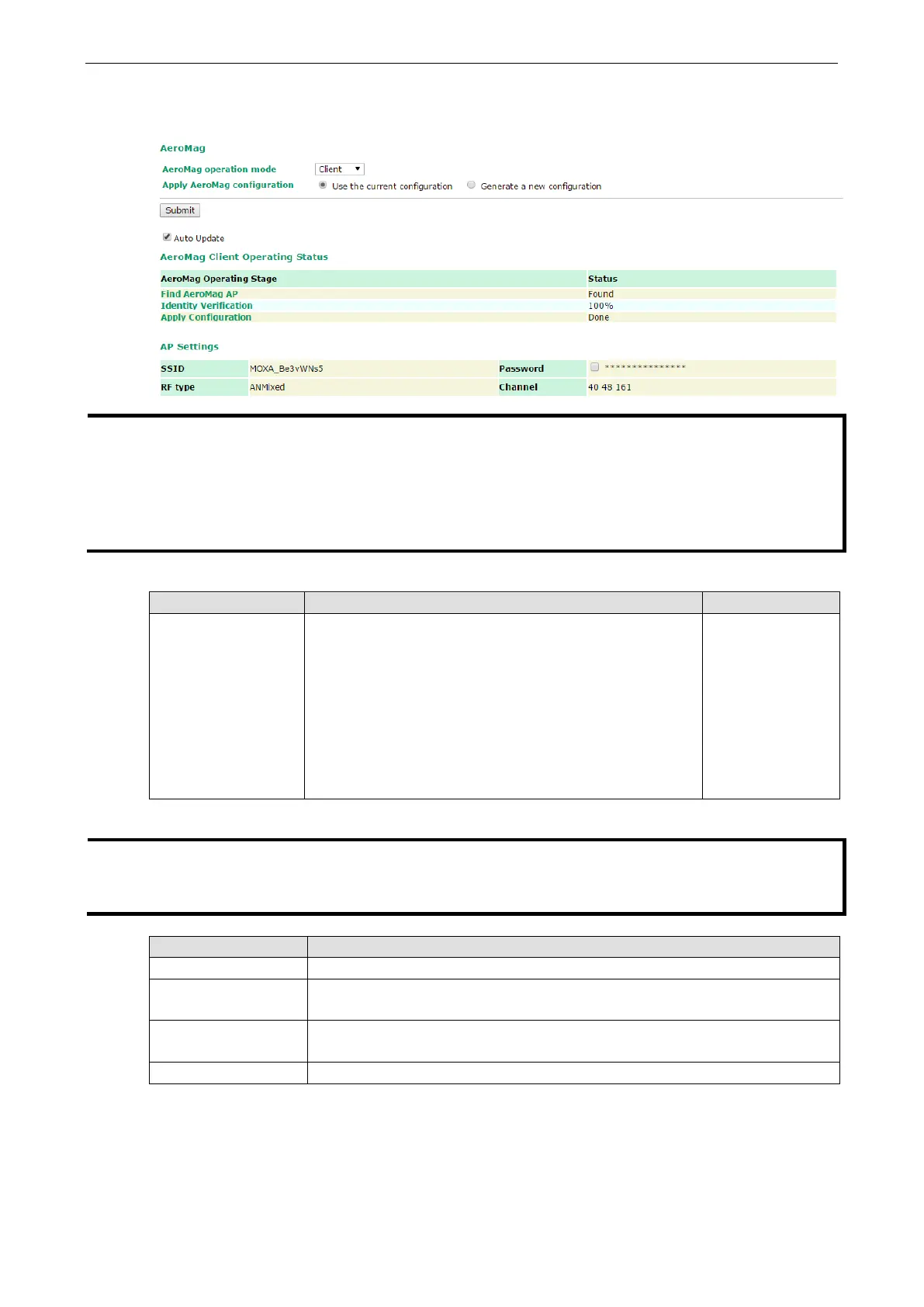AirWorks AWK-1137C Web Console Configuration
The AeroMag function is inactive by default. In AWK-1137C, only the Client mode is available under the
AeroMag functionality. To activate AeroMag, set the AeroMag operation mode to Client.
You can also activate AeroMag through MXcon
fig, SNMP, or by using the Reset button.
the Reset button on the AWK-1137C five times to activate AeroMag client.
three times to deactivate AeroMag (
each consecutive press should be affected within
2 seconds.)
You can activate either the AP first or the Client first
as the sequence of activation
does not affect the behavior
of
the AeroMag tool.
You can configure the following setting when AeroMag is active:
Setting Description Factory Default
Apply AeroMag
configuration
• Use the current configuration:
Use the current configuration
generated by AeroMag. This option is only available if
AeroMag was already active at least
configuration change.
If you are activating AeroMag
for the first time, this option
will not be available.
• Generate a new configuration: Discard current
configuration settings and search for an
a new set of configuration settings.
Generate a new
configuration
You can also view the AeroMag Client Operating Status listed below:
Auto Update option for AeroMag to refresh the client operating status every 30 seconds.
When the
AeroMag Client receives information on a change in the co
nfiguration, the Auto Update
function refreshes the
Client’s operating status every 5 seconds.
Parameter Description
Find AeroMag AP AeroMag Client searches for an AeroMag AP
Identity Verification AeroMag Client sends a connection authentication request to the AeroMag AP
AP to verify if the client is a Moxa device.
Apply Configuration AeroMag AP sends a configuration that is generated for the client after the
authentication is successful. The AeroMag Client applies the assigned configuration.
Shows the AeroMag AP that this client is connected to and the assigned configuration
