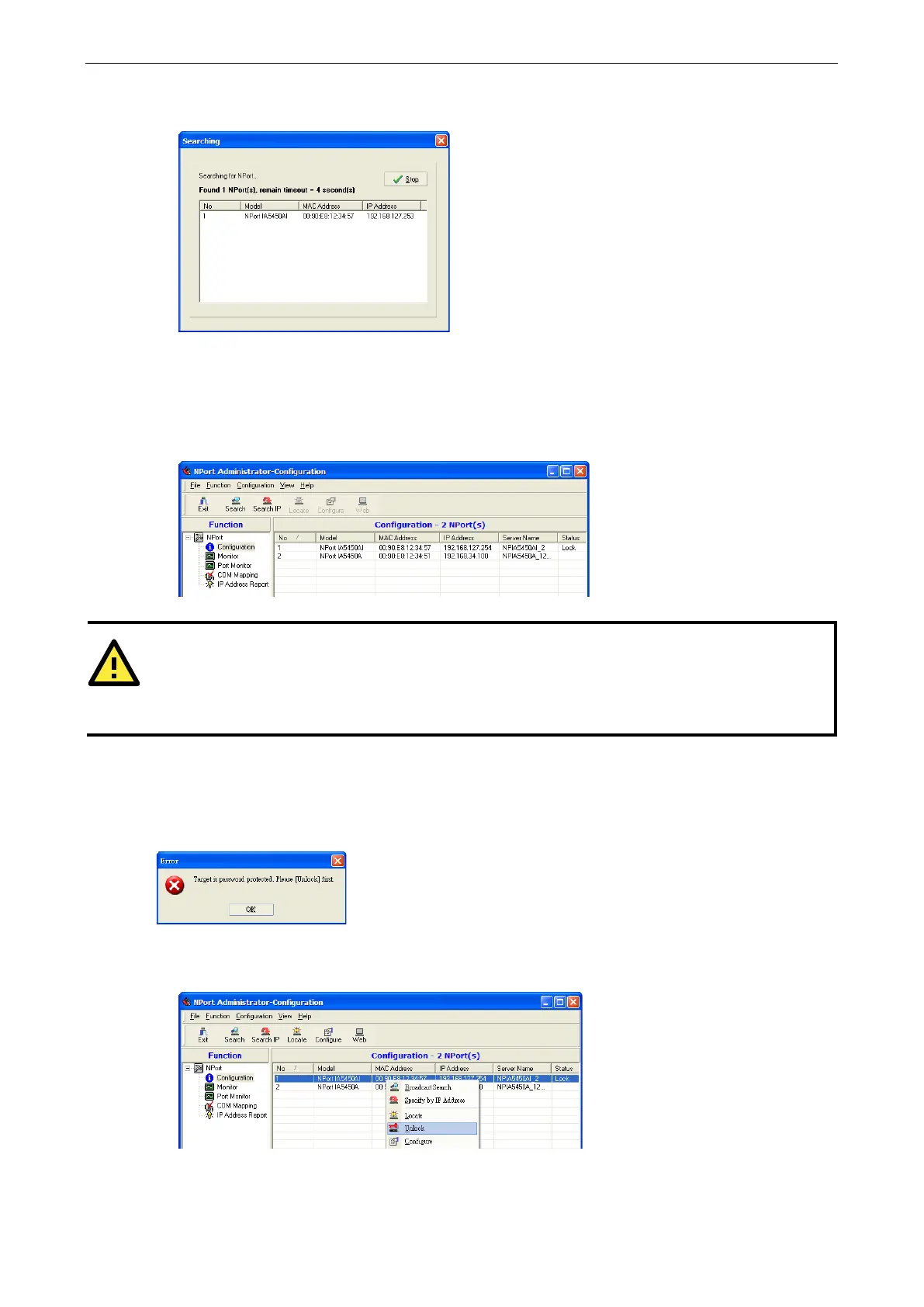NPort IA5150A/IA5250A Series Configuring NPort Administrator
2. The Broadcast Search window will open and display the Model, IP Address, MAC Address, and Progress of
the search for that particular device.
3. When the search is complete, the Broadcast Search window will close, and the NPort IA5150A/IA5250As
that were located will be displayed in the right pane of the Administrator window. If you found more than
one server connected to this network, refer to the MAC address sticker on your server(s) to determine
which server(s) are the ones you wish to configure. To configure an NPort IA5150A/IA5250A, place the
cursor over the row displaying that NPort IA5150A/IA5250A’s information, and then double click the left
mouse button.
ATTENTION
Before modifying
the NPort IA5150A/IA5250A’s configuration, use Broadcast Search to locate all NPort
IA5150A/IA5250As connected to the LAN
, or use Specify by IP Address to locate a particular NPort
Unlock Password Protection
If the NPort IA5150A/IA5250A is password protected (indicated by “Lock” for Status), you will receive the
following error, and you will not be able to use the right click method to open the configuration page.
In this case, proceed as follows to “Unlock” the device server.
1. Select the NPort IA5150A/IA5250A with “Lock” status, click the right mouse button, and then select Unlock.
