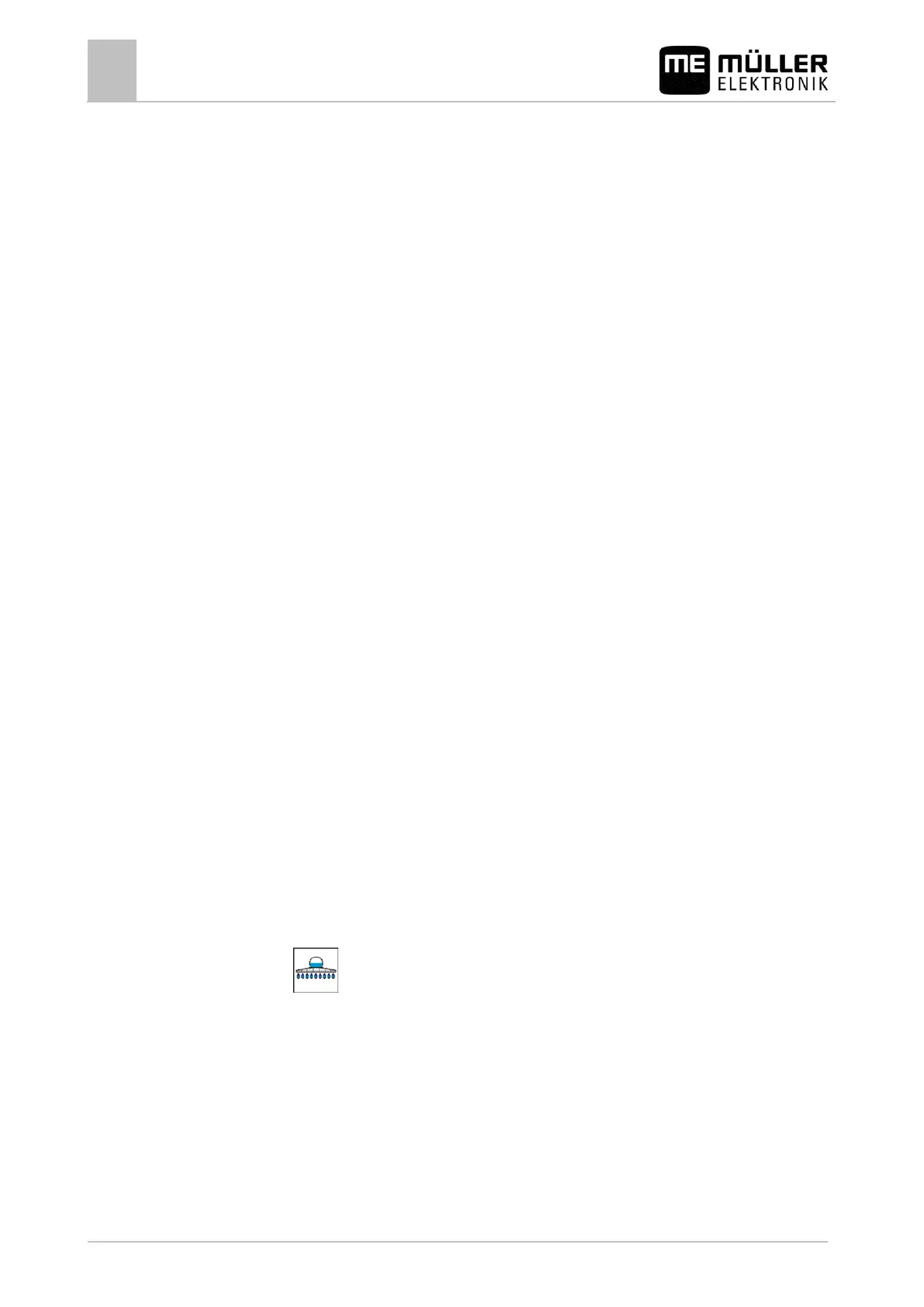Basic control principles
Switching job computer on and off
Basic control principles
Switching job computer on and off
You can switch on the job computer as follows:
1. Provide job computer with power. The possibilities for this are as follows:
For ISOBUS tractors: Switch on the tractor with the ignition key.
For non-ISOBUS tractors: Switch on the terminal.
2. The LED on the joystick begins to light up.
⇨ You have switched on the job computer.
You can switch off the job computer as follows:
1. Cut power to the job computer. The possibilities for this are as follows:
For ISOBUS tractors: Switch off the tractor with the ignition key.
For non-ISOBUS tractors: Switch off the terminal.
c) For all tractors: Pull cable between the tractor and the field sprayer from the socket.
2. Wait until the LED on the joystick goes out.
⇨ You have switched off the job computer.
Initial start-up
Once the job computer is fitted, installed and connected to the terminal, you can start it up for the first
time.
The job computer is connected to the ISOBUS.
An ISOBUS terminal is connected to the ISOBUS basic equipment.
1. Switch on the job computer. [➙ 22]
2. Switch on the terminal.
3. On Müller-Elektronik terminals, call up the "Selection menu". On other terminals, the ISOBUS job
computer is started on a different screen.
⇨ The application will be loaded. For the initial start-up, this can take up to several minutes
because all images and texts have to be copied onto the terminal (the so-called object
pool).
4. Wait until the progress bar disappears.
5. - Open the job computer application.
⇨ The job computer work screen appears. [➙ 23]
Job computer in the terminal selection menu
On Müller-Elektronik terminals, the job computer registers in the application "Selection Menu".
The icon for the application can look different depending on the terminal and field sprayer model. It is
generally similar to the following icon: