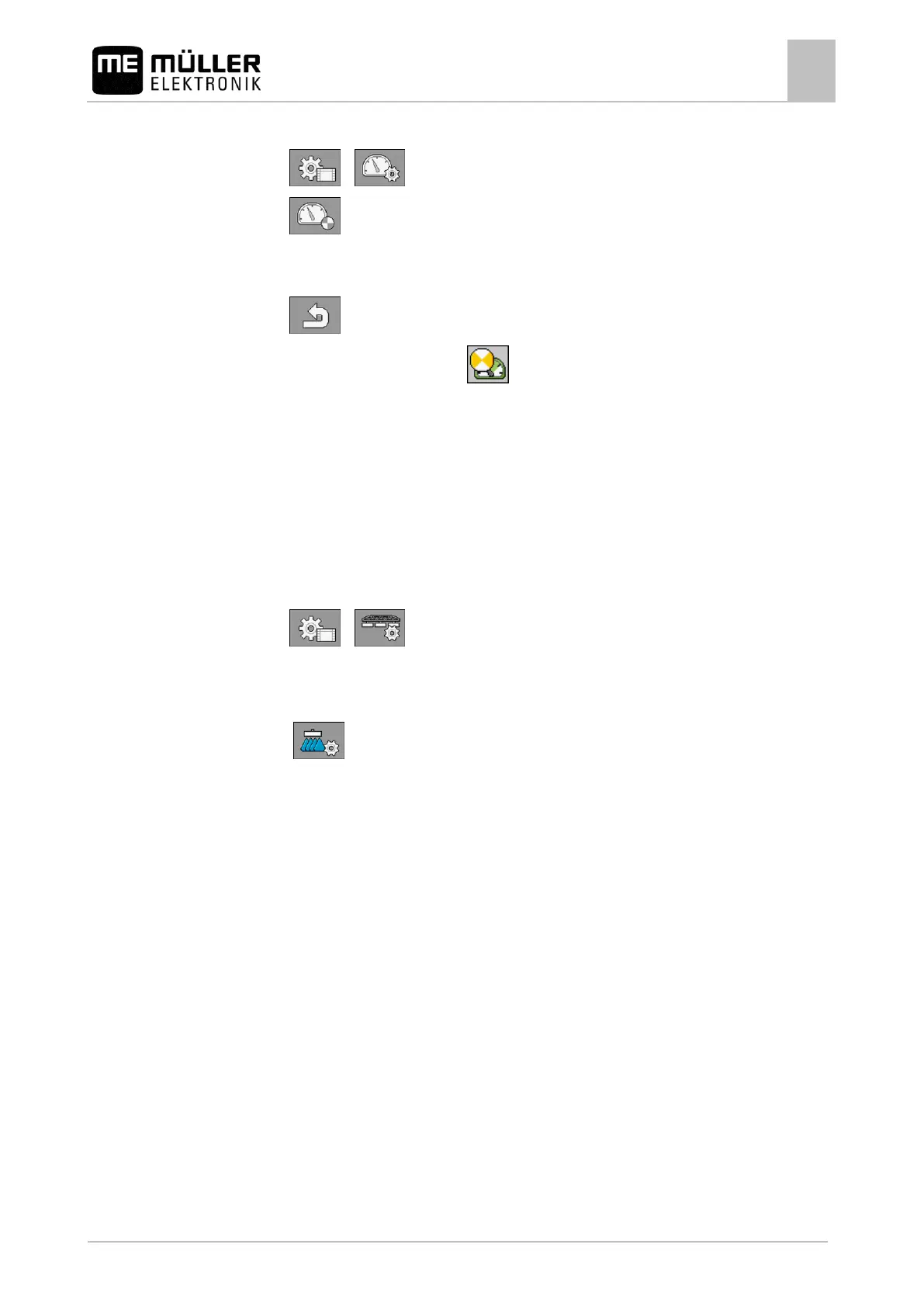Configuring the job computer
Configuring sections
1. Switch to the "SPEED" screen:
>
2. - Activate the simulated speed. By pressing again, you can deactivate the function.
⇨ The "Simulated speed" line appears.
3. Enter the speed to be simulated on the "Simulated speed" line.
4. - Exit screen.
⇨ The set speed and the flashing icon appear on the work screen.
Configuring sections
Entering the number of nozzles per section
You must enter the number of nozzles installed on each section.
▪ Prior to initial start-up.
▪ If the number of nozzles in a section changes.
1. Switch to the "BOOM" screen:
>
⇨ The "BOOM" screen appears.
⇨ Here, you can see the set working width, the number of sections and the number of nozzles.
The two last values may not be changed.
2. - Press.
⇨ The "NUMB. OF NOZZLES" screen appears.
3. Here, you can enter the number of nozzles for each section. Multiple nozzle holders count as
one nozzle in this case.
⇨ With each change, the number of nozzles changes on the "BOOM" screen.
Switching sections off permanently
You can permanently switch off any section. This is useful, for example, if the tramlines on the field
are designed for a smaller field sprayer than yours.
Switching off the outer sections has the following effects:
▪ With TRACK-Leader: The newly calculated working width will not be taken into account for the
calculation of the headland width.
▪ With SECTION-Control: After switching off the outer sections, you will need to change the "Line
spacing" parameter so that the distance between the guidance lines matches the actual working
width. You cannot change the "Working width" parameter.
▪ The actual working width changes. However, as the field sprayer has not changed:
– Do not change the "Working width" parameter.
– Do not change the field sprayer geometry.
