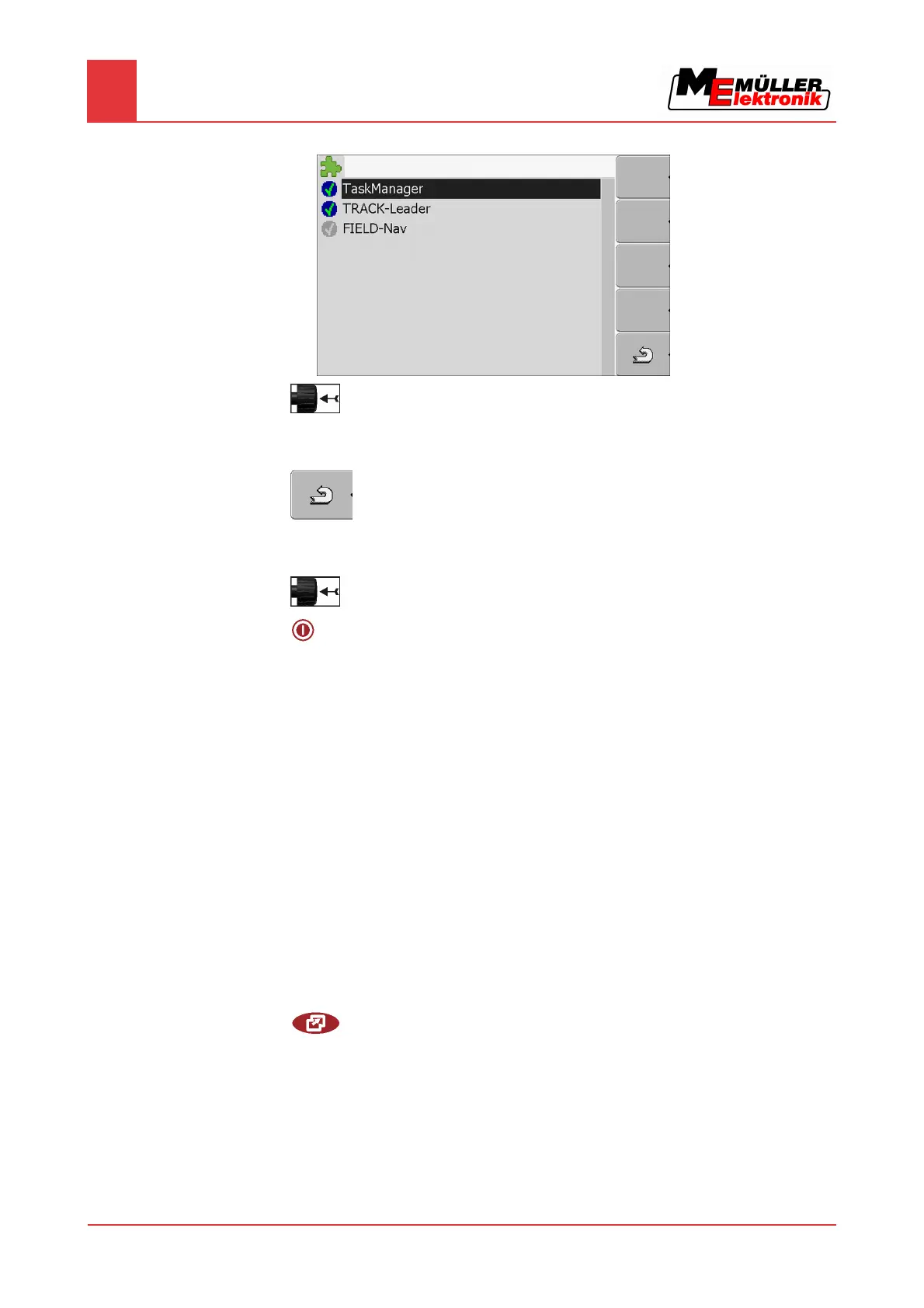7
Configuring the terminal in the Service application
Activating licences for full versions of the software
28 Copyright © Müller-Elektronik GmbH & Co.KG
⇨ The following screen will appear:
2.
- Click on the desired plugin.
⇨ The icon preceding the name of the plugin indicates whether the plugin is activated or
deactivated.
3.
- Exit screen.
⇨ The following notification will appear:
“Changes will be adopted after restart!“
4.
- Confirm.
5.
- Restart terminal.
⇨ All activated plugins will appear in the selection menu.
Activating licences for full versions of the software
Several applications are pre-installed on the terminal, which you can use for trial purposes for up to
50 hours. After this time has elapsed, they will be automatically deactivated. The amount of free
usage time remaining is shown in brackets next to the name of the application.
To activate a licence you will require an activation number, which you will receive on purchasing an
application from Müller-Elektronik. If you request the activation number by phone or by email, you will
be required to give our staff the following information:
▪ Code – Found under the name of the application on the "Licence management" screen.
▪ Serial number of the terminal – Found on the nameplate on the reverse of the terminal.
▪ Item number of the terminal – Found on the nameplate on the reverse of the terminal.
The activation number is entered as follows:
1. Switch to the "Licence management" screen:
| Service | Licence management
7.7
Procedure
