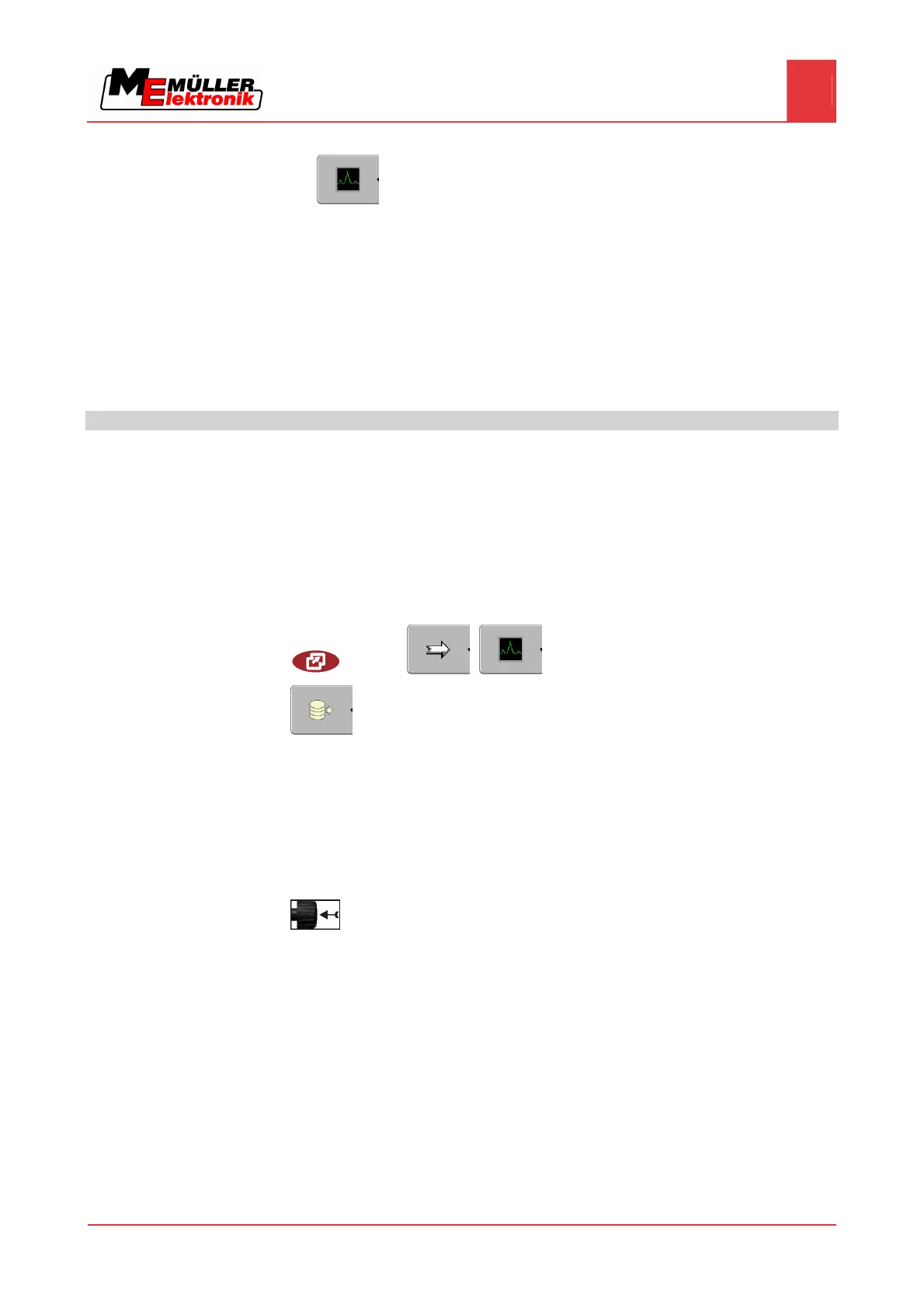Configuring the terminal in the Service application
Activating the "Diagnostics" function
7
Copyright © Müller-Elektronik GmbH & Co.KG 37
⇨ The following function icon will appear on the start screen of the "Service" application:
⇨ You have activated the "Diagnostics" function.
Jobcomputer diagnostics
The screen "Jobcomputer diagnosis" contains a variety of information that is primarily important to
Customer Services. Customer Services can use this screen to determine which versions of the
hardware and software are installed on your terminal. This will speed up the diagnostic process if
errors arise.
Sending diagnostic data to the portal
Only read this chapter once you have upgraded the BASIC-Terminal to a BASIC-Terminal TOP. The
function described in this chapter can only be used on an upgraded terminal.
Customer Services may ask you to send diagnostic data to the portal. This allows Customer Services
to gather detailed information about your terminal and therefore examine it more thoroughly.
You have activated the "Diagnostics" function.
You have activated the FarmPilot portal.
1. Switch to the "Jobcomputer diagnosis" screen:
| Service | | | Jobcomputer Diagnostics
2.
- Send diagnostic data.
⇨ The following notification will appear:
“DeviceidentData transfer“
⇨ The data are being uploaded to the portal.
3. Wait until the "Sending DeviceIdentData" notification disappears.
⇨ The data have been uploaded to the portal.
4. If the process is taking too long, you can cancel the data transfer.
5.
- Cancel data transfer.
CAN-Trace settings
CAN-Trace is a function that logs the data exchange between the terminal and the connected
jobcomputers. Customer Services can use the logged data for diagnostic purposes should any errors
arise in the system.
If an error occurs when using the terminal, Customer Services may ask you to activate the CAN-
Trace function.
Only activate this function if prompted to do so by Customer Services.
1. Switch to the "CAN-Trace settings" screen:
7.13.1
Procedure
7.13.2
Procedure
