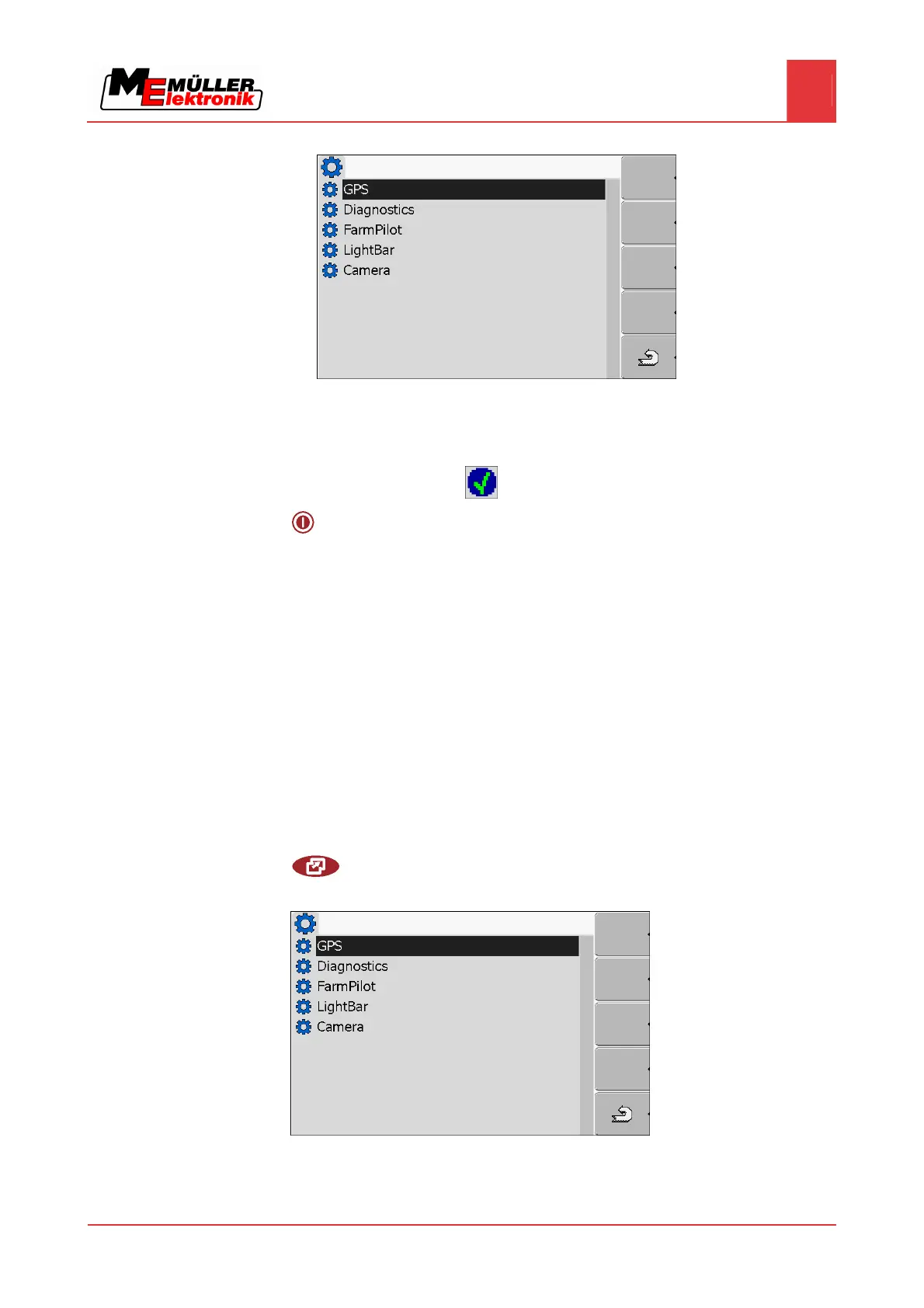Configuring the terminal in the Service application
Camera
7
Copyright © Müller-Elektronik GmbH & Co.KG 39
⇨ The following screen will appear:
2. Click on "LightBar".
⇨ The installed drivers will appear.
3. Click on the "LightBar_ME" driver.
⇨ Next to the driver the icon
will appear.
4.
- Restart terminal.
⇨ You have activated the external LightBar.
If you activated the Section-Control or TRACK-Leader II applications, you must also activate the
external LightBar in these applications. For instructions on how to do so, please refer to the operating
instructions of these applications.
Camera
Activating a camera
If you have connected a camera or camera system to the terminal, you must activate it.
To activate a camera or a camera system, you must first activate its driver.
1. Switch to the "Driver settings" screen:
| Service | Driver settings
2. The following screen will appear:
3. Click on "Camera".
4. Click on the "Camera_ME" driver.
7.15
7.15.1
Procedure
