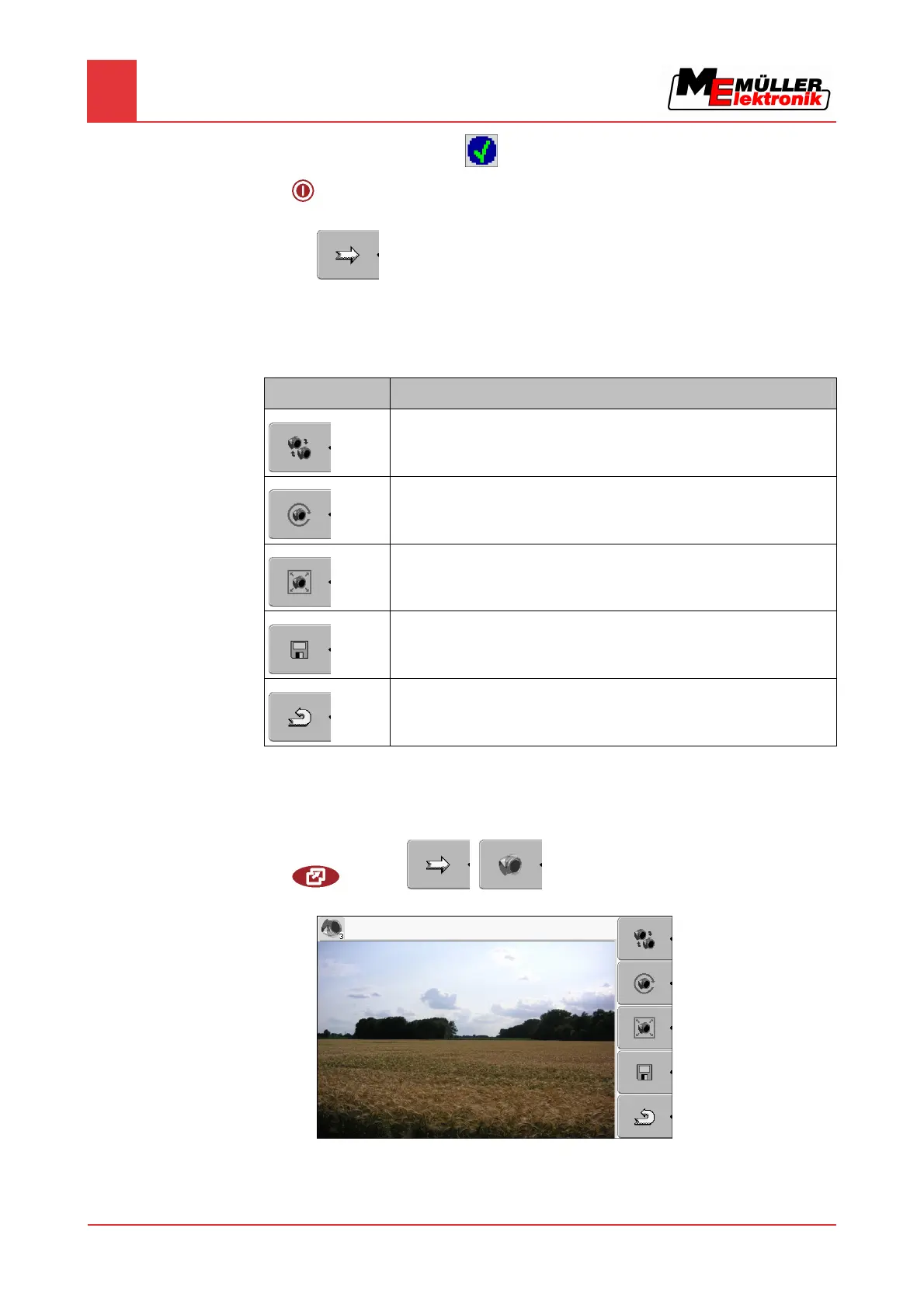7
Configuring the terminal in the Service application
Camera
40 Copyright © Müller-Elektronik GmbH & Co.KG
⇨ Next to the driver the icon will appear.
5.
- Restart terminal.
⇨ The following function icon will appear on the start screen of the "Service" application:
6. You have activated the camera driver.
Operating the camera
Function icon Meaning
Switch between several cameras
Rotate image
Switch fullscreen on and off
Save camera settings
Exit camera
You can press the function keys even if the camera is set to fullscreen mode.
You have connected and activated the camera.
1. Switch to the "Camera" screen:
| Service | |
⇨ The following screen will appear
2. Use the function keys to control the camera.
7.15.2
Controls
Procedure
