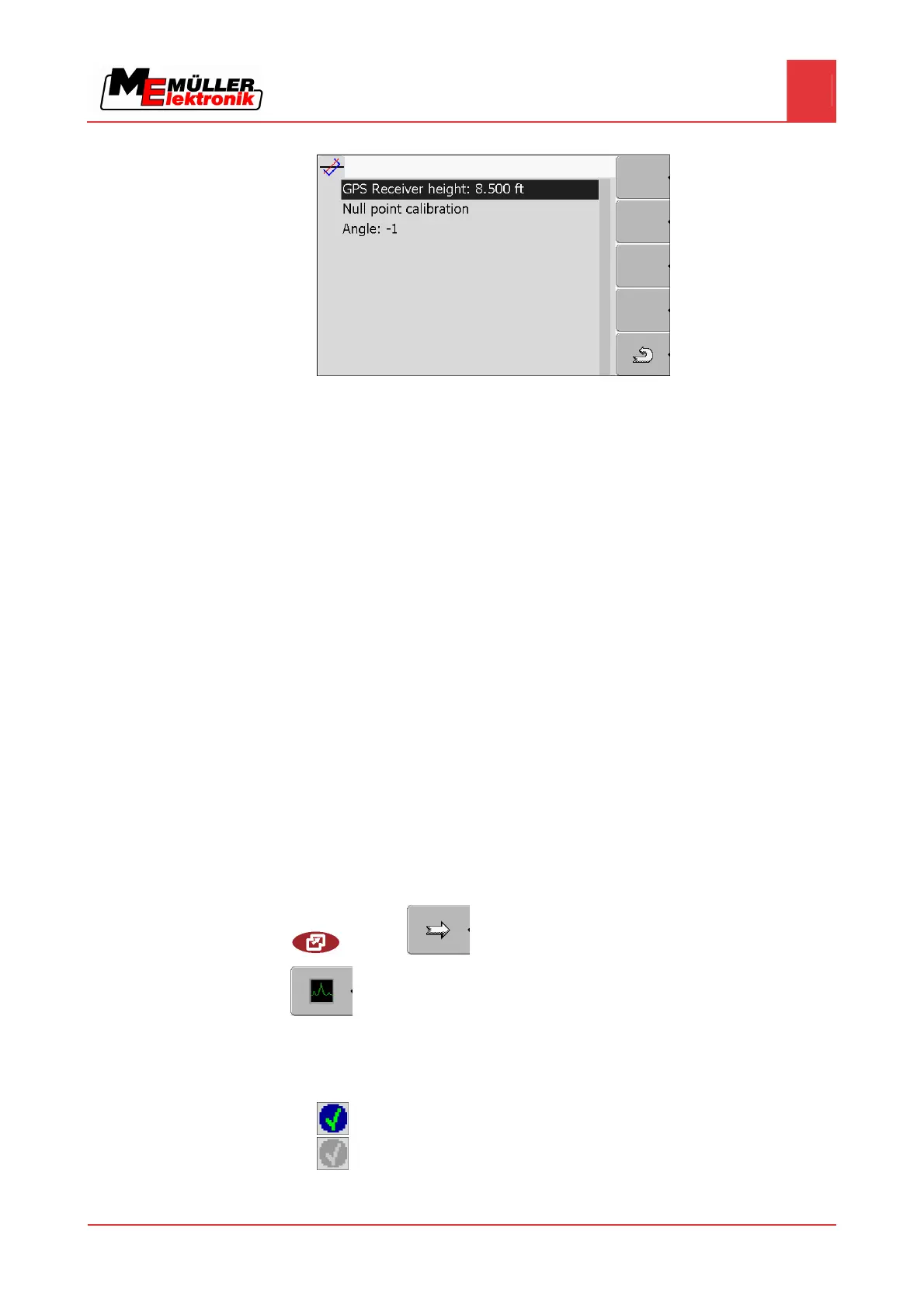Configuring the terminal in the Service application
Screenshots
7
Copyright © Müller-Elektronik GmbH & Co.KG 35
⇨ The following screen will appear:
4. Enter the distance between the GPS Receiver and the ground surface in the line "GPS Receiver
height".
5. Position the tractor on a ground surface that is known to be level.
6. Click on the line "Null point calibration".
⇨ The position of the terrain compensation on an even surface is being calibrated.
⇨ After calibration the angle 0 will appear in the line 'angle'. The angle displayed changes every
time the tractor tilts.
Screenshots
A screenshot is a photo of the display.
If an error occurs when you are using the terminal, Customer Services may ask you to capture a
screenshot.
A screenshot can be:
▪ emailed to Customer Services. Email address: service@mueller-elektronik.de
▪ sent to the FarmPilot portal (provided you have activated the FarmPilot portal)
Configuring the screenshots function
You have activated the "Diagnostics" function. [➙ 36]
1. Start the "Service" application:
| Service |
2.
– Open the "Diagnostics" screen.
3. Click on "Screenshot settings".
4. Click on "Activate screenshots".
⇨ The status of the function is displayed on the icon:
- Function activated
- Function deactivated
5. Click on "Storage location".
7.12
7.12.1
Procedure
