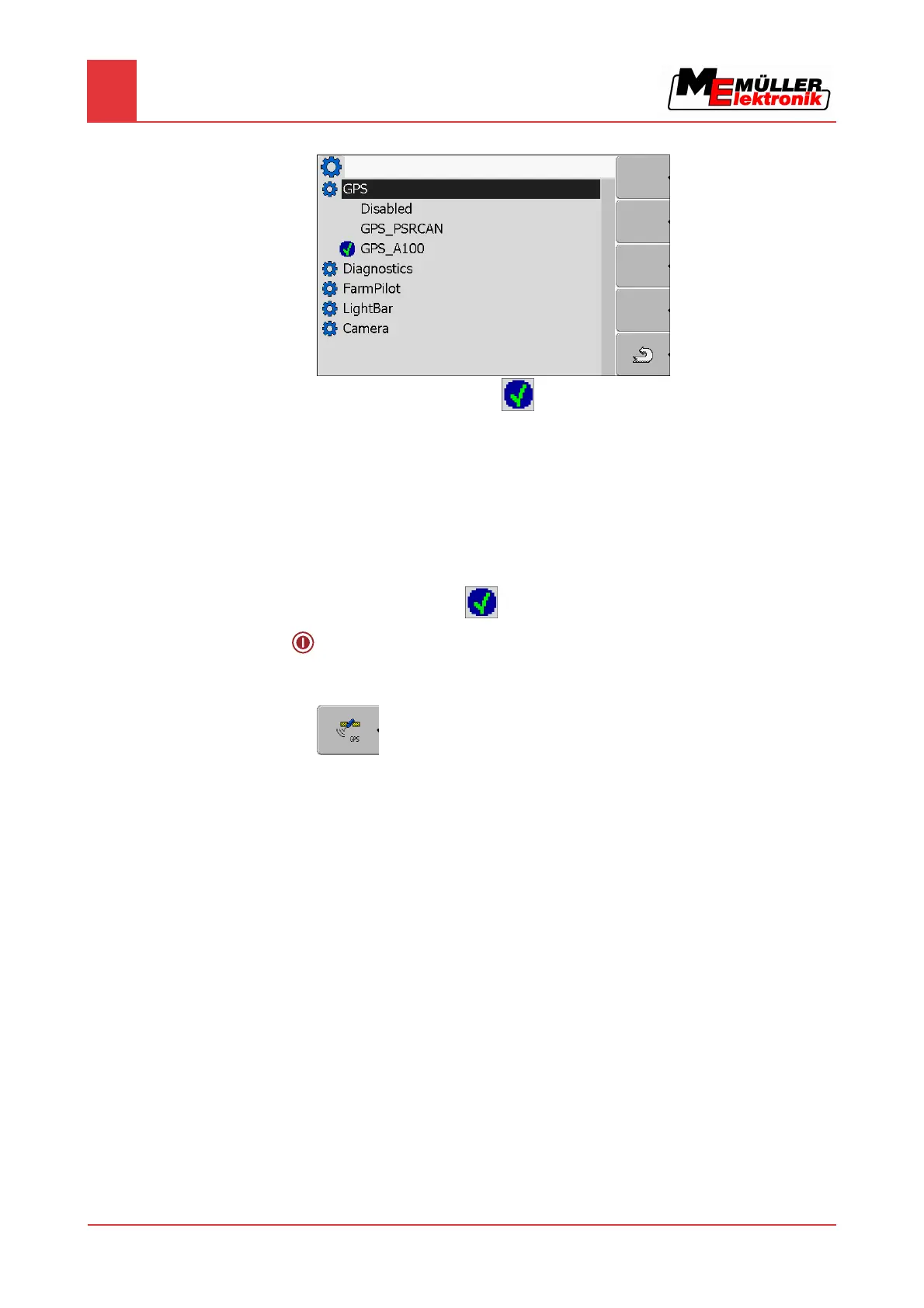7
Configuring the terminal in the Service application
GPS Receiver
32 Copyright © Müller-Elektronik GmbH & Co.KG
⇨ The installed drivers will appear.
⇨ Next to the active driver the icon
will appear.
⇨ The driver "GPS_A100" for the DGPS Receiver A100 from Müller-Elektronik comes
activated as standard.
4. Select the line containing the correct antenna driver:
GPS_A100 – if the DGPS Receiver was connected directly to the terminal (port C)
GPS_PSRCAN – if the GPS Receiver was connected via the CAN-interface, i.e. to a
jobcomputer.
5. Click on the selected line.
⇨ Next to the driver the icon
will appear.
6.
- Restart terminal.
⇨ GPS Receiver is activated.
⇨ The following function icon will be displayed on the start screen of the "Service" application:
⇨ You have activated the GPS Receiver.
Configuring the DGPS Receiver A100
The DGPS Receiver A100 is delivered ready-configured. However you can change the configuration.
In this chapter you will learn how to do this.
You can configure the following parameters in the process:
Baud rate
Setting for the speed at which the terminal sends data to the DGPS Receiver. The parameter sets the
baud rate for the terminal.
The default baud rate is 19200.
This baud rate is suitable for the DGPS Receiver A100.
Satellite 1 and Satellite 2
Only required with the correction signal "WAAS/EGNOS".
Satellite 1 – primary DGPS satellite. The DGPS Receiver will connect to this satellite in the first
instance.
7.10.2
Parameters
