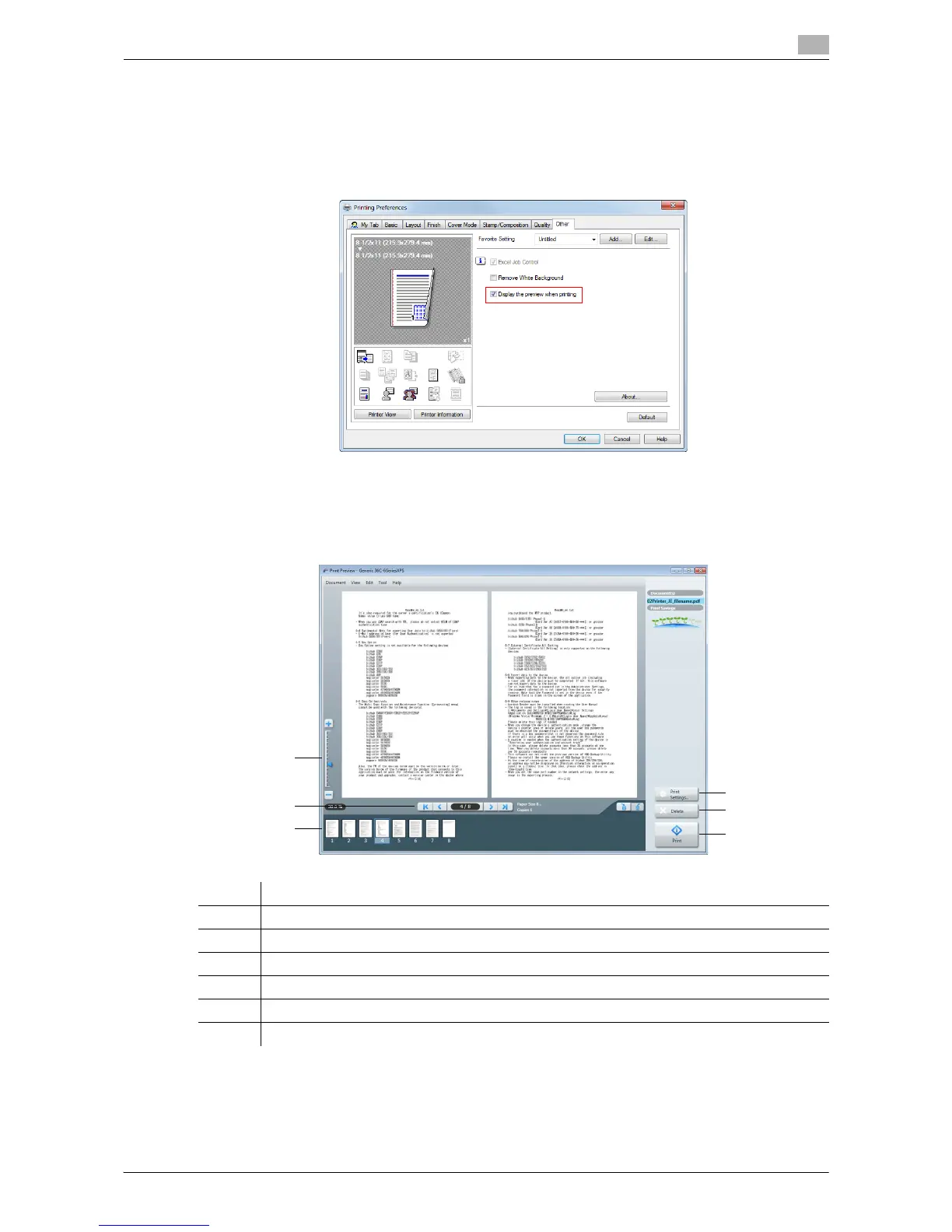Printing in the Windows Environment 2-78
2.4 Useful Printing Functions
2
2.4.12 Previewing the Print Image (XPS only)
The XPS driver has a function to preview the print image for your checking.
In the preview window, you can check the print image and delete unnecessary pages.
1 In the [Other] tab, select the [Display the preview when printing] check box.
2 In the application software, execute printing.
The preview window appears.
3 Check the print image, then execute printing.
No. Functions
1 Move this slider to enlarge or reduce the preview.
2 Click this button to switch the currently displayed page.
3 Click this button to change the print settings.
4 Click this button to delete the displayed print job.
5 Select this menu to start printing.
6 Select the page to be displayed. You can delete the selected page or pages.
