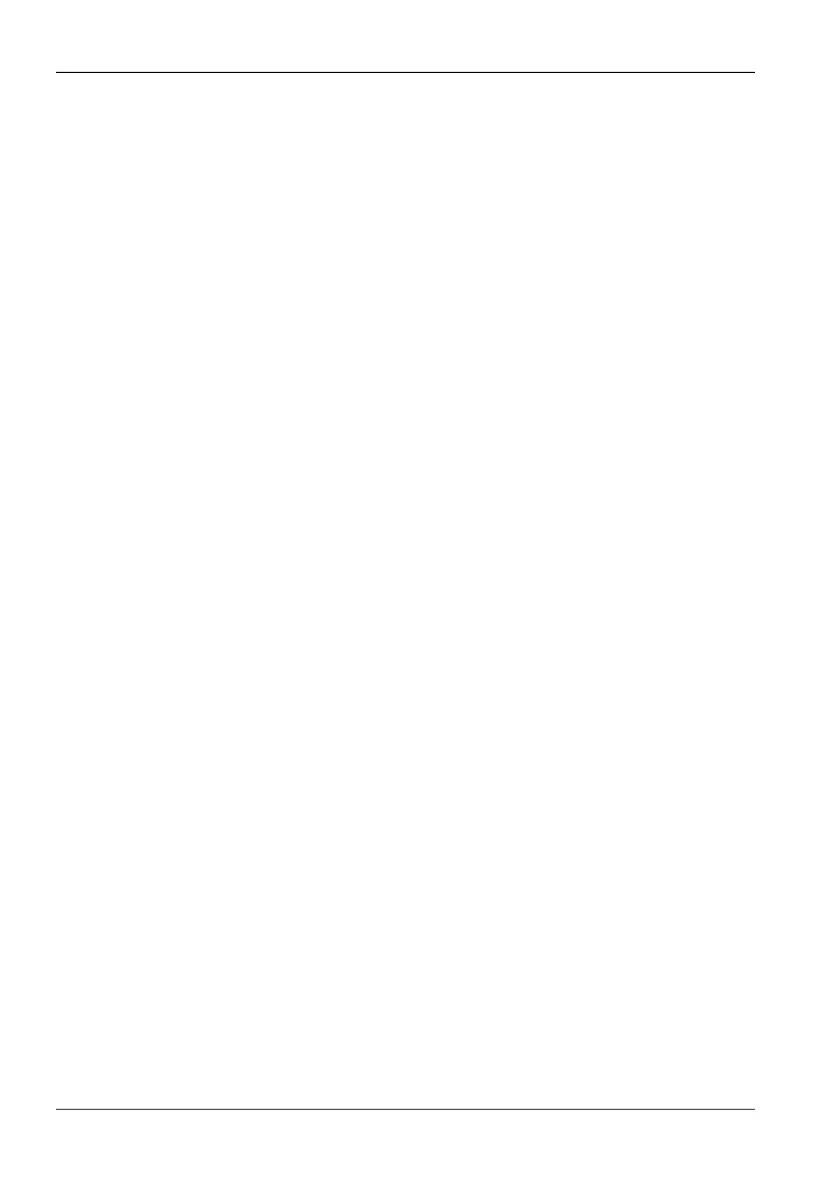11 PC software and updates
110 FieldMan Narda
11.1 Narda-TSX PC software
The newly developed, extremely powerful Narda-TSX PC software is available for evalu-
ating and documenting the measurement results, media and other information. It is
Narda's new software platform that will support other Narda products in the future in addi-
tion to FieldMan. The PC software is also required for firmware updating and enables
remote control of the FieldMan.
For connection to a PC, the FieldMan has the following interfaces:
• Serial COM interface via the USB-C port
• Network interface via the Ethernet port
• Serial COM interface via the optical port
11.1.1 Establishing a USB connection
11.1.2 Establishing a network connection
The device comes with a USB cable that can be used for power supply and connection
to a PC.
Establish a USB connection:
1. Under GENERAL SETTINGS > CONNECTIVITY > SERIAL INTERFACE, activate
the USB function.
2. Connect the device at the USB-C port (see Fig. 2: 6) to a USB port on the PC using
the supplied USB cable.
↳ The first time you connect, the FieldMan is automatically set up on the PC.
↳ After setup, the FieldMan can be used.
⇒ Instructions for further use of the device can be found in the online help for the Narda-
TSX PC software.
An Ethernet cable with RJ45 connector is required to establish a network connection.
Establishing a network connection:
1. Under GENERAL SETTINGS > CONNECTIVITY > ETHERNET, activate the
Ethernet function. Select the appropriate network settings and activate DHCP or
enter the address settings manually.
2. Connect the device using a suitable Ethernet cable at the Ethernet port (see Fig. 2: 9)
to a router or network hub.
3. Instructions for further use of the device can be found in the online help for the Narda-
TSX PC software.
