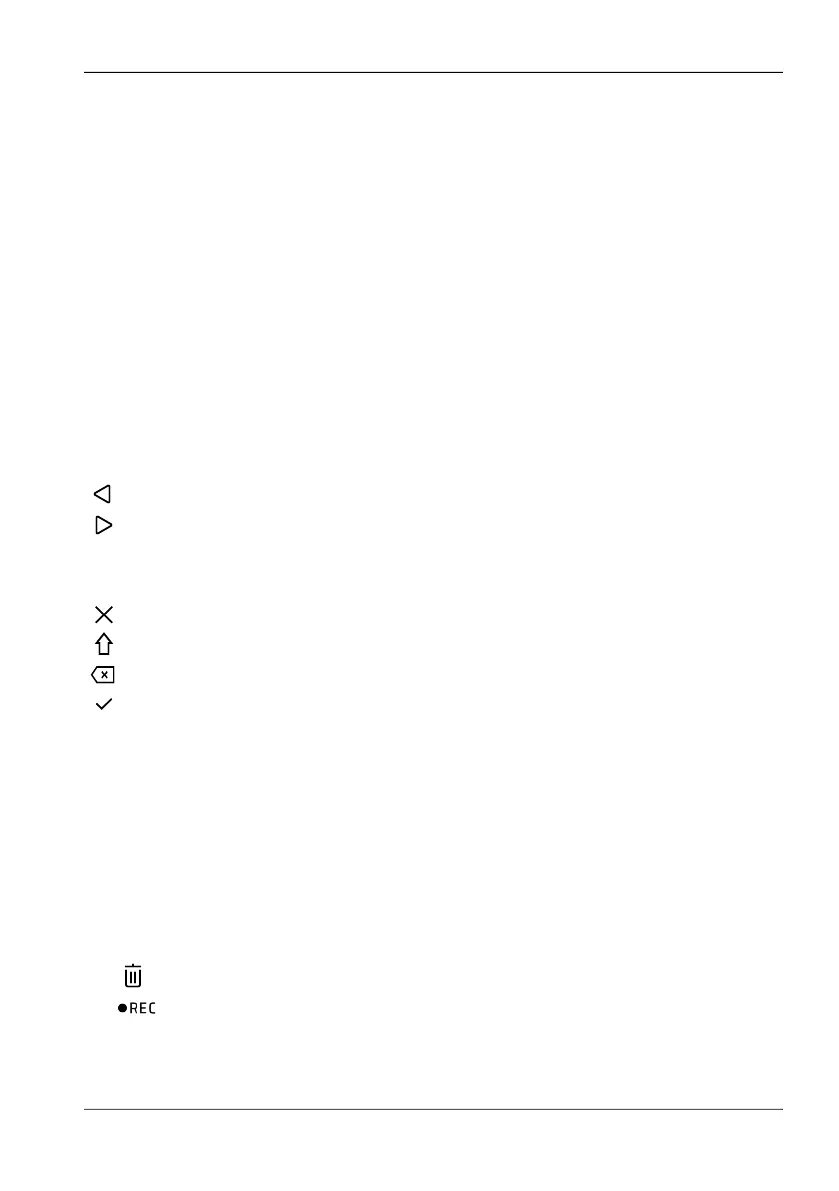9.3 Managing measurements (MEASUREMENTS)
Narda FieldMan 95
9.3.2 Adding a text comment
9.3.3 Adding a voice comment
Using the peak marker
The peak values can be evaluated via the peak marker.
⇒ For information on the peak marker, see 10.7 Peak marker on page 106.
✓ The measurement is marked in the overview page (MEASUREMENTS).
1. Press SK3.
↳ The editor for entering a comment opens.
2. Use the ◄ ► and ▲▼ keys to select the desired characters in the character area and
accept them with the
● key.
3. Press SK4 to save the comment.
Move the cursor in the title window:
Move one character to the left in the title window
Move one character to the right in the title window
Functions of the keys SK1 to SK4:
Cancel input
Toggle upper/lower case
Delete last character
Save changes
✓ The measurement is marked in the overview page (MEASUREMENTS).
1. Press SK4.
↳ The recording starts immediately.
2. Press SK4 to stop the recording.
↳ The recording is played back.
3. After that, the following functions of the keys SK1 to SK4 are available:
Delete recording
Repeat recording
