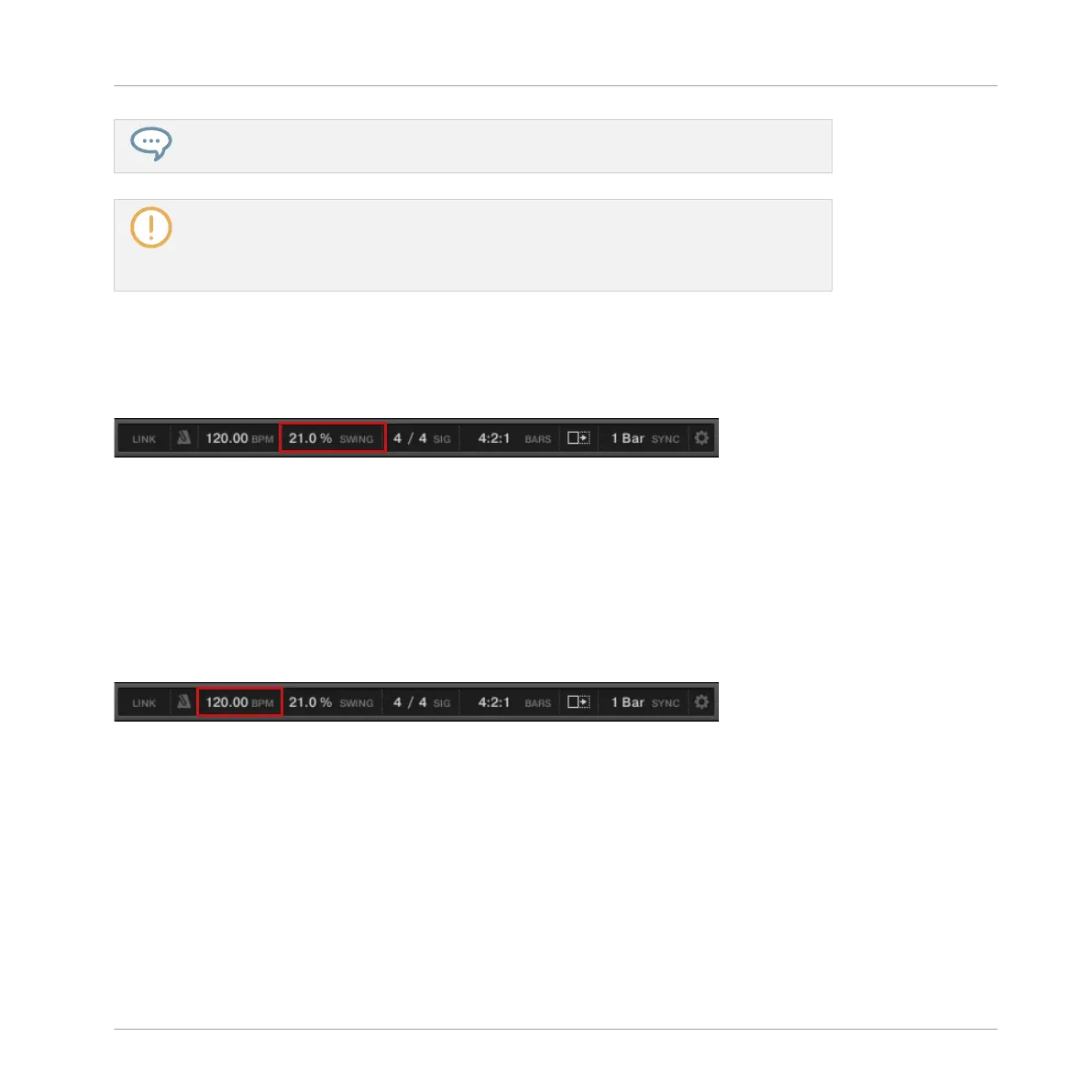In each Group or Sound slot, the right knob allows you to adjust the panoramic position
of that Group or Sound!
You can also use Mix view to adjust your Sound and Group levels. Mix view gives you
quick access to the level and routing settings of all your Sounds, Groups, and the Mas-
ter. In addition, it provides you with an intuitive interface for adjusting the parameters
of all your Plug-ins. More on this in section ↑9.4, The Mix View.
Adjusting Swing
To adjust the overall Swing of your song, you can use the display in the Header, at the top of
the MASCHINE window:
The SWING control in the Header.
►
To adjust the Swing value of your Project, click the SWING value, hold the mouse button
and drag vertically.
Adjusting Tempo
To adjust the overall Tempo of your song, you can use the display in the Header, at the top of
the MASCHINE window:
The BPM control in the Header.
►
To adjust the Tempo (Beats Per Minute) value of your Project, click the BPM value, hold
the mouse button and drag vertically.
3.2.3.2 Adjusting Volume, Tune and Swing using the MASCHINE STUDIO Controller
Adjusting Volume
To adjust the overall volume level:
Building Your Own Drum Kit
Customizing Your Drum Kit
MASCHINE STUDIO - Getting Started - 48
