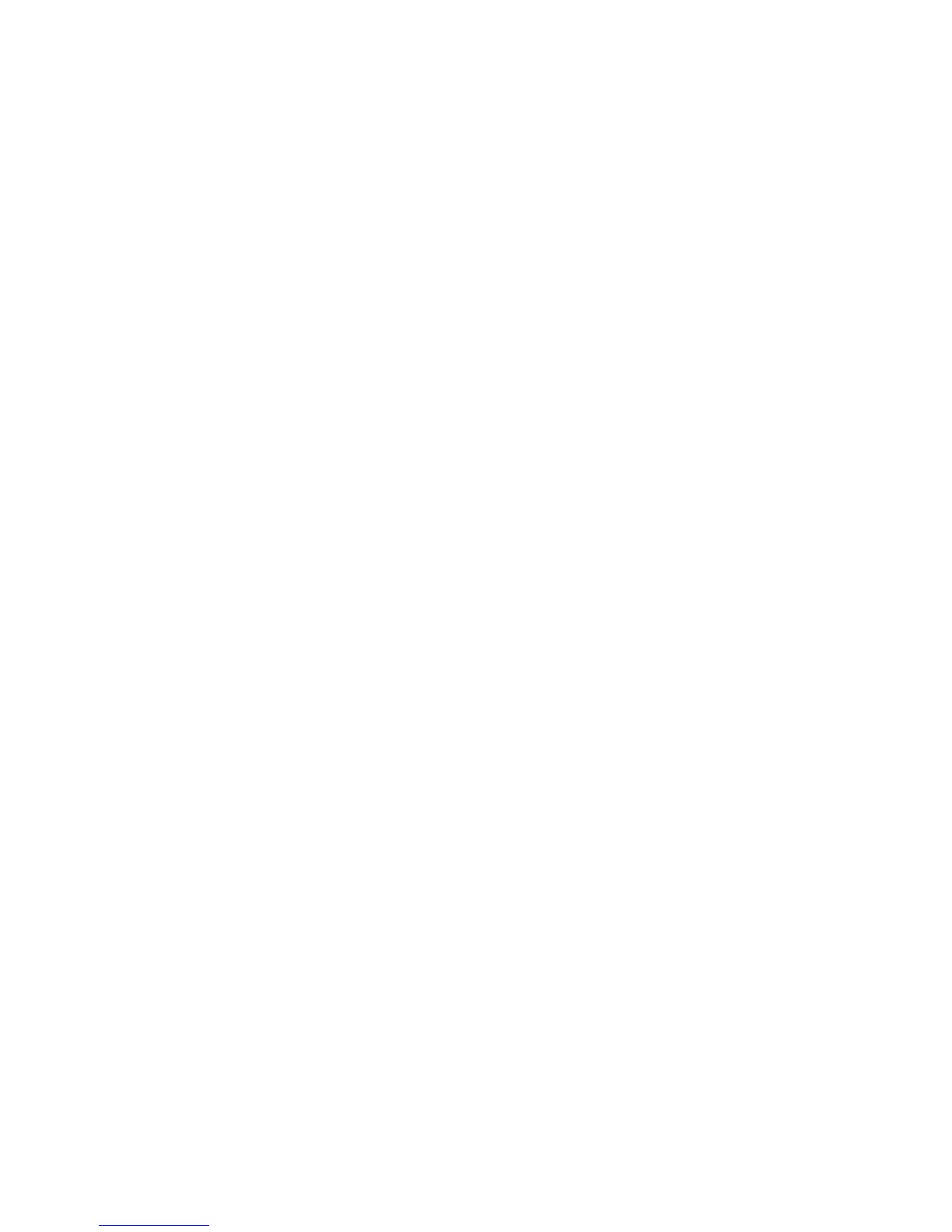Chapter 2: Setting Up and Using the Printer 7197 Owner’s Guide
February 2002
20
• Press and hold the Paper Feed button for at least one second for a long click.
• Press the Paper Feed button quickly for a short click.
5. Select Set Communication Interface from the Main Menu.
The printer scrolls to the first question.
6. Select RS232/USB.
7. Skip through the parameters with short clicks until Set Flow Control Method is
displayed.
8. Follow the instructions to select either XON/OFF or DTR/DSR, then skip the
remaining communications parameters.
9. When you have finished, set DIP switch 1 to Off (down).
10. Reset the printer.
The printer resets with the new selection. You can verify the new setting by pressing the
Paper Feed button to print out a diagnostics form or by holding the Paper Feed button
while closing the Top Cover.
Installing the USB Printer Drivers
Windows NT users need to run Service Pak 3 or higher for a successful installation and
should exit all Windows programs before starting.
1. Verify that the printer is plugged in and the power is on.
2. The installation varies depending on the operating system.
Windows 98
Follow the on-screen instructions. The printer beeps when the USB device is
recognized. Go to the location where you downloaded the drivers and double click the
file.
