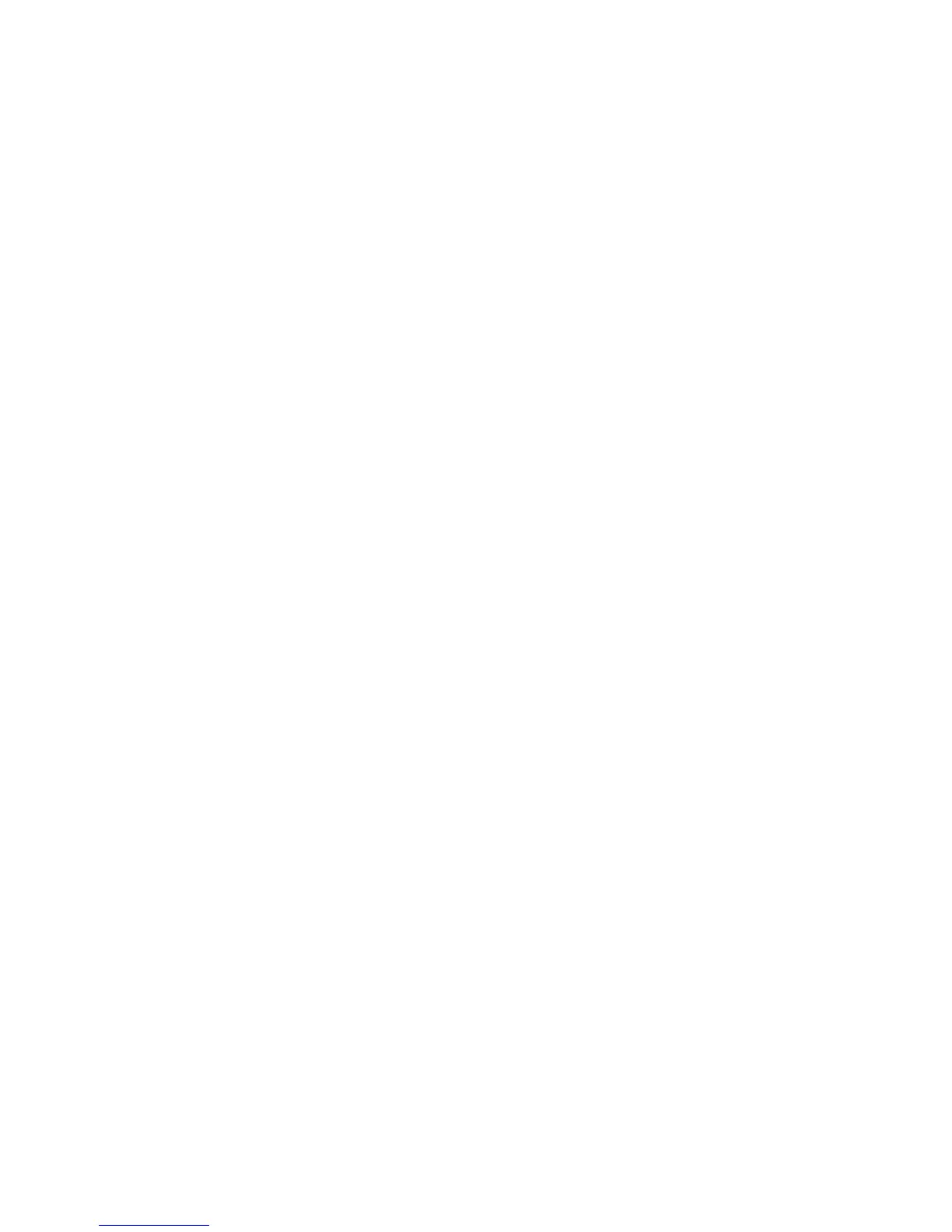Chapter 2: Setting Up and Using the Printer 7197 Owner’s Guide
February 2002
34
Windows NT 4.0
From the Windows Start menu, select Programs > Inside Out Networks Utilities >
Edgeport Configuration Utility.
Serial Port Configuration Methods
Automatic (Default). When the printer is plugged into the USB port of the host and the
drivers are loaded, the printer will default to the next available serial port number. In
many cases this is exactly what is desired. You can check the assigned serial port by
clicking the General tab in the Edgeport utility. You’ll see an entry for the NCR printer.
Expand the list to see which serial port has been assigned to the printer.
Assigning a serial port to the printer. If the default assignment does not meet the
requirements of the installation, you can assign a different serial port to the printer.
From the General tab of the Edgeport utility, select the printer and press Configure.
Follow the directions on the resulting form to assign a new port to the printer.
Associating a serial port with a specific USB port. (Windows 98 and NT) In certain
installations it is desirable to associate a serial port number with a specific USB port.
This is particularly important if multiple identical printers are installed on one host.
Select the Advanced tab in the Edgeport utility, and follow the instructions for
configuring the serial port number based on the physical USB port.
Uninstalling the Drivers
Windows 98:
1. Open the Device Manager and make sure “View Devices By Type” is selected.
2. Scroll down to Universal serial bus controller, and expand the list by pressing the
“+” symbol. You’ll see two entries for your NCR printer.
3. Select the printer name and click Properties.
4. Select the Details tab, then press the Details button to start the Edgeport utility.
5. Click the Advanced tab.
6. Click the Uninstall button and follow the on-screen instructions.
