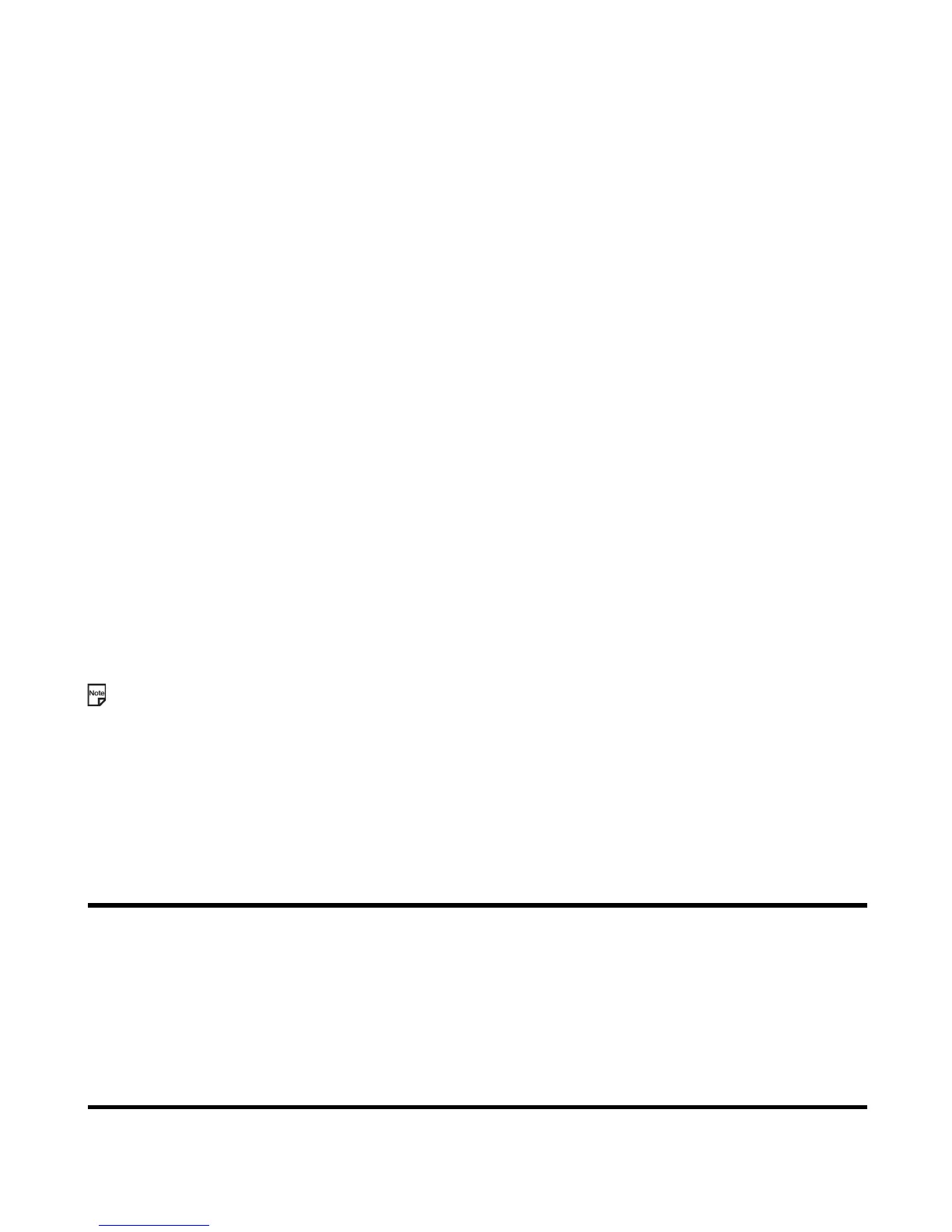-117- Using the Toolbox
When Reminder is turned on, the alarm goes off at the set time. However if you turn it off from the days appointment or
special occasion before the set time, the reminder is cancelled and the alarm does not go off. To reset it, open the
appointment or special occasion and set the Reminder to on.
Useful Tips
You can use an old entry as a template to create a new entry. Select the entry you want to copy in the Day screen or display
the Detail screen. Press the Options menu key, select Copy and press the Enter key. Proceed as described in To add a
new calendar entry.
To edit a calendar entry
You may wish to edit an appointment, for example, by changing the time or contents.
To synchronise calendar entries between e228 and a PC
You can convert calendar entries stored in the phone to vCalendar format for transferring between the e228 and a PC. You
can also use the Intellisync PC software to synchronise your calendar with your PC.
To Do this
1 Select an entry On the day appointment or special occasion list screen, press the
Options menu key, select Edit and press the Enter key.
When displaying the detail screen, you can also press the SK1 (Edit)
key.
2 Edit an entry Select an item you want to change and edit it.
To Do this
1 Convert the selected entry to vCalendar
format
In the entry Detail screen, press the Options menu key and select
Synchronisation and vCalendar. Select the location in which the
vCalendar file to be stored from Handset memory and Memory card.
The vCalendar format data is stored in Other files folder in the selected
memory location.
2 Synchronise calendar entries Press the Options menu key and select Synchronisation and then
Synchronisation again.
Synchronisation function starts up. Follow the instructions in page 109.
