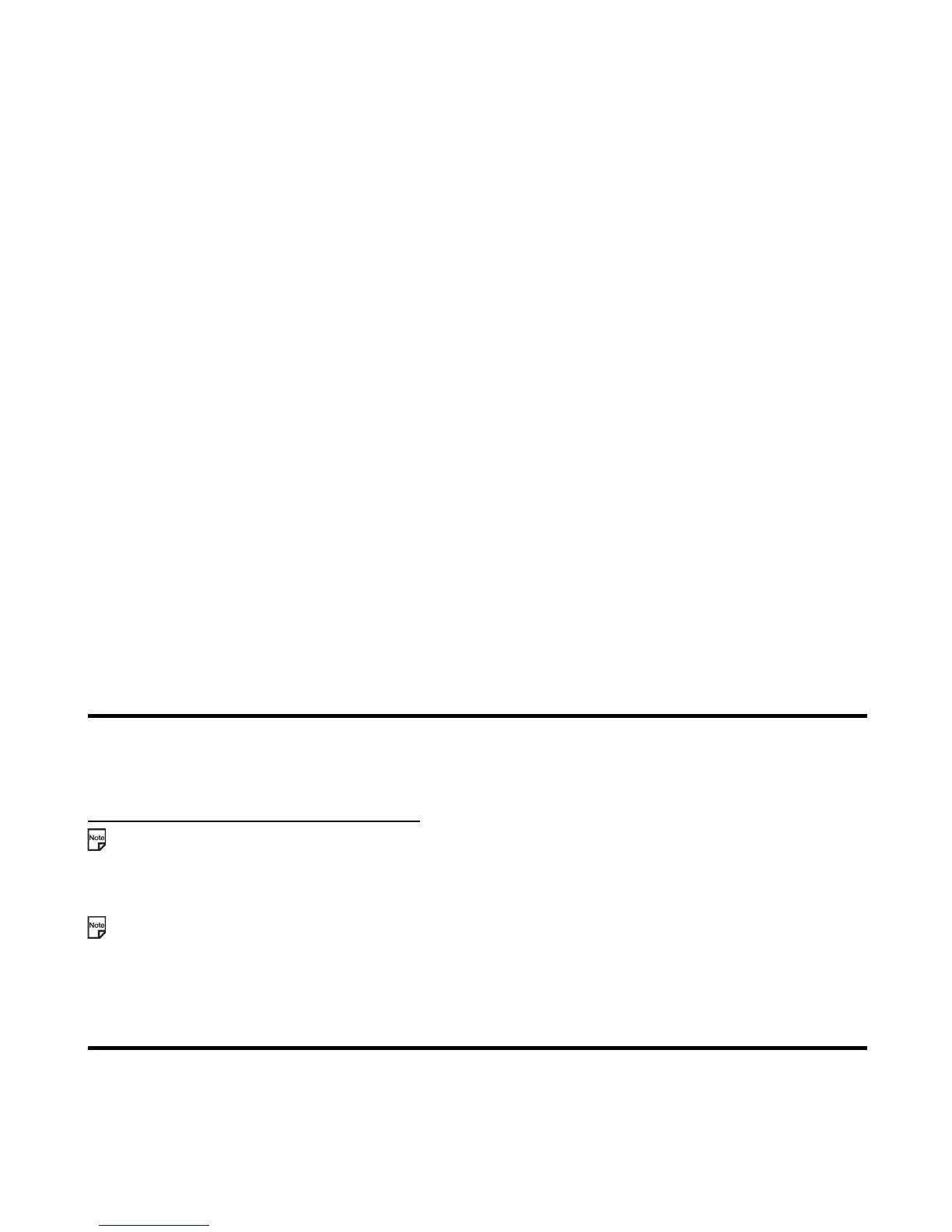-49- Using Messaging
Receiving and Reading a Message
When using other applications:
If applications other than the messaging application are running when a message is received, the message ringtune
does not sound but an icon is displayed on the upper area of the screen, indicating that you have an unread message.
In addition, the contents of the Video message/Multimedia message are not downloaded automatically, even if the
Download timing is set as Automatic, while another application is running.
Receiving Video messages and Multimedia messages in 2G coverage
Both Video and Multimedia messaging are available in 2.5G as well as 3G coverage.
Common Tasks
To Receive a Video Message or Multimedia Message
To Receive a Video Message/Multimedia Message Manually
Ending the composer Press the SK1 (OK).
Previewing the slide show Press the SK2 (Preview).
To Do this
1 Check the notification message When you receive a Video message/Multimedia message, you are
notified by a pop up message. The unread message icon appears on
your Home screen.
2 Download the contents of the
Video message/Multimedia message
When Download timing is set to Automatic (default):
The contents of the Video message/Multimedia message are
downloaded automatically from the message centre (when you are in 3G
or 2.5G coverage).
When Download timing is set to Manual:
Press the SK1 (Receive) to download the contents of the Video
message/Multimedia message or press the SK2 (Cancel) to receive the
contents later. (Refer to To Receive a Video message/Multimedia
message Manually on page 49 for details.) If cancelled, the notification
message is saved in your Inbox.
To Do this
1 Start the messaging Press the SK2 (Msg). Alternatively, press the MENU key and select
Messages.
Task Steps
