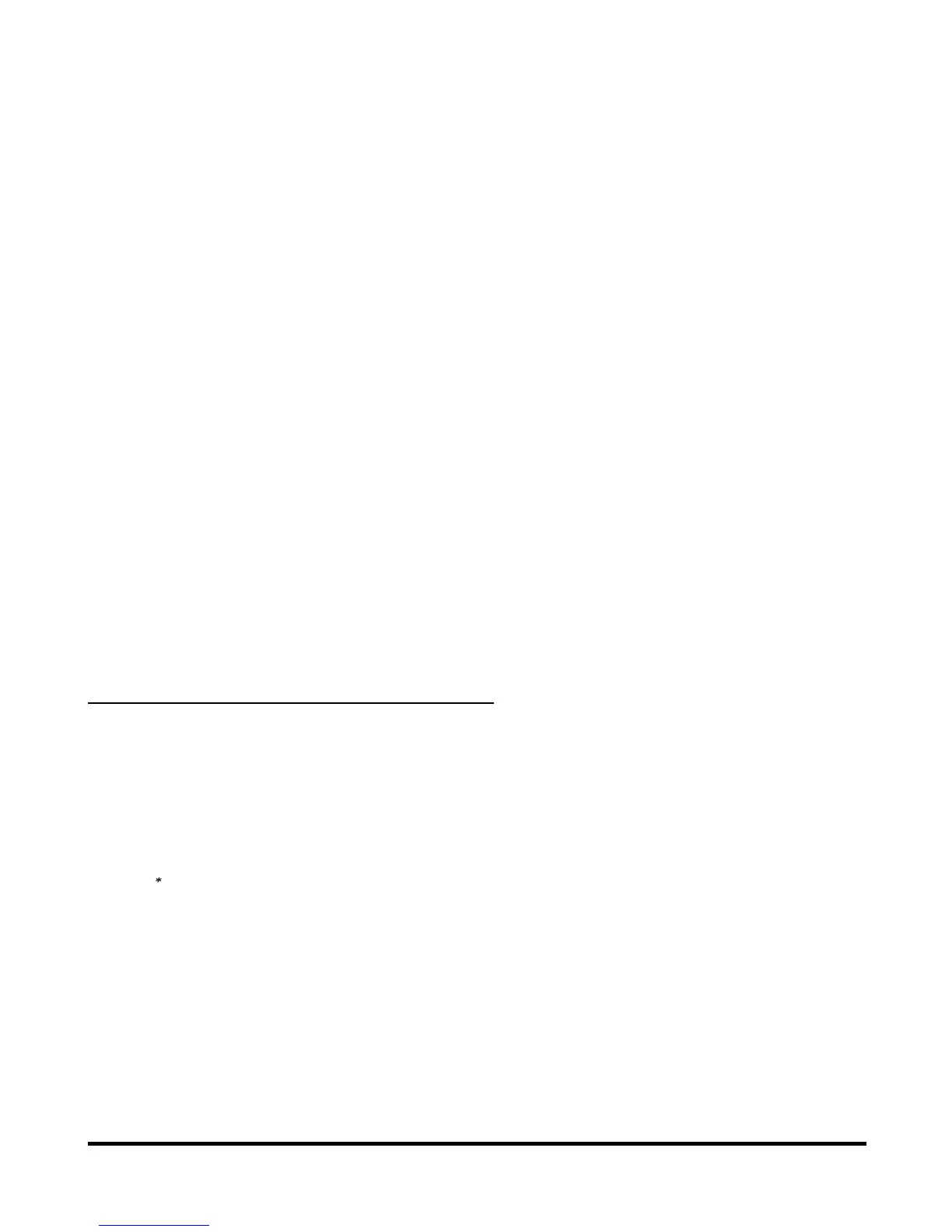Entering Text -36-
Other things you can do when editing text
To Enter a Space
To enter a space in the text in the Multitap Text Input mode or the T9® text input mode, press the 0 key.
To Insert a New Line
To insert a new line in the text, move the cursor to the insertion point of the new line, press and hold the # key. Alternatively,
press the Options menu key, New line.
To Change the Case
Press the key to toggle between Shift (next letter in upper case), Caps Lock and Lower case (see diagram on page 33).
To Change to Delete/Backspace Mode
To change to delete/backspace mode, press the Options menu key, Editing options, then Delete or Backspace in Clear
mode.
In Delete mode, you can delete characters after the cursor. In Backspace mode, you can delete characters before the
cursor.
To Change to Insert/Overwrite Mode
To change to insert/overwrite mode, press the Options menu key, Editing options, then Insert or Overwrite in Write
mode.
To Copy/Cut and Paste the Text
You can paste copied/cut text into other applications.
To Do this
1 Activate copy/cut Press the Options menu key in the text input mode, then select Copy/Cut.
2 Specify the copy/cut starting point Move the cursor to the starting point by using the 4-way navigation key and
press the Enter key.
Note: You can cancel the specified copy/cut starting point by pressing the C key.
3 Specify the copy/cut ending point Move the cursor to the end by using the 4-way navigation key and press the
Enter key.
Note: The clipboard's maximum capacity is 1024 bytes.
4 Specify the paste point Move the cursor to the paste point by using the 4-way navigation key.
5 Paste the block Press the Options menu key, then select Paste.
