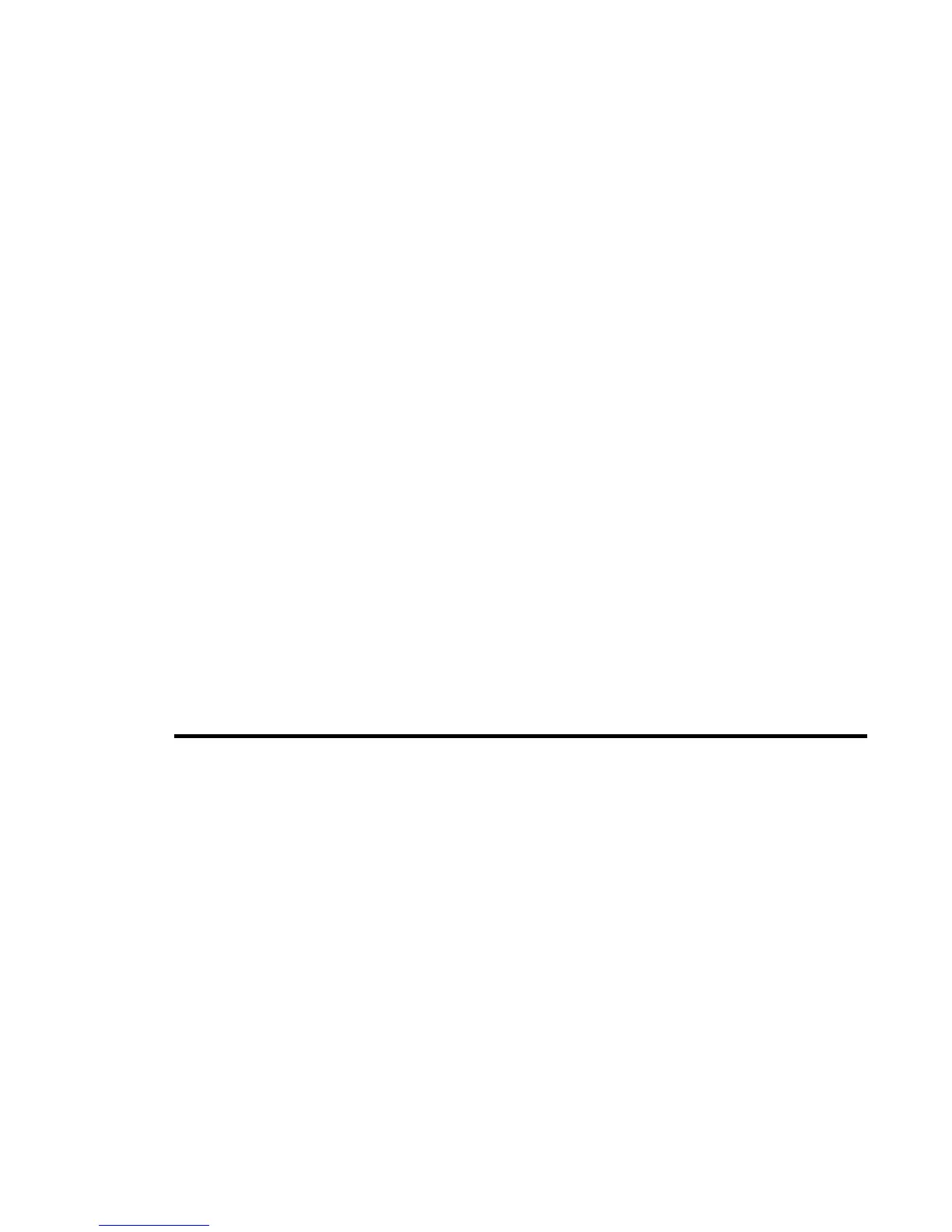-31- Setting up your Contacts
Useful Tips
Task Steps
Quickly displaying
Contact numbers 1 to
99
Enter the memory number and press the # key.
Sorting contact
entries
Press the Options menu key, select Settings, Sort records. Select the
sorting method.
Note: Available only when you access Contacts from the Main Menu.
Editing a contact
entry
Search and select the entry and then press the Enter key twice.
Deleting a contact
entry
Search and select the entry and then press the Options menu key. Select
Delete and Selected data.
Note: Available only when you access Contacts from the Main Menu.
Writing a message
from a contact entry
Search and select the entry then press the Enter key. Highlight the phone
number or email address and press the SK2 (Msg).
When an email address is highlighted, you can also open the message screen
by pressing the Start key.
Copying and moving Search and select the entry and press the Options menu key and select Copy
or Move. Select the destination and press the Enter key.
Note: Available only when you access Contacts from the Main Menu.
Extracting contact
entry information
Search and select the entry and press the SK1 (Use). The selected data is
extracted the last application (message writer, notepad, etc.).
Displaying the
contact memory
status
Press the Options menu key and select Memory status. The total number of
contact entries allowed for the default memory, used memory and free entry
numbers are displayed.