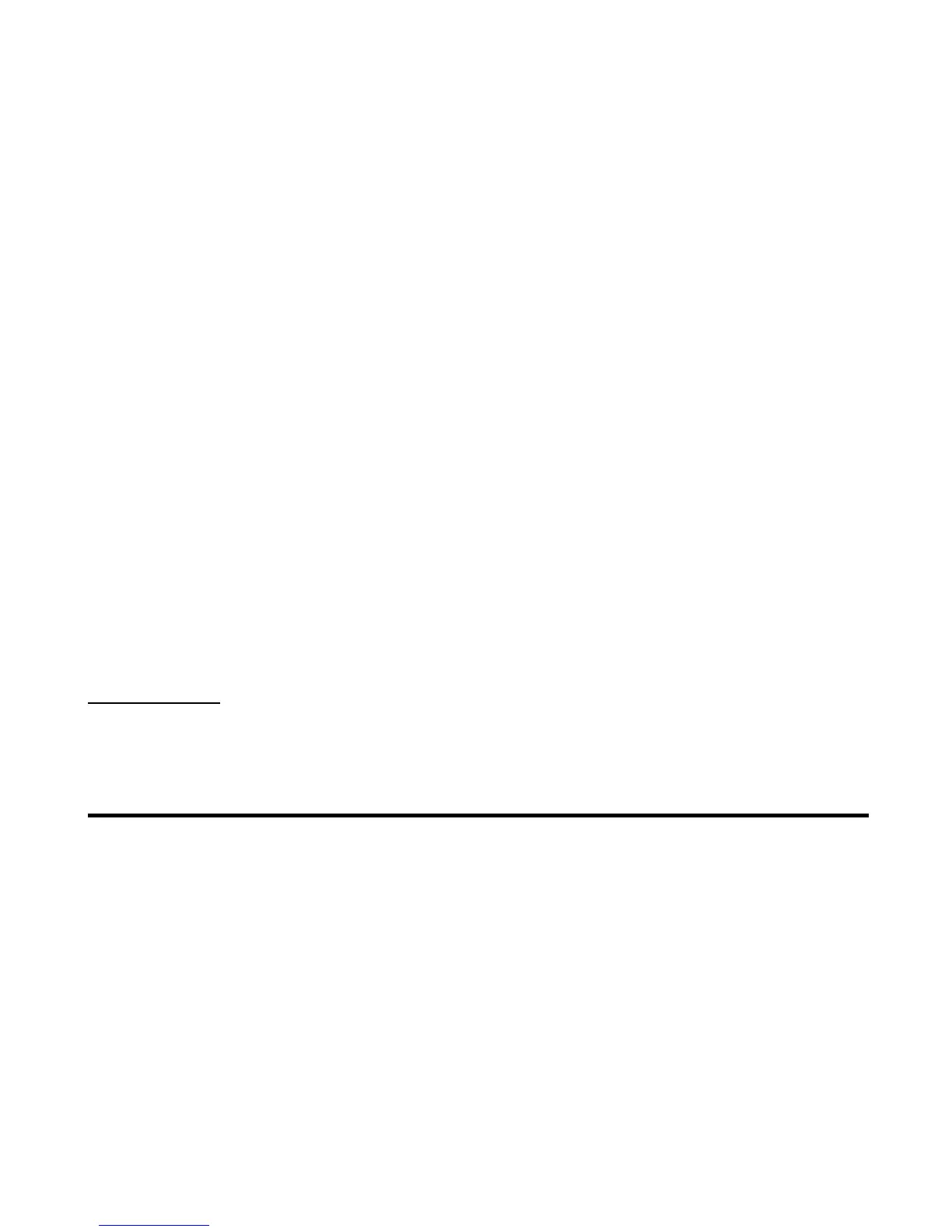Understanding the Menus -14-
Menu options
This section shows you how to use the menus.
The following example shows you how to set your wallpaper.
To set an image as wallpaper
To Do This
1 Display Main Menu Press the MENU key.
Main Menu is displayed.
2 Highlight Settings icon Press the 4-way navigation key to highlight the Settings icon. Whenever an icon is
highlighted it has a box around it and the icon name appears at the bottom of the display.
3Select Settings icon Press the Enter key.
The User settings menu is displayed.
4Select Screen settings
• Press the Up and Down keys to highlight Screen settings and press the Enter key,
or, alternatively press 3.
5Select Wallpaper
• Press the Up and Down keys to highlight Wallpaper and press the Enter key, or,
alternatively press 2.
6 Select an image Press the Enter key and open the folders. Highlight an image file and press the Enter key.
The selected image is displayed in the box.
7 Set the selected image
as wallpaper
Press SK1 (OK).
The image is set as wallpaper and the screen returns to the Screen settings list menu.