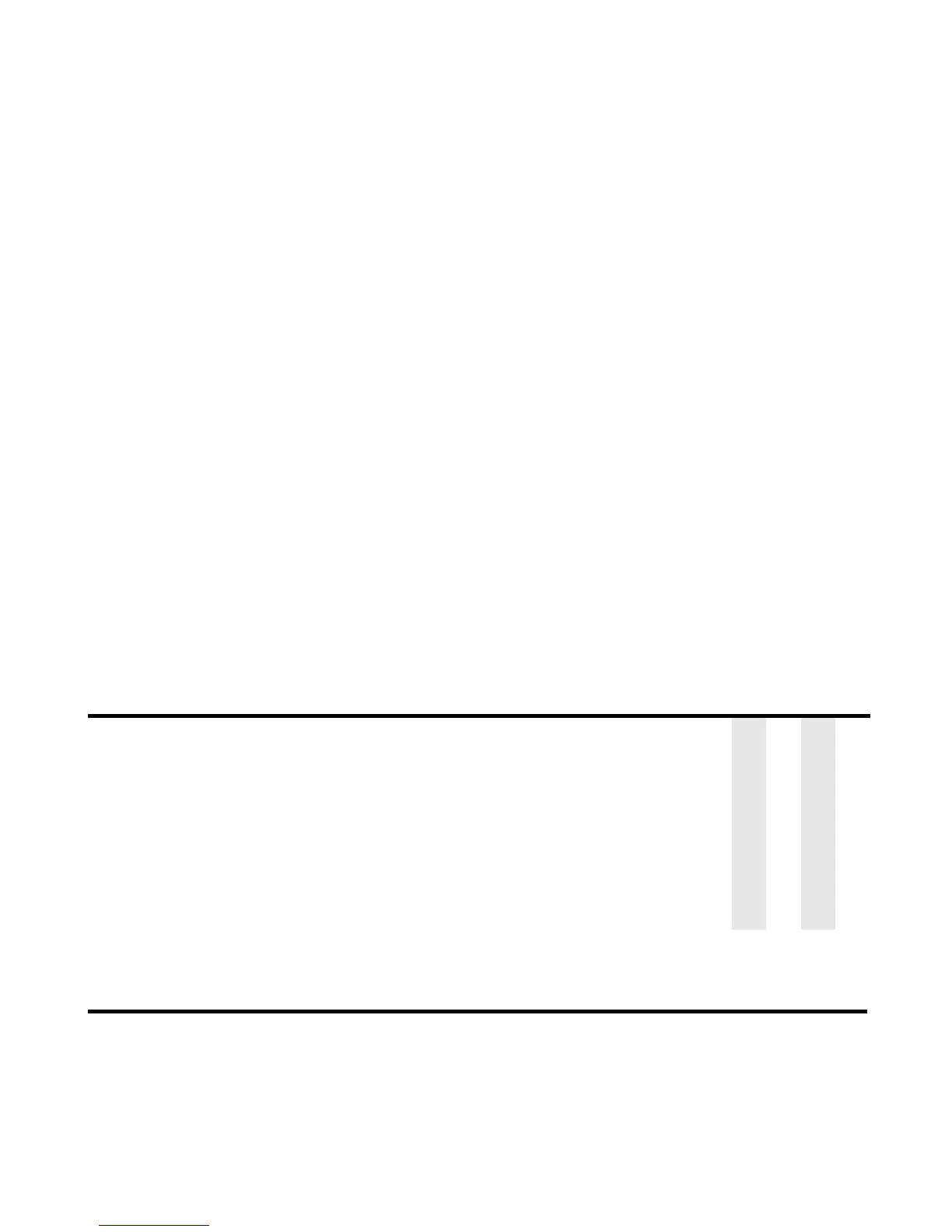Using Messaging -48-
To Edit a Slide Show
You can edit the slide show for Multimedia messaging using the Options menu on the Composer screen.
Sending a message to multiple
recipients
Select the To field on the new message screen. Press the Enter
key to display the Address list. Press Options Menu key and
select Add address. To add an address from the contact list, press
the SK2 (Find) and select a contact to be added. Press SK1 (Use).
V ME
Attaching a video, an image,
an audio file or a ringtune
For video messages and email, select the attachment field on the
New message screen. Press the Enter key to display the
Handset memory screen. Select an attachment type folder and
press Enter key. Select the attachment and press the Enter key.
Press SK1 (Use).
V ME
Deleting an attached file Select the attachment field and press the Enter key. Select the
attachment file name to delete.
Press the Options menu key and select Delete.
V EP
Task Steps
Changing the layout of the text Press the Options menu key and select Text layout. Select from On
top line, On top 3 lines, On top 5 lines, On bottom line, On bottom 3
lines or On bottom 5 lines. The default setting is On bottom line.
Moving a slide Press the right/left navigation keys.
Adding a slide Press the Options menu key and select Add slide (after). A new slide
is added after the selected slide.
Inserting a slide in between slides Press the Options menu key and select Add slide (before). A new
slide is inserted before the selected slide.
Removing a slide Press the Options menu key and select Delete slide.
Inserting an image/music/video/sound file Press the Options menu key and select Insert item. Select the file type
from Image, Music, Sound or Video.
Inserting/editing text Press the Options menu key and select Insert item and then Insert
text (displayed when there is no text inserted) or Edit text (displayed
when text is inserted already). Input/edit text on the Edit text screen.
Deleting a text/image/audio/voice/video file Press the Options menu key and select Remove item. Select the file
type from Text, Image, Music, Sound or Video.
Setting the slide timing Press the Options menu key and select Slide timing. The slides are
displayed within the set time (one to 60 seconds).
Task Steps Available for