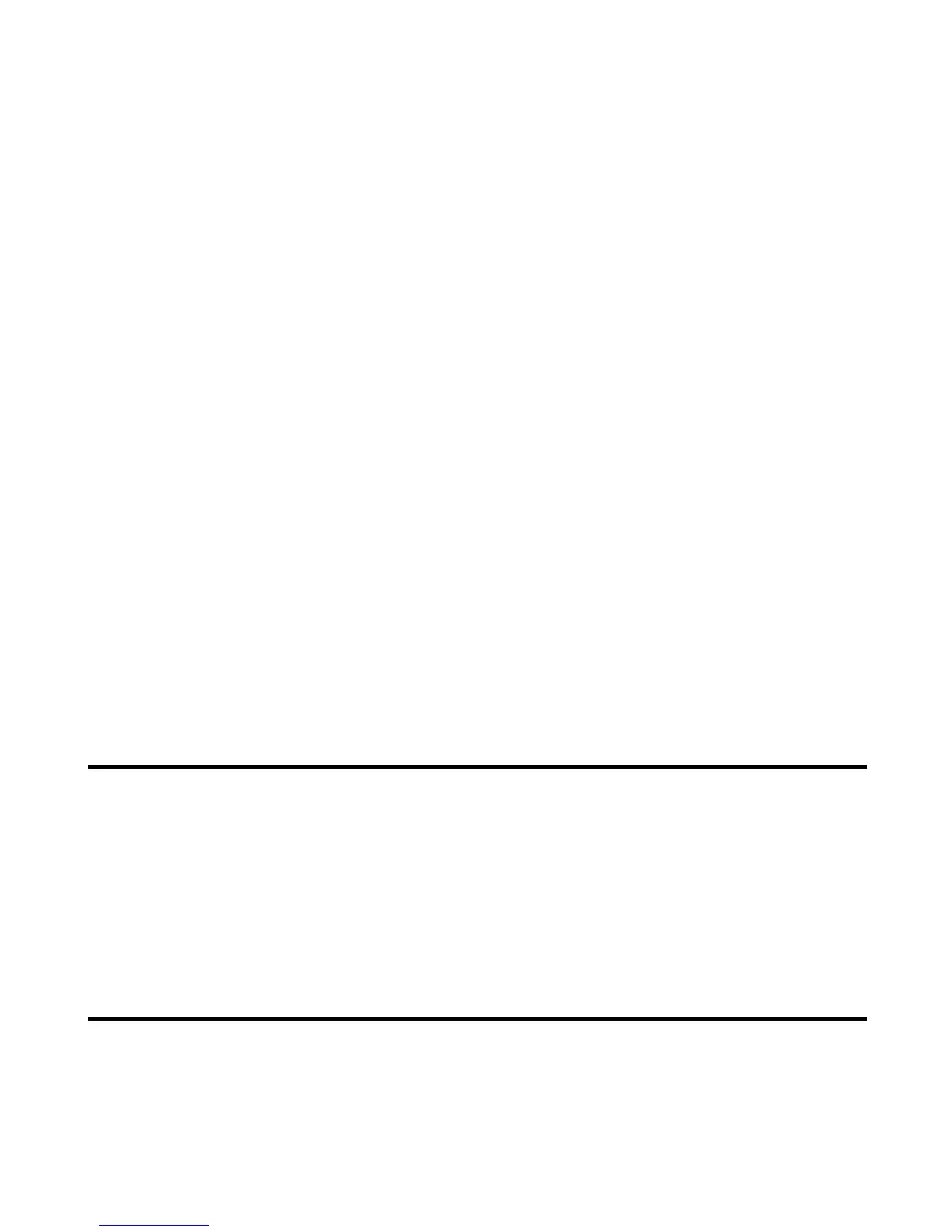Setting up your Contacts -30-
Common Tasks
To Register a New Entry in the Contact List
To Add a New Contact Group
To Do this
1Start the Contacts function Press the MENU key and select Contacts. Alternatively, press the Up or
Down key.
2 Start a new contact entry Press the Options menu key and select Add contact.
3 Fill in the data Fill in data on the displayed Add contact screen and press the SK1
(OK).
The data you entered is saved as a contact entry.
Note: You can change the Add contact field so that only the name,
number and category is requested. To do this, press the
Options menu key, select Settings and Set add method.
Choose between Quick add and Standard method.
To Do this
1 Access the Contact list Press the MENU key and select Contacts.
Press the Options menu key and select Contact groups.
2 Edit the contact group profile Select a contact group entry and press SK1 (Edit) to fill in the profile
data.
You can edit the group name, set a group image and select ringtunes,
illumination and vibration patterns for incoming voice calls, video calls or
messages from a member of that group.
3 Save the changes Press the SK1 (OK).
4 Register contact entries to the group Display a contact entry. Press the Options menu key and select Edit
contact. Select the group name in the group box.
The profile is applied to all registered members.
