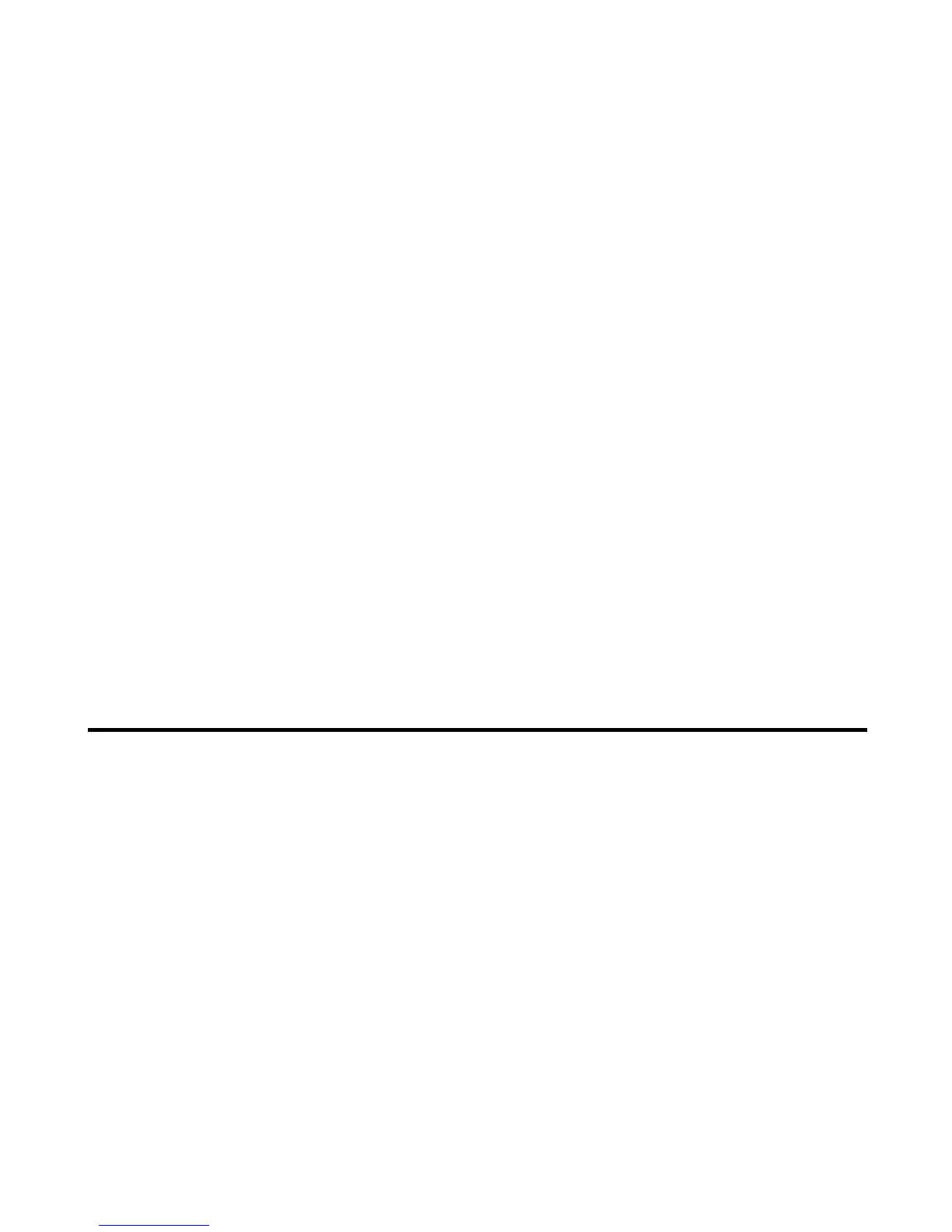Using Messaging -46-
To Do this
1 Set message type (Email) Press the SK2 (Msg) on the Home screen or press the MENU key and
select Messages.
Press the SK1 (New) key or press the Options menu key and select
Email.
The New Message screen is displayed
2 Add attachment Select the attachment box and select the file type. Select a file from the
list displayed.
3 Enter the message text Select the message text field, enter the message and press the Enter
key.
4 Enter the subject Select the subject field and enter the message title up to 256 characters.
5 Set the addressee Select the address box, enter the address and press the Enter key (90
characters max. for an addressee).
Add more addresses if necessary, by repeating the same operation for a
blank entry in the Address list.
Change the address from To address to Cc (carbon copy) or Bcc (blind
carbon copy) by pressing the Options menu key and selecting CC
address or BCC address.
Press the SK1 (OK) to return to the New message screen.
Note: You can set a total of 70 addresses in TO, CC and BCC.
Note: To set the addressee from the Contact list, press the SK2 (Find).
6 Send the email Press the SK1 (Send). Your message is sent according to how you have
already set the following settings:
• Send immediately for Message send timing under the Send
options
The email is sent and saved in the Sent folder.
• Send later for Message send timing under the Send options
The email is stored in the Outbox until the next time you send
the message manually. Refer to Sending messages manually
on page 47 for details.