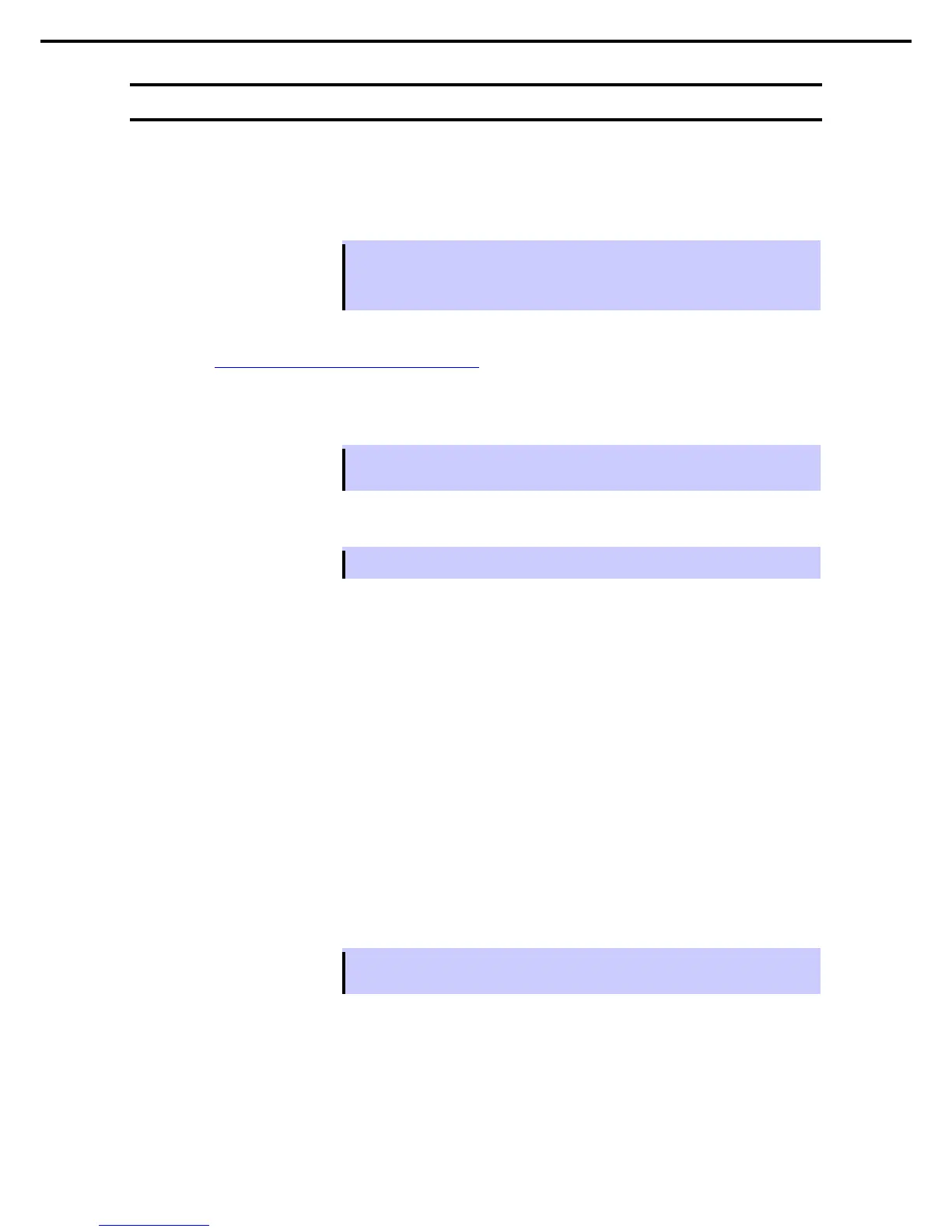4.3
Installing Network Monitor
Using Network Monitor helps you investigate and manage network troubles.
(1)
Setting up Network Monitor
Tips
Windows Server 2008 R2 does not provide Network Monitor.
To capture network traces on Windows Server 2008 R2, Microsoft Network Monitor must
be installed using the procedure described below.
1. Download Network Monitor from the following Microsoft web page:
http://support.microsoft.com/kb/933741/en-us
2. Run the downloaded file to start the installer.
Follow the onscreen instructions to install Network Monitor.
Tips
If the Security Alert message appears, click Run.
In the setup format selection window, select Complete.
Network Monitor installation is now complete.
Tips
To uninstall Network Monitor, use Programs and Features.
(2)
Capturing network traces
Described below are procedures to capture network traces by Microsoft Network Monitor 3.4. The procedures
might be changed according to specification change in the future.
1. Select Microsoft Network Monitor from the Start menu to start Network Monitor.
2. On the Start Page tab, click Create a new capture tab... . Or, select New from the File menu, and then
click Capture….
A new tab for capturing network traces is created.
3. Click Capture Settings on menu to open Capture Settings dialog.
On the Select network adapters to capture: pane, select the network whose traces are to be captured.
4. Select Start from the Capture menu to start capturing the network traces.
5. Select Stop from the Capture menu to stop capturing the network traces.
6. Select Save As… from the File menu.
The Save As dialog box appears. Select All captured frames from Frame selection, and then enter the
folder and file names.
Tips
The default folder is as follows:
C:\Users\<User name>\Documents\Network Monitor 3\Captures
7. Click Save.
The network trace file is created in the folder specified in Step 6.
The setup for capturing network traces is now complete.
