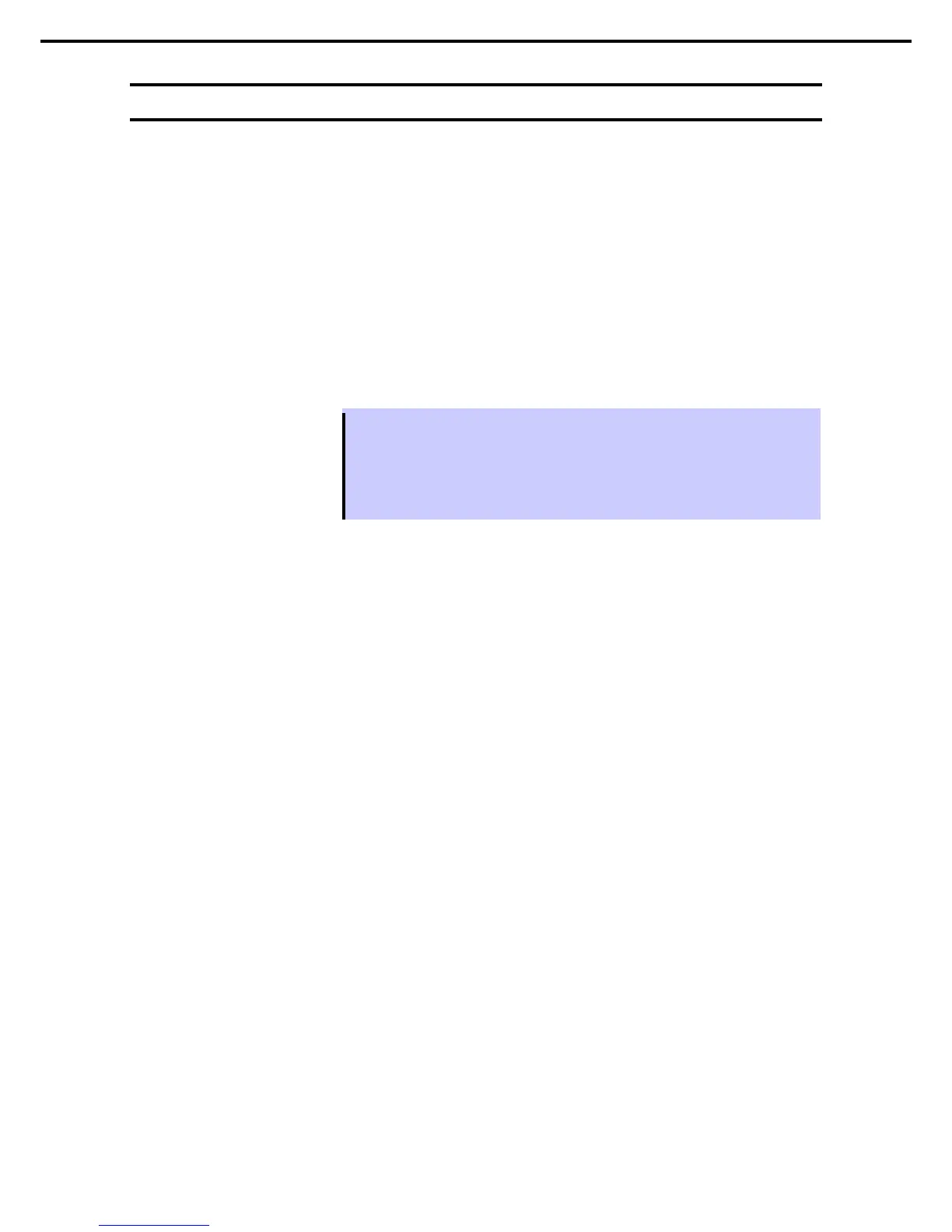4. Setup for Solving Problems
Express5800/R320c-E4, R320c-M4, R320d-E4, R320d-M4 Installation Guide (Windows Server 2008)
4.2
How to Create a User-mode Process Dump File
The user-mode process dump file records information when an application error occurs.
If an application error occurs, obtain user-mode process dump information using the following procedures
without closing the pop-up window that reported the error:
1. Right-click an empty area of the taskbar and then click Task Manager, or press <Ctrl> + <Shift> +
<Esc> keys to start Task Manager.
2. Click the Processes tab.
3. Right-click the name of the process that you want to obtain dump information for, and then click Create
Dump File.
4. A dump file for the process is created in the following folder:
C:\Users\user name\AppData\Local\Temp
Tips
The folder above may be treated as a hidden folder.
If the folder is not displayed, perform the following:
• For Windows Server 2008 R2:
Open Explorer, click Organize and then Folder and search options. Click the View tab
and then select the Show hidden files, folders, and drives check box.
5. Once the user-mode process dump file has been created, obtain the file from the folder in step 4.
User-mode process dump file creation is now complete.
