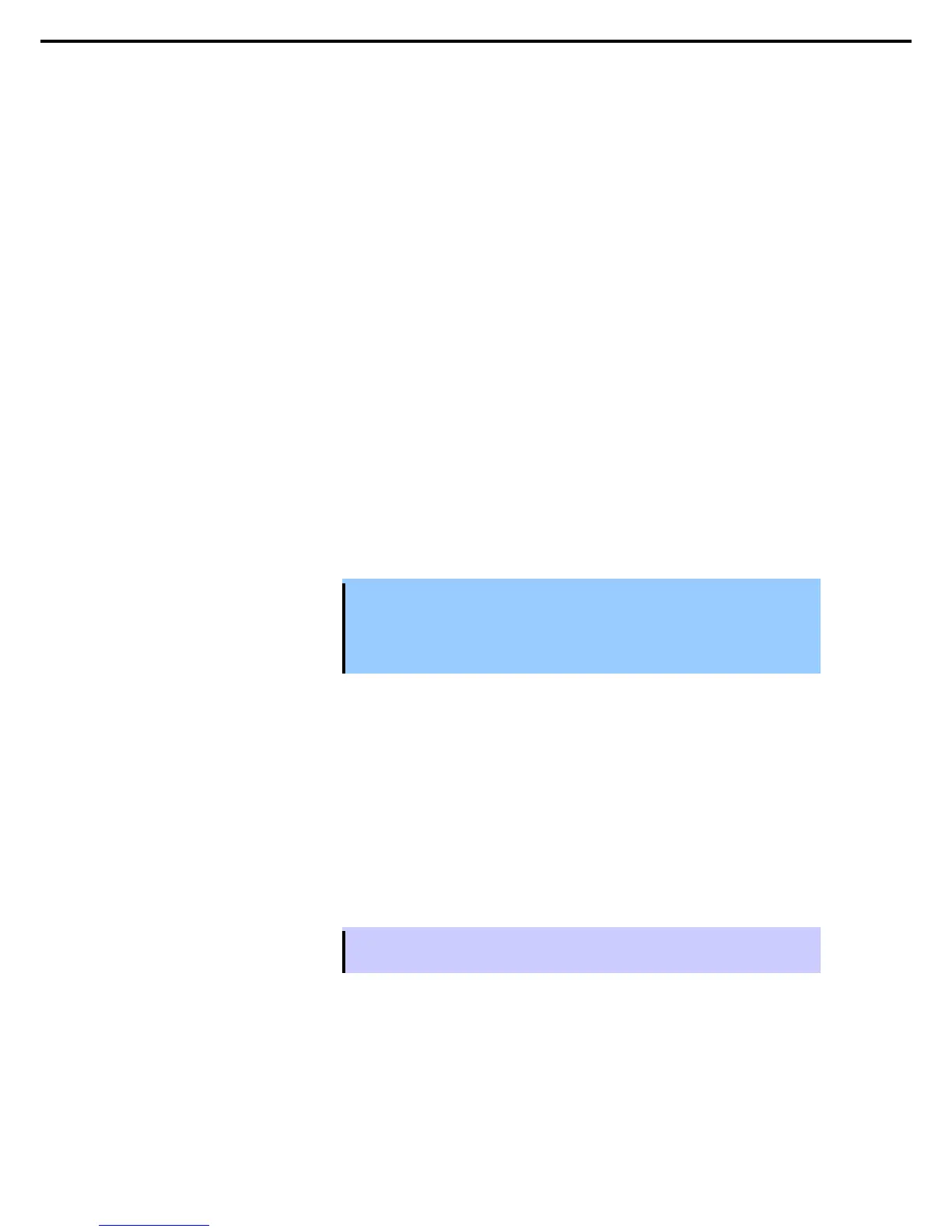(a) Creating a Configuration File
You can save settings for Active Upgrade process in configuration file.
To create a configuration file
1. On the Configuration page, click Create Configuration File.
2. In the Create Configuration File dialog box, specify a file name for the new file.
When you save the file, a .config extension is automatically appended to the file name.
3. Select a directory to save the configuration file.
You can specify any directory on the system.
By default, \Program Files\ftsys\ActiveUpgrade\User Configurations is specified. When a new
configuration directory is selected, the Active Upgrade console uses the new directory when a user
creates or opens a file next time.
4. Determine the destination to save the configuration file and start editing the configuration file.
After you create a configuration file, the configuration process opens on the Network Settings page.
(b) Loading a Configuration File
Loading a configuration file allows you to open an existing configuration file for use. After you load a
configuration file, you can view the Upgrade Summary, and, if applicable, proceed with the upgrade as
configured, but you cannot modify the configuration.
Important
• To modify a configuration file, use the Edit Configuration File option.
• The disk number might be changed in the ft server when CPU/IO module is
switched.
configuration file, the disk for the upgrade might be recognized incorrectly.
Therefore, do not perform Active Upgrade with the loaded configuration file.
To load a configuration file
1. On the Configuration page, click Load Configuration File.
2. Do one of the following to select the configuration file:
– Enter the full path name and file name of the configuration file in the Configuration File field of
the Locate Configuration File dialog box. (The .config file extension must be included).
–
Click Browse to specify the configuration file and click Open.
3. In the Locate Configuration File dialog box, click Load to open the configuration file.
When you load a configuration file, the file opens on the Upgrade Summary page.
Tips
You can also drag a configuration file onto the Configuration page of the Active Upgrade
Console window to load it.
